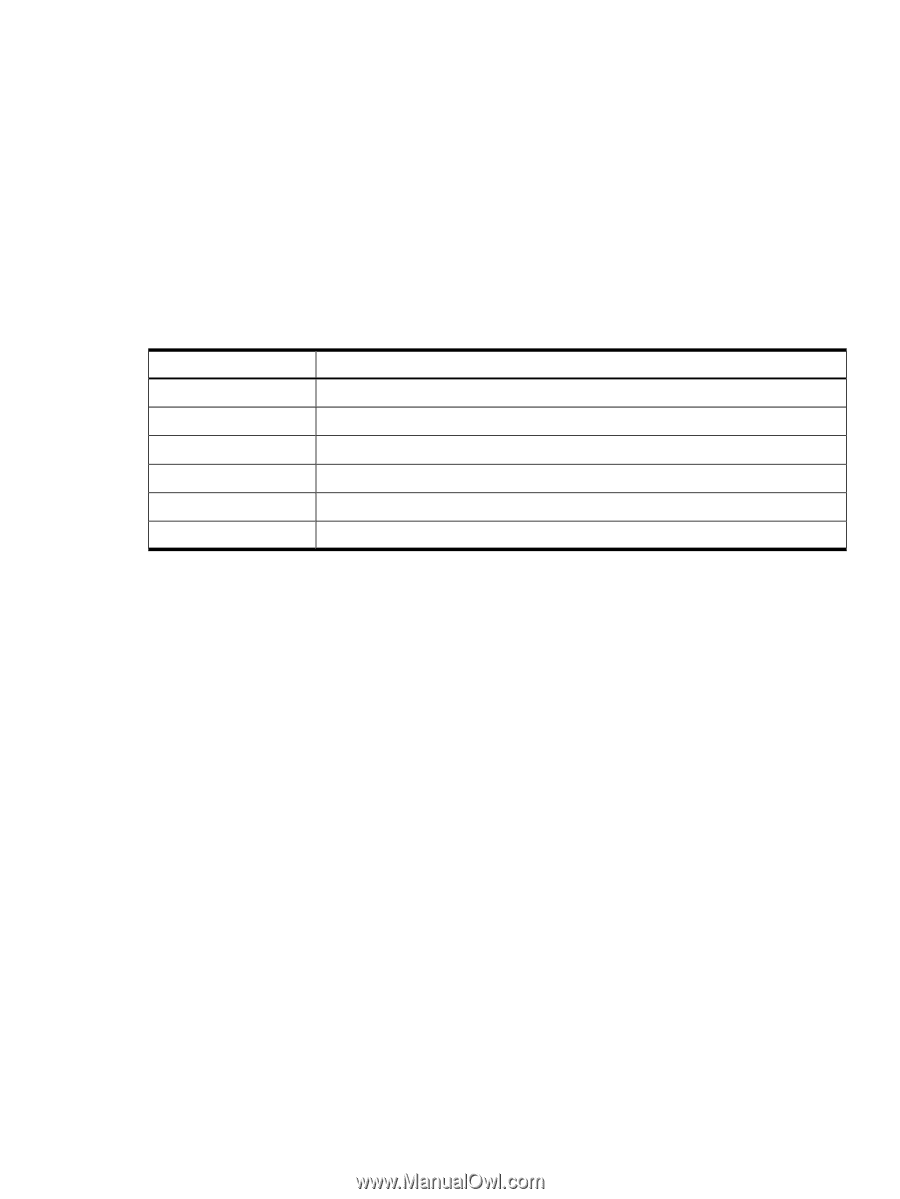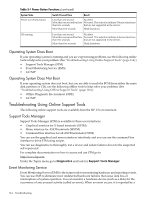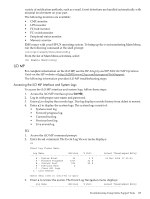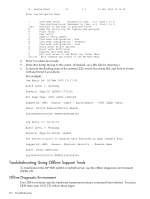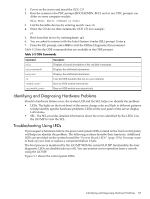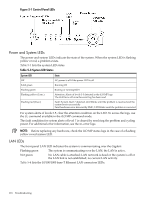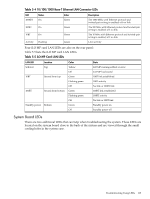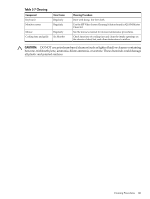HP rp3440 User Service Guide, Sixth Edition - HP 9000 rp3410/rp3440 - Page 117
Identifying and Diagnosing Hardware Problems, Troubleshooting Using LEDs, boot p3
 |
View all HP rp3440 manuals
Add to My Manuals
Save this manual to your list of manuals |
Page 117 highlights
1. Power on the server and insert the ODE CD. 2. Boot the system to the PDC prompt (BOOTADMIN, BCH, and so on). PDC prompts can differ on some computer models. Main Menu: Enter command or menu> 3. List the bootable devices by entering search: search 4. Select the CD device that contains the ODE CD, for example: p3 5. Boot from that device by entering boot p3. 6. You are asked to interact with the Initial System Loader (ISL) prompt. Enter y 7. From the ISL prompt, enter ODE to start the Offline Diagnostics Environment. Table 5-2 lists the ODE commands that are available at the ODE prompt. Table 5-2 ODE Commands Command help help help ls run Description Displays a list and description of the available commands Displays the additional information Displays the additional information Lists the ODE modules that run on your computer Runs an ODE module interactively Runs an ODE module non-interactively Identifying and Diagnosing Hardware Problems Should a hardware failure occur, the system LED and the SEL helps you identify the problem: • LEDs. The lights on the front bezel of the server change color and flash in different patterns to help identify specific hardware problems. LEDs on the rear panel of the server display LAN status. • SEL. The SEL provides detailed information about the errors identified by the LEDs. Use the iLO MP to view the SEL. Troubleshooting Using LEDs If you suspect a hardware failure, the power and system LEDs, located on the front control panel, will help you identify the problem. The following sections describe their functions. Additional LEDs are provided on the system board (See "System Board LEDs" (page 119)). You may want to back up your data or replace a component before it fails. The boot process is monitored by the iLO MP. With the current iLO MP functionality, the four diagnostic LEDs are disabled (always off). You can monitor server operation from a console using the iLO MP. Figure 5-1 shows the control panel LEDs. Identifying and Diagnosing Hardware Problems 117