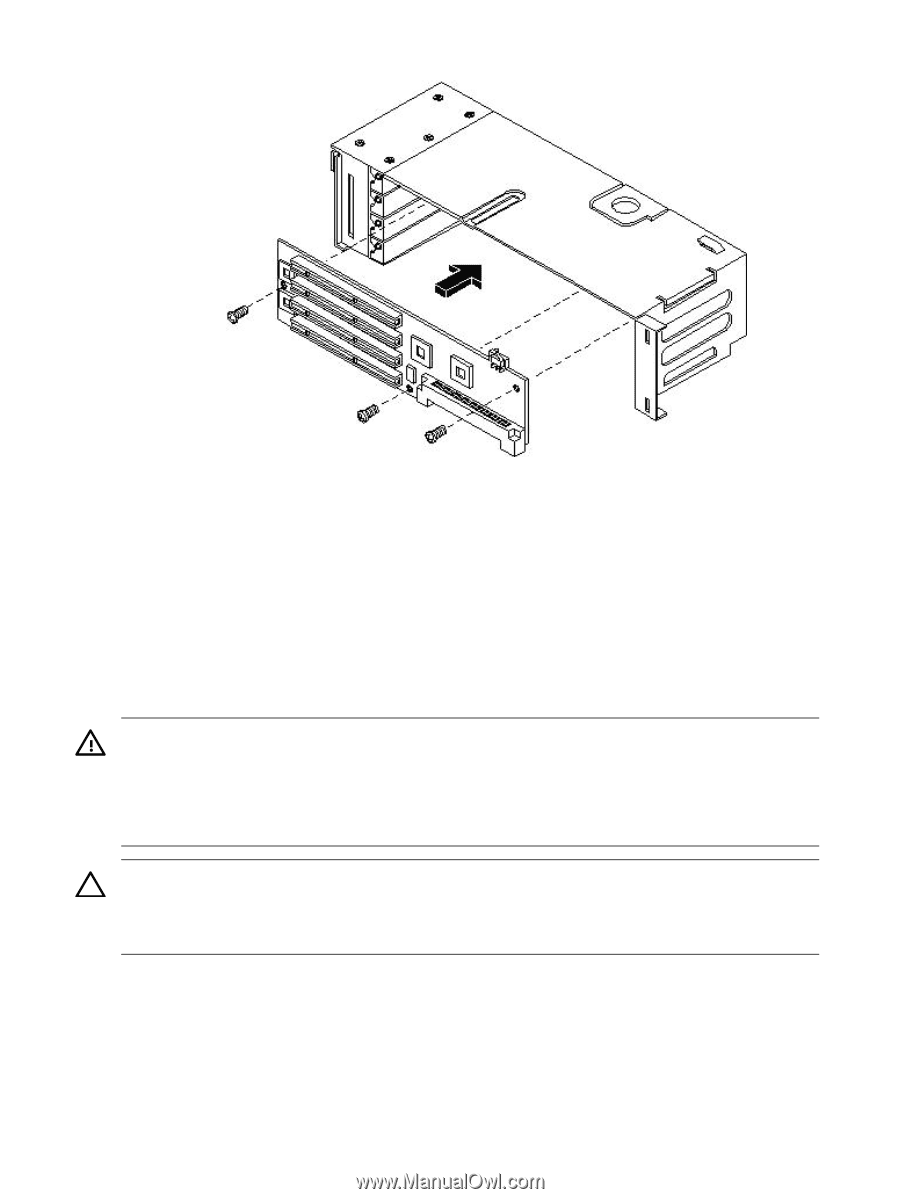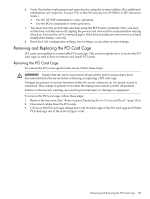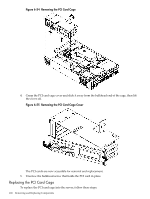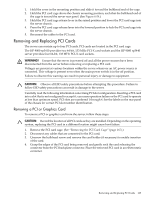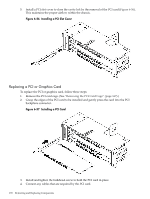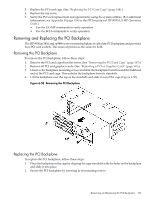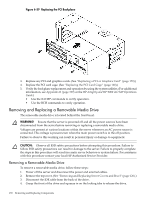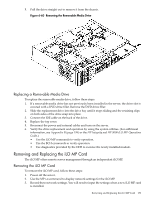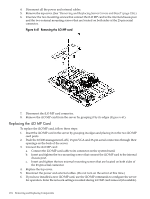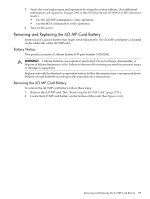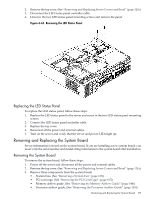HP rp3440 User Service Guide, Sixth Edition - HP 9000 rp3410/rp3440 - Page 172
Removing and Replacing a Removable Media Drive, Removing a Removable Media Drive
 |
View all HP rp3440 manuals
Add to My Manuals
Save this manual to your list of manuals |
Page 172 highlights
Figure 6-59 Replacing the PCI Backplane 3. Replace any PCI and graphics cards. (See "Replacing a PCI or Graphics Card" (page 170).) 4. Replace the PCI card cage. (See "Replacing the PCI Card Cage" (page 168).) 5. Verify the backplane replacement and operation by using the system utilities. (For additional information, see Appendix B (page 199) or the HP Integrity and HP 9000 iLO MP Operations Guide.) • Use the iLO MP commands to verify operation. • Use the BCH commands to verify operation. Removing and Replacing a Removable Media Drive The removable media drive is located behind the front bezel. WARNING! Ensure that the server is powered off and all the power sources have been disconnected from the server before removing or replacing a removable media drive. Voltages are present at various locations within the server whenever an AC power source is connected. This voltage is present even when the main power switch is in the off position. Failure to observe this warning can result in personal injury or damage to equipment. CAUTION: Observe all ESD safety precautions before attempting this procedure. Failure to follow ESD safety precautions can result in damage to the server. Failure to properly complete the steps in this procedure will result in erratic server behavior or system failure. For assistance with this procedure contact your local HP Authorized Service Provider. Removing a Removable Media Drive To remove a removable media drive, follow these steps: 1. Power off the server and disconnect the power and external cables. 2. Remove the top cover. (See "Removing and Replacing Server Covers and Bezel" (page 126).) 3. Disconnect the IDE cable from the back of the drive. 4. Grasp the front of the drive and squeeze in on the locking tabs to release the drive. 172 Removing and Replacing Components