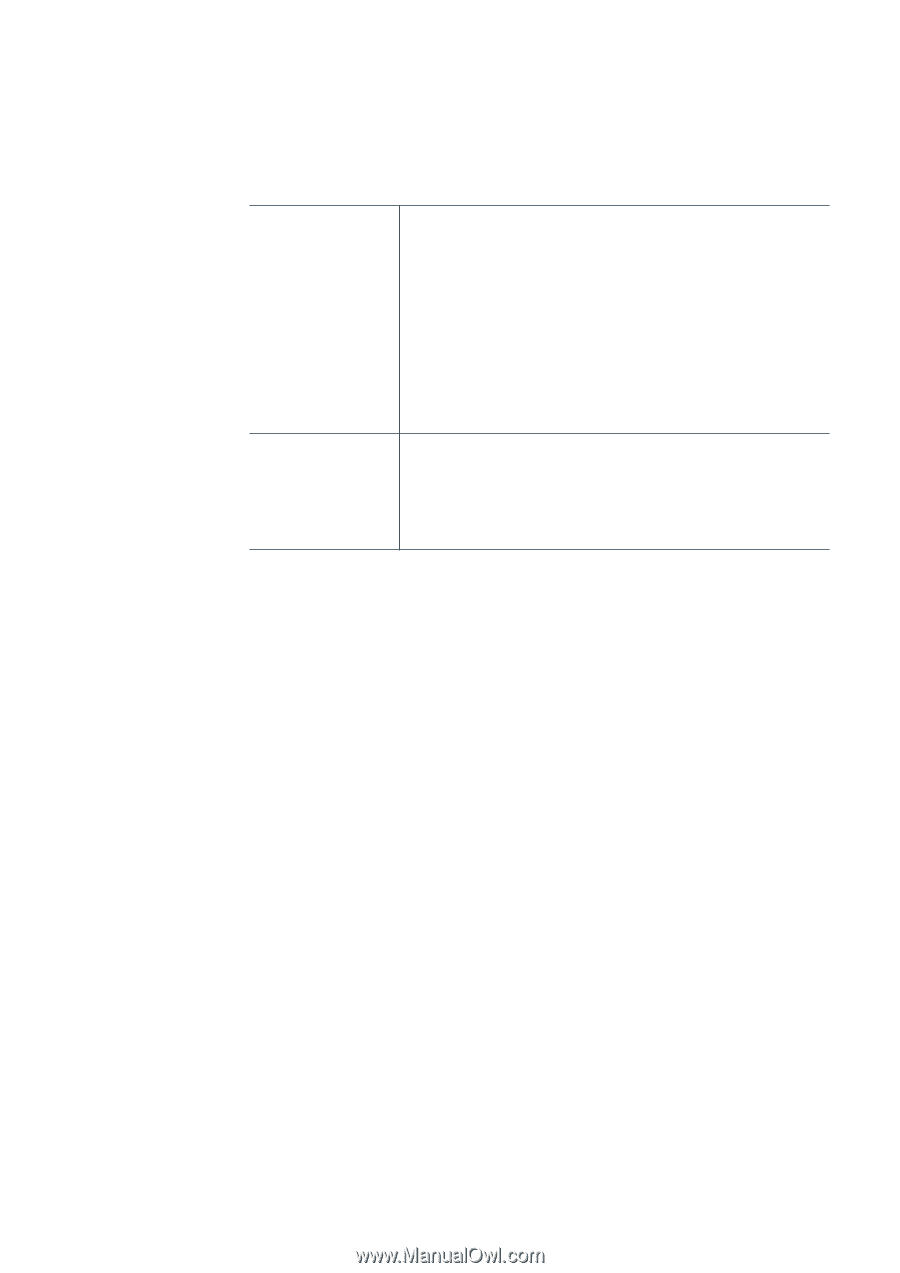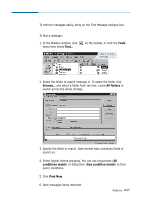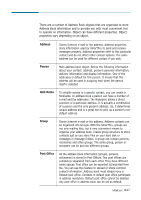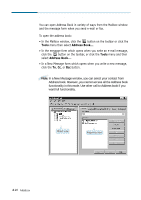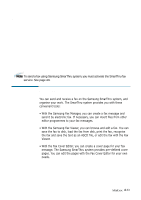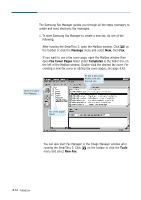Samsung SF-565PR Win 2000/xp/2003/vista/2008/win 7(32,64bit) ( 20.6 - Page 107
a link is created to the object. In reality, the original person you see is
 |
UPC - 635753610277
View all Samsung SF-565PR manuals
Add to My Manuals
Save this manual to your list of manuals |
Page 107 highlights
Address book has a complex structure and can contain a great number of objects. With the SmarThru you are provided with a tool that allows you to work effectively. Address book window is divided into two parts: Object view and Properties view. Object view It has two views: • Hierarchical view. Address book items are displayed as a structured tree. • Alphabetical view. List of all Address book items. The way items are displayed depends on the current options in the View menu of Address Book. In Alphabetical view, right-click to see and customise additional display options. Properties view This view shows you current properties of the object selected in the Object view. You can also edit desired properties. The set of properties depends on the object selected and can vary. Persons, nicknames and groups are examples of address book objects. When you create a new object, there is the only instance of this object in address book. Note that you never have two instances of the object. When you copy, for example, a person, object is not duplicated. Instead, a link is created to the object. In reality, the original person you see is a link too. These two links are absolutely equal. They refer to the same database object. The only difference between them is their location. You can create and see different links to the same object in a Hierarchical view. Alphabetical view lists only objects themselves, not links. Be aware of object/link address book model when you are working with persons, nicknames and groups. Note that a link object's reference count is decreased if you delete an object. No modification is done to the object itself. Only when the last link is deleted, address book destroys the object. You can delete an object using Alphabetical view. In this case all the links to the object are also deleted. Mailbox 4.29