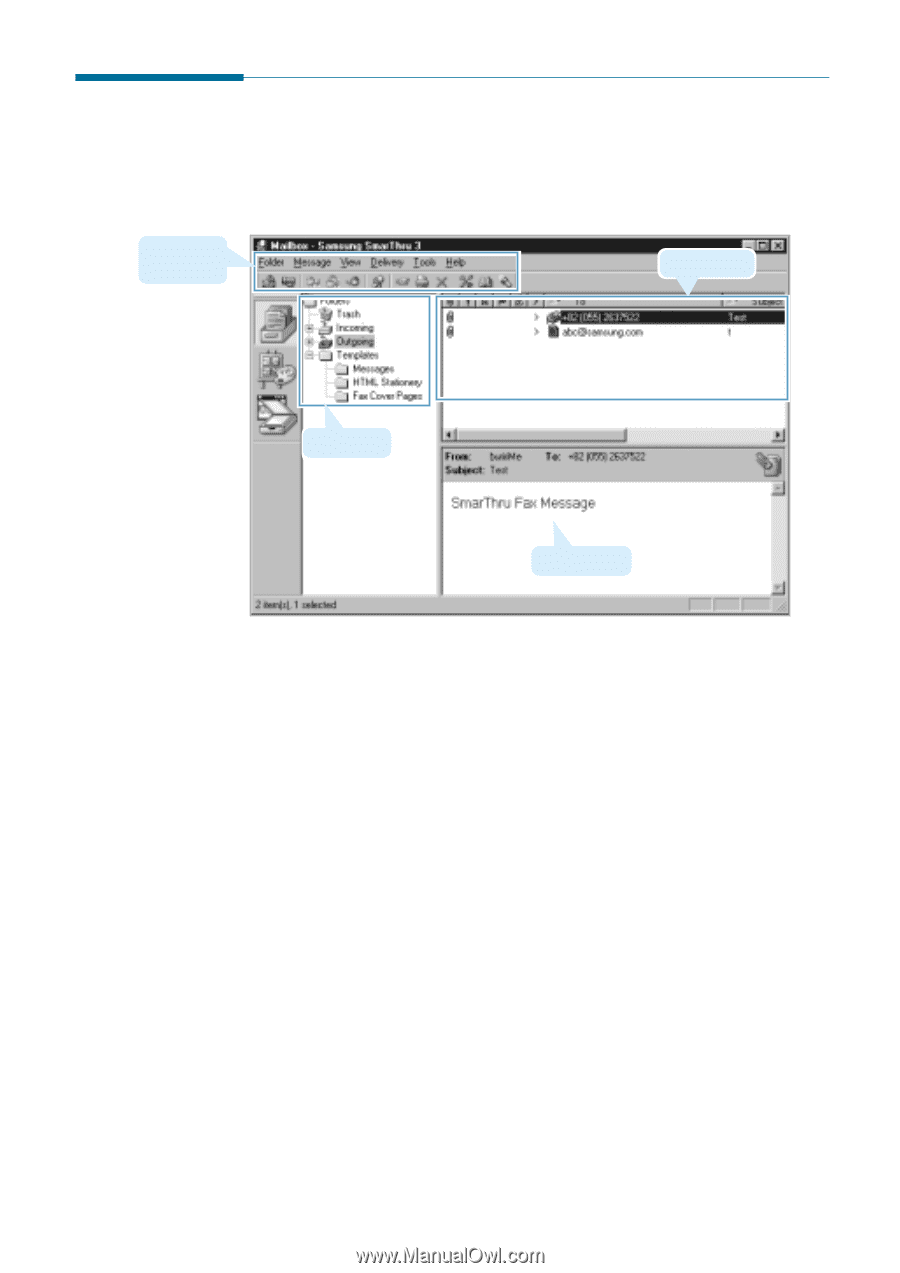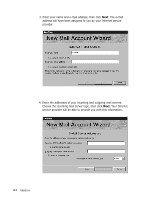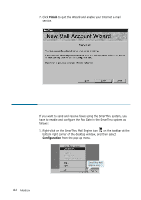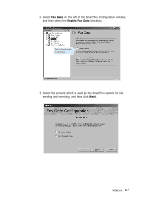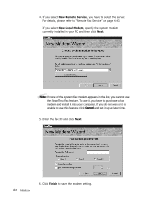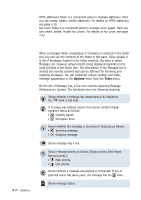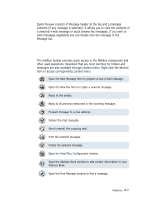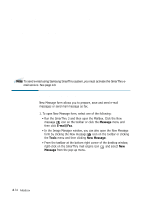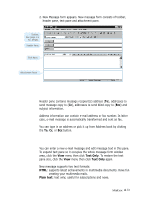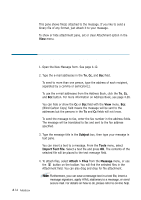Samsung SF-565PR Win 2000/xp/2003/vista/2008/win 7(32,64bit) ( 20.6 - Page 87
Features of the Mailbox Window, Switch to, Mailbox, Folder, Properties
 |
UPC - 635753610277
View all Samsung SF-565PR manuals
Add to My Manuals
Save this manual to your list of manuals |
Page 87 highlights
Features of the Mailbox Window To open the Mailbox window, run the SmarThru 3 and click the Mailbox icon on the left (or click the View menu, then from the Switch to select Mailbox). Menu bar and Toolbar Message List Folder Tree Quick Preview For convenience, the Mailbox window is divided into three panes: Folder tree, Message list, and Quick preview. Folder Tree Folder tree contains a list of folders you can place your mail to. You can create, rename and remove folder by using the Folder menu or right-clicking on the folder. Mailbox supports two kinds of folders: System and User folders. There are three system folders: Trash, Incoming and Outgoing. System folders always exist in the system and their predefined behaviour cannot be changed. You can create arbitrary number of User folders to organise message storing the way you wish. User folders properties and behaviour can be customised to suit your needs by clicking the Folder menu and then Properties. In the Folder tree, you can quickly access to e-mail message templates, HTML stationery, and Fax cover pages. Message template is just a special kind of message that contains all the message properties - addresses, text, signatures, stationery, sending options, etc. A new message can be made on its basis as simply as with a mouse click. For information on creating a message template, see page 4.17. Mailbox 4.9