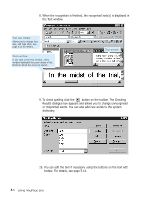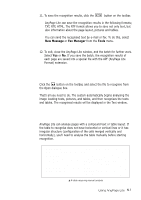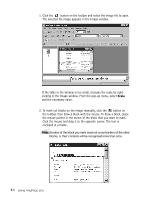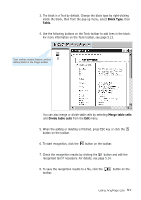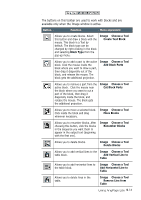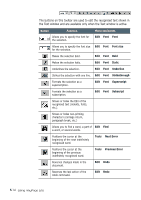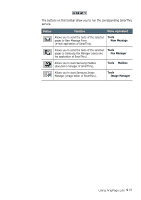Samsung SF-565PR Win 2000/xp/2003/vista/2008/win 7(32,64bit) ( 20.6 - Page 153
Any Lite Window Overview, Menu and Toolbar, Text window, Batch window, Zoom window, Image window
 |
UPC - 635753610277
View all Samsung SF-565PR manuals
Add to My Manuals
Save this manual to your list of manuals |
Page 153 highlights
AnyPage Lite Window Overview Menu and Toolbar Text window The recognised text will be seen in this window. Unrecognised words are indicated with green (by default) colour. Image window The image under recognition will be seen in this window. The dotted rectangle indicates the selected position to be seen in the Zoom window. Batch window A folder where scanned and recognised pages are assembled. In the Batch window, you can see the list of pages of the current batch. A page in a batch can have: •A graphic file (scanned, or saved image). This type of page is indicated by a yellow icon. •A text file (recognised text). This type of page is indicated by a white (or blue) icon. A page can be exclusively a text file if the image of the page was deleted after recognition. •Both graphic and text files. This type of page is indicated by two overlapping icons - yellow and white (or blue). Pages in the batch are selected in the same way as files in Explorer; with the mouse click. To view a page, double-click its icon. To add a new image file to the batch, click the or button on the toolbar. In the Open dialogue box, select one or more images that will be added to the current batch. Zoom window If you click in the Image window or Text window, the selected position on the Image window will be displayed in the Zoom window at an increased scale. The rectangle in the Zoom window marks the letter on which the cursor is placed in the Text window. 5.10 Using AnyPage Lite