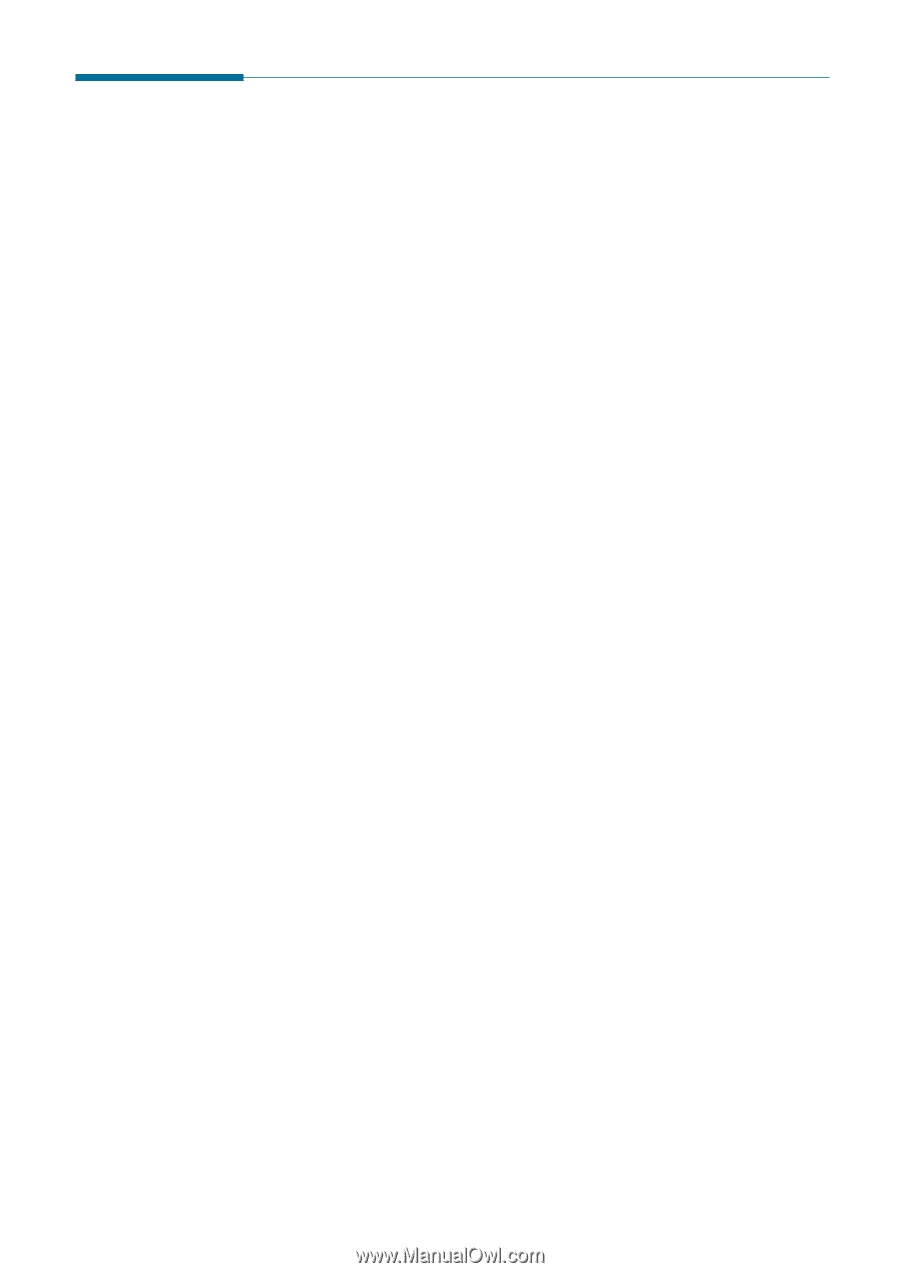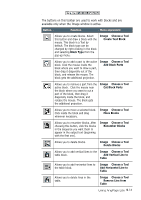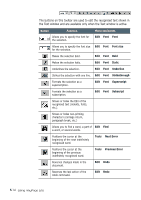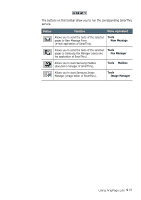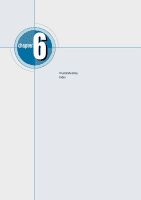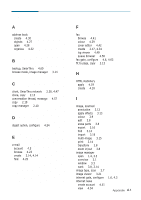Samsung SF-565PR Win 2000/xp/2003/vista/2008/win 7(32,64bit) ( 20.6 - Page 161
Troubleshooting, Run SmarThru mail Engine at Windows startup
 |
UPC - 635753610277
View all Samsung SF-565PR manuals
Add to My Manuals
Save this manual to your list of manuals |
Page 161 highlights
Troubleshooting When SmarThru starts, you receive a message "Error loading folder tree" OR all panes are blank in Mailbox. • Restart your computer. • If the problem persists, start SmarThru Database Repair program as follows: 1. Open SmarThru Configuration. 2. In a folder tree on the left of the SmarThru Configuration window, select System Options. 3. In the properties pane on the right, clear Run SmarThru Mail Engine at Windows startup option. 4. Restart you computer. Do not start any SmarThru program after computer has been restarted. 5. Run SmarThru Database Repair (Repair.exe) from SmarThru installation directory. 6. Start SmarThru. 7. If you wish to have SmarThru mail engine started at Windows logon, set Run SmarThru mail Engine at Windows startup option in the SmarThru Configuration. • If the problem still persists, reinstall SmarThru. Make sure you select Backup and delete option during uninstalling. Note directory where SmarThru data is backed up. When you reinstall SmarThru, restore All SmarThru data from this directory. You notice wrong functionality of message database. (Mailbox cannot load messages list, message cannot be opened, etc.) Message database is probably corrupted. Repair Utility should fix the problem. 1. Open SmarThru Configuration. 2. In a folder tree on the left of the SmarThru Configuration window, select System Options. 3. In the properties pane on the right, clear Run SmarThru Mail Engine at Windows startup option. 4. Restart you computer. Do not start any SmarThru program after computer has been restarted. 5. Run SmarThru Database Repair (Repair.exe) from SmarThru installation directory. 6. Start SmarThru. Appendix 6.1