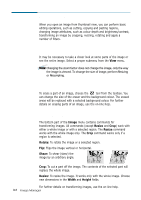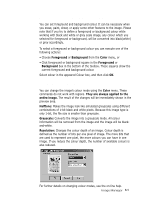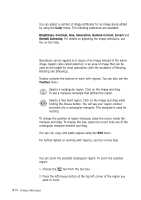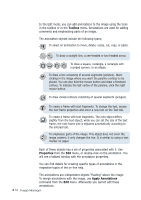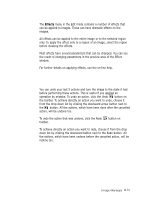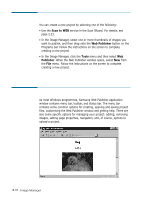Samsung SF-565PR Win 2000/xp/2003/vista/2008/win 7(32,64bit) ( 20.6 - Page 68
Effects, Applying Effects, Undoing Your Actions
 |
UPC - 635753610277
View all Samsung SF-565PR manuals
Add to My Manuals
Save this manual to your list of manuals |
Page 68 highlights
Applying Effects The Effects menu in the Edit mode contains a number of effects that can be applied to images. These can have dramatic effects on the images. All effects can be applied to the entire image or to the selected region only. To apply the effect only to a region of an image, select the region before invoking the effects. Most effects have several parameters that can be changed. You can see the result of changing parameters in the preview area of the Effect window. For further details on applying effects, use the on-line help. Undoing Your Actions You can undo your last 5 actions and turn the image to the state it had before performing these actions. This is useful if you applied an operation by mistake. To undo an action, click the Undo button on the toolbar. To achieve directly an action you want to undo, choose it from the drop down list by clicking the downward arrow button next to the button. All the actions, which have been done after the cancelled action, will be undone too. To redo the action that was undone, click the Redo toolbar. button on To achieve directly an action you want to redo, choose it from the drop down list by clicking the downward button next to the Redo button. All the actions, which have been undone before the cancelled action, will be redone too. Image Manager 3.13