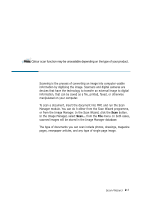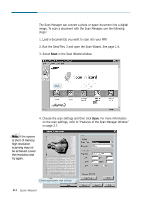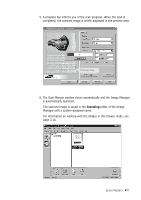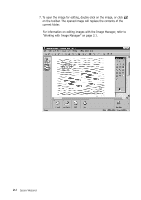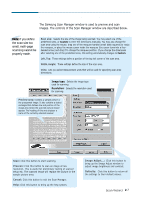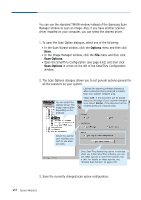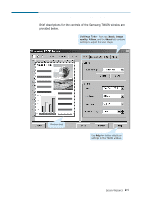Samsung SF-565PR Win 2000/xp/2003/vista/2008/win 7(32,64bit) ( 20.6 - Page 18
Scanning with the Scan Manager, image. To scan a document with the Scan Manager, use the following
 |
UPC - 635753610277
View all Samsung SF-565PR manuals
Add to My Manuals
Save this manual to your list of manuals |
Page 18 highlights
Scanning with the Scan Manager The Scan Manager can convert a photo or paper document into a digital image. To scan a document with the Scan Manager, use the following steps: 1. Load a document(s) you want to scan into your MFP. 2. Run the SmarThru 3 and open the Scan Wizard. See page 1.4. 3. Select Scan in the Scan Wizard window. Click. 4. Choose the scan settings and then click Scan. For more information on the scan settings, refer to "Features of the Scan Manager Window" on page 2.7. Note: If the system is short of memory, high resolution scanning may not be achieved. Lower the resolution and try again. Choose appropriate scan settings. 2.4 Scan Wizard
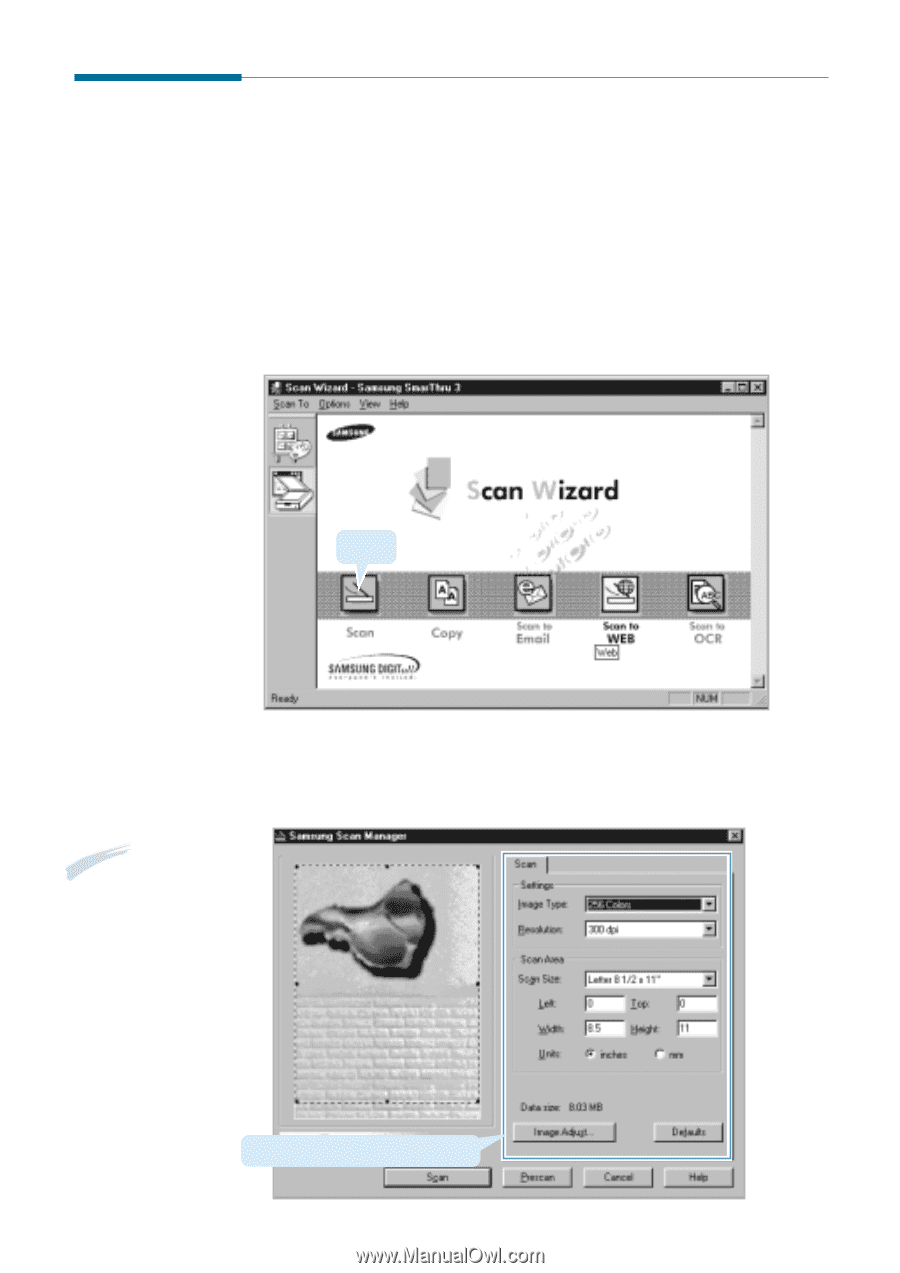
2
.4
Scan Wizard
4. Choose the scan settings and then click
Scan
. For more information
on the scan settings, refer to “Features of the Scan Manager Window”
on page 2.7.
Choose appropriate scan settings.
Scanning with the Scan Manager
The Scan Manager can convert a photo or paper document into a digital
image. To scan a document with the Scan Manager, use the following
steps:
1. Load a document(s) you want to scan into your MFP.
2. Run the SmarThru 3 and open the Scan Wizard. See page 1.4.
3. Select
Scan
in the Scan Wizard window.
Click.
Note:
If the system
is short of memory,
high resolution
scanning may not
be achieved. Lower
the resolution and
try again.