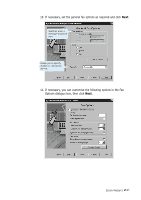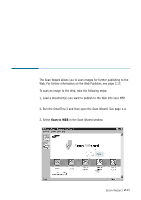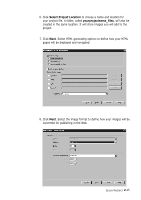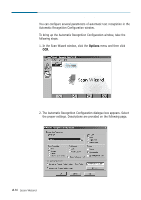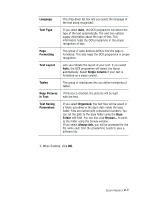Samsung SF-565PR Win 2000/xp/2003/vista/2008/win 7(32,64bit) ( 20.6 - Page 40
Finish, settings. For information on the scan settings, see
 |
UPC - 635753610277
View all Samsung SF-565PR manuals
Add to My Manuals
Save this manual to your list of manuals |
Page 40 highlights
9. Click Next. The next 3 dialogue boxes allow you to define page settings to manage the content and background of the page as well as thumbnails displayed. Define the desired settings. 10. When you finish, click Finish. 11. The Scan Manager for the Web window opens. Specify the scan settings. For information on the scan settings, see page 2.7. 12. Click the Scan button to begin scanning. After the scanning is completed, the Web Publisher project with the scanned image will be opened. 2.26 Scan Wizard For further information on the Web Publisher, see page 3.17.
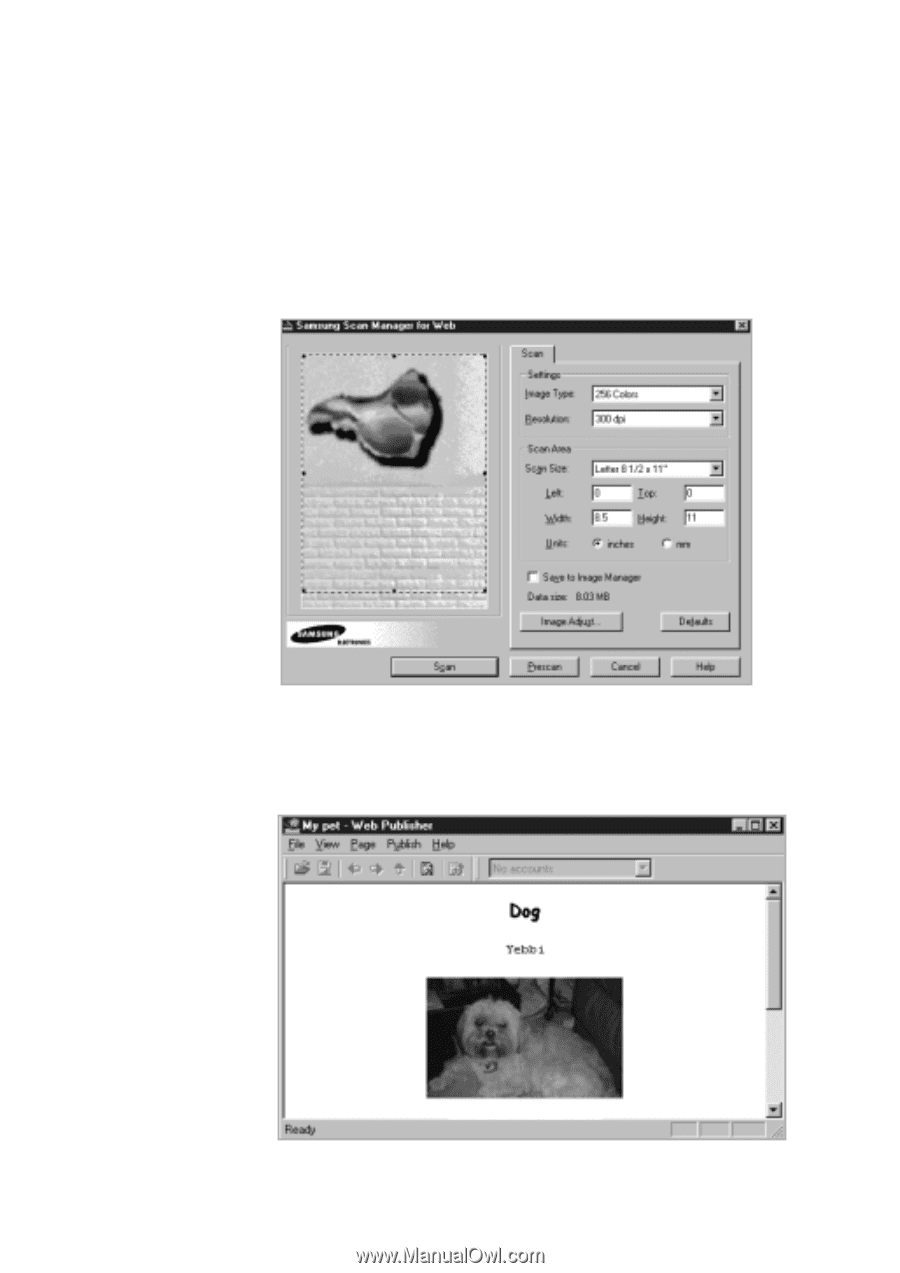
2
.26
Scan Wizard
9. Click
Next
. The next 3 dialogue boxes allow you to define page
settings to manage the content and background of the page as well as
thumbnails displayed. Define the desired settings.
10. When you finish, click
Finish
.
11. The Scan Manager for the Web window opens. Specify the scan
settings. For information on the scan settings, see page 2.7.
12. Click the
Scan
button to begin scanning. After the scanning is
completed, the Web Publisher project with the scanned image will be
opened.
For further information on the Web Publisher, see page 3.17.