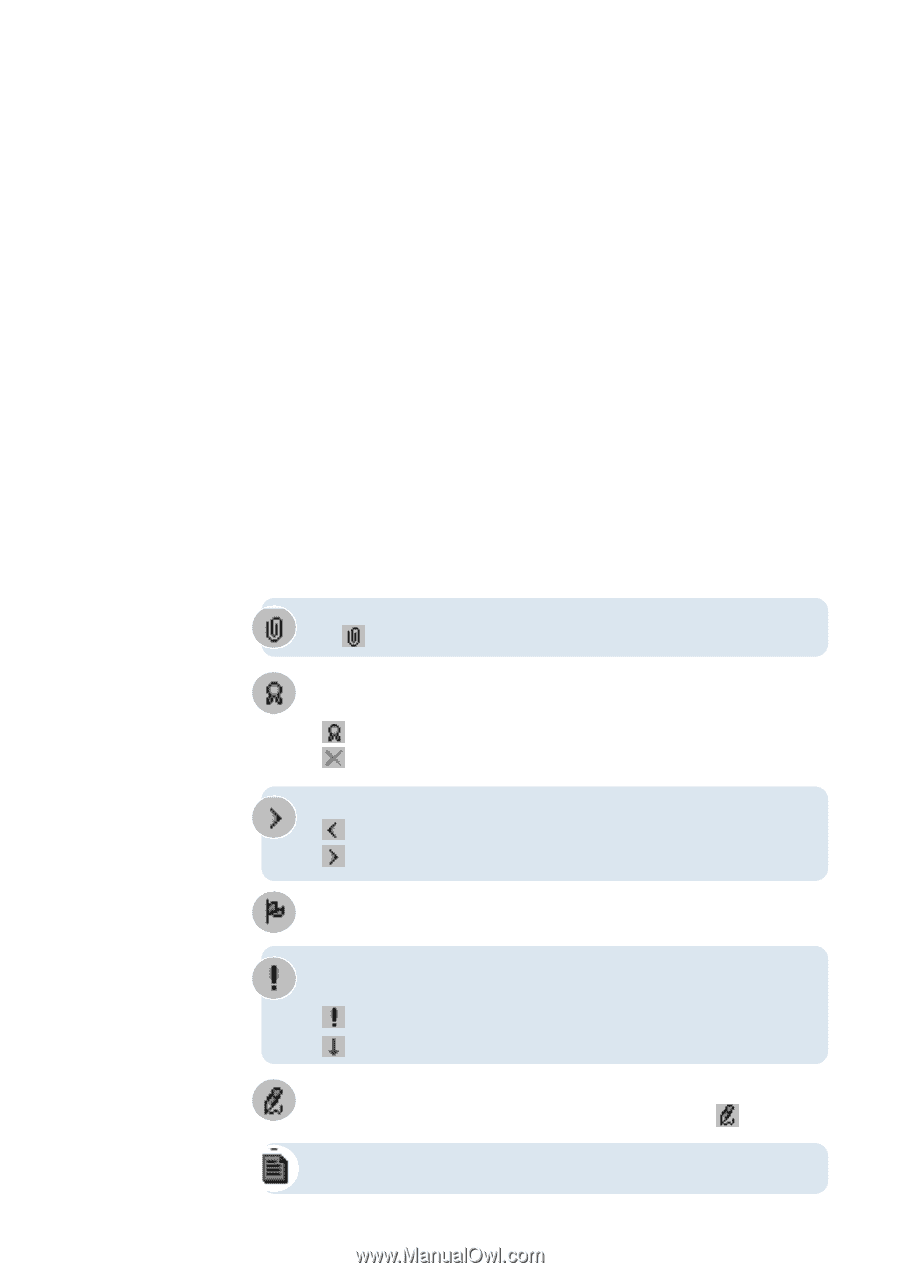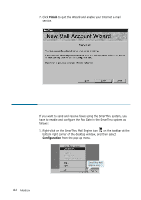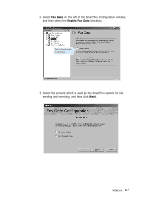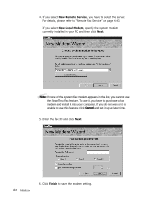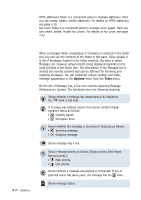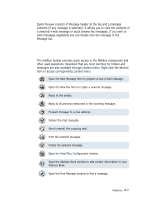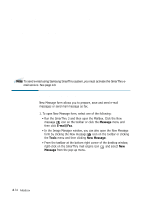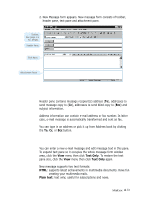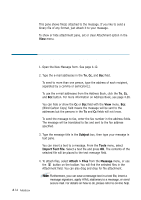Samsung SF-565PR Win 2000/xp/2003/vista/2008/win 7(32,64bit) ( 20.6 - Page 88
Options, Tools, Message List - error message
 |
UPC - 635753610277
View all Samsung SF-565PR manuals
Add to My Manuals
Save this manual to your list of manuals |
Page 88 highlights
4.10 Mailbox HTML stationery folder is a convenient place to manage stationery. Here you can create, delete, modify stationery. For details on HTML stationery, see page 4.18. Fax cover folder is a convenient place to manage cover pages. Here you can create, delete, modify fax covers. For details on fax cover, see page 4.42. Message List When a message folder (newsgroup or template) is selected in the folder tree you can see the contents of the folder in this pane. Since usually it is list of messages located in the folder selected, the pane is called Message List. However actual content being displayed depends on the node selected in the folder tree. The information in the Message List is divided into several columns and can be different for incoming and outgoing messages. You can customise column number and order, message appearance in the Options menu from the Tools menu. On the left of Message List, a few icon columns depicting Message Attributes are located. The attributes have the following meaning: Shows whether a message has attachment(s) by displaying the mark in this field. If message was digitally signed, this column contains Digital signature status as follows: • Digitally signed. • Encryption Error. Shows whether this message is Incoming or Outgoing as follows: • Incoming message. • Outgoing message. Shows message flag if any. Shows message priority as follows (Empty priority field means Normal priority): • High priority. • Low priority. Shows whether a message was Replied or Forwarded. If any of specified action has taken place, the message has the mark. Shows message status.