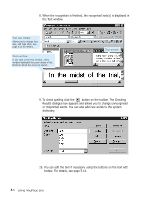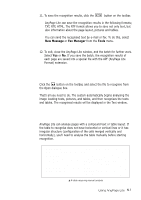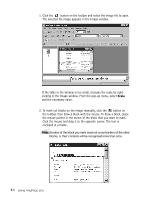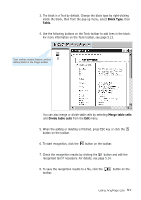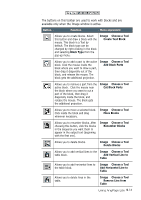Samsung SF-565PR Win 2000/xp/2003/vista/2008/win 7(32,64bit) ( 20.6 - Page 151
Scale, the toolbar, then draw a block with the mouse. To draw a block, place
 |
UPC - 635753610277
View all Samsung SF-565PR manuals
Add to My Manuals
Save this manual to your list of manuals |
Page 151 highlights
1. Click the button on the toolbar and select the image file to open. The selected file image appears in the Image window. If the table in the window is too small, increase the scale by rightclicking in the Image window. From the pop-up menu, select Scale and the necessary value. 2. To mark out blocks on the image manually, click the button on the toolbar, then draw a block with the mouse. To draw a block, place the mouse pointer in the corner of the block that you want to mark. Click the mouse and drag it to the opposite corner. The text is enclosed in a frame. Note: Borders of the block you mark must not cross borders of the other blocks, or their contents will be recognised more than once. 5.8 Using AnyPage Lite

5
.8
Using AnyPage Lite
1. Click the
button on the toolbar and select the image file to open.
The selected file image appears in the Image window.
If the table in the window is too small, increase the scale by right-
clicking in the Image window. From the pop-up menu, select
Scale
and the necessary value.
2. To mark out blocks on the image manually, click the
button on
the toolbar, then draw a block with the mouse. To draw a block, place
the mouse pointer in the corner of the block that you want to mark.
Click the mouse and drag it to the opposite corner. The text is
enclosed in a frame.
Note:
Borders of the block you mark must not cross borders of the other
blocks, or their contents will be recognised more than once.