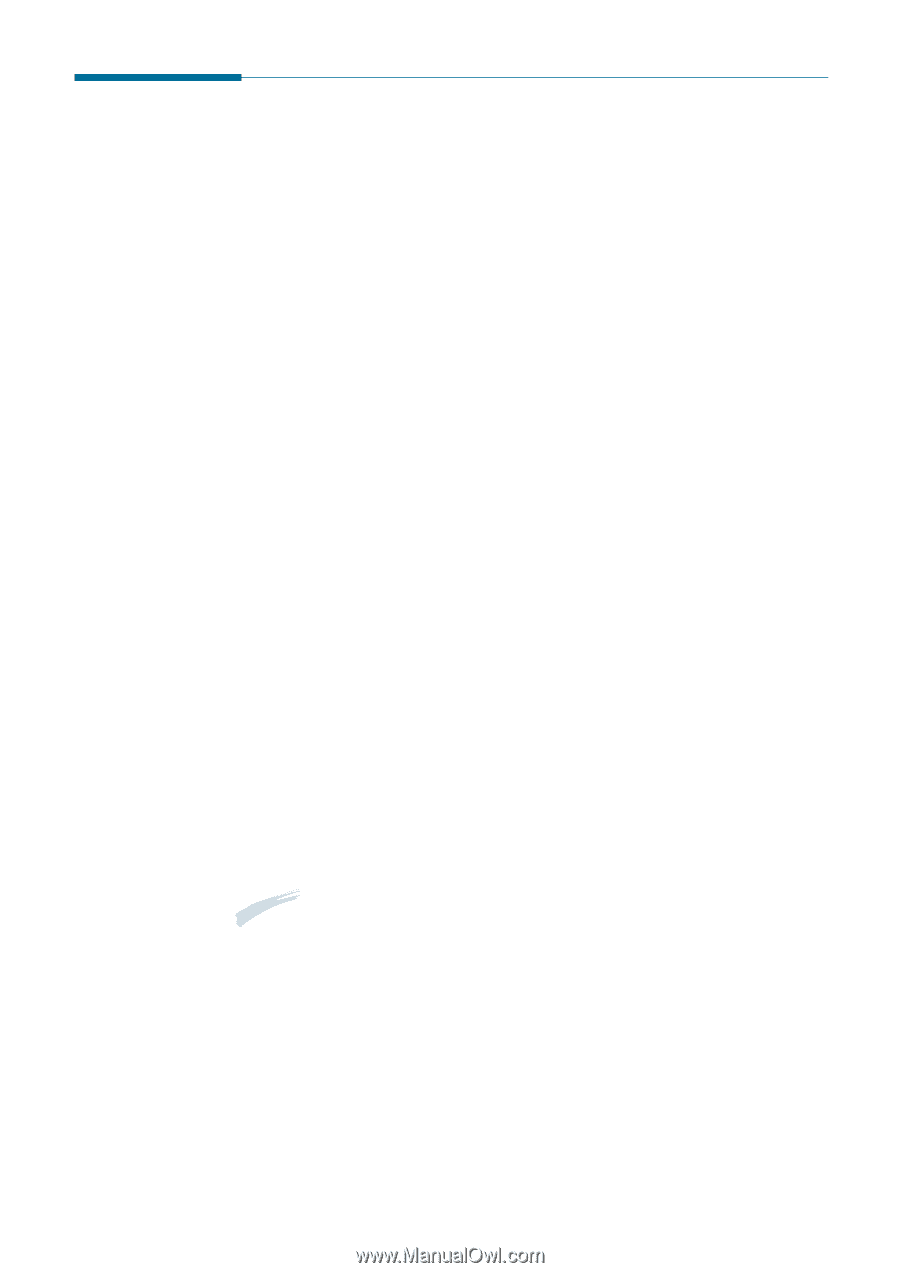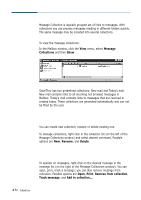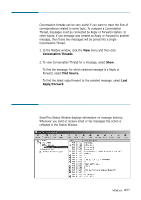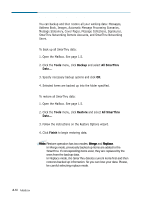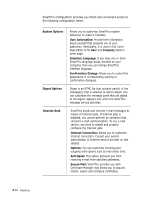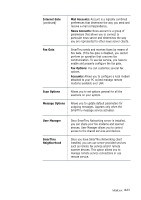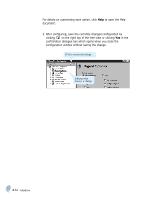Samsung SF-565PR Win 2000/xp/2003/vista/2008/win 7(32,64bit) ( 20.6 - Page 138
All SmarThru Data Backup, Tools, Backup, All SmarThru, Restore, Finish
 |
UPC - 635753610277
View all Samsung SF-565PR manuals
Add to My Manuals
Save this manual to your list of manuals |
Page 138 highlights
All SmarThru Data Backup You can backup and then restore all your working data: Messages, Address Book, Images, Automatic Message Processing Scenarios, Message Stationery, Cover Pages, Message Collections, Signatures, SmarThru Networking Remote Accounts, and SmarThru Networking Users. To back up all SmarThru data: 1. Open the Mailbox. See page 1.5. 2. Click the Tools menu, click Backup and select All SmarThru Data.... 3. Specify necessary backup options and click OK. 4. Selected items are backed up into the folder specified. To restore all SmarThru data: 1. Open the Mailbox. See page 1.5. 2. Click the Tools menu, click Restore and select All SmarThru Data.... 3. Follow the instructions on the Restore Options wizard. 4. Click Finish to begin restoring data. Note: Restore operation has two modes: Merge and Replace. In Merge mode, previously backed up items are added to the SmarThru. If corresponding items exist, they are replaced by the ones from the backup data. In Replace mode, the SmarThru deletes current items first and then restores backed up information. So you can lose your data. Please, be careful selecting replace mode. 4.60 Mailbox