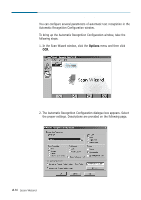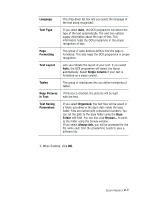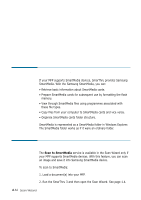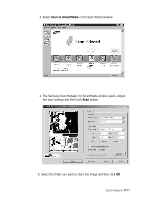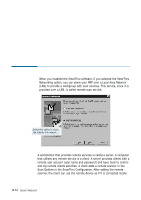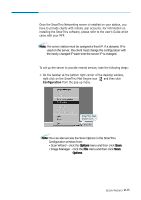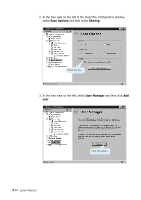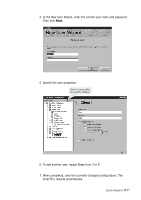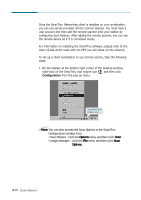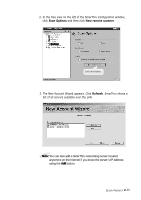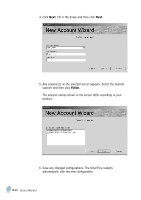Samsung SF-565PR Win 2000/xp/2003/vista/2008/win 7(32,64bit) ( 20.6 - Page 49
Setting Up a Server Station, Options - user guide
 |
UPC - 635753610277
View all Samsung SF-565PR manuals
Add to My Manuals
Save this manual to your list of manuals |
Page 49 highlights
Setting Up a Server Station Once the SmarThru Networking server is installed on your station, you have to provide clients with remote user accounts. For information on installing the SmarThru software, please refer to the User's Guide which came with your MFP. Note: The server station must be assigned a fixed IP. If a dynamic IP is used on the server, the client must change the configuration with the newly changed IP each time the server IP is changed. To set up the server to provide remote service, take the following steps: 1. On the taskbar at the bottom right corner of the desktop window, right click on the SmarThru Mail Engine icon and then click Configuration from the pop-up menu. SmarThru Mail Engine icon. Note: You can also access the Scan Options in the SmarThru Configuration window from: • Scan Wizard - click the Options menu and then click Scan. • Image Manager - click the File menu and then click Scan Options. Scan Wizard 2.35