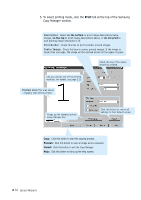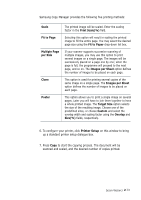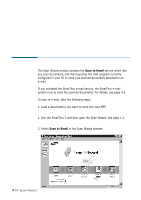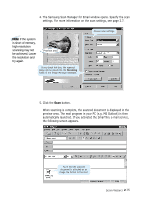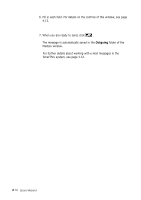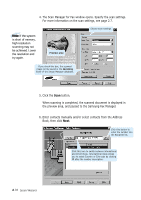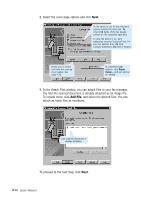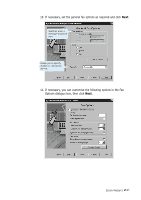Samsung SF-565PR Win 2000/xp/2003/vista/2008/win 7(32,64bit) ( 20.6 - Page 31
Scanning to Fax, Scanning a Document to Fax
 |
UPC - 635753610277
View all Samsung SF-565PR manuals
Add to My Manuals
Save this manual to your list of manuals |
Page 31 highlights
Scanning to Fax Note: To send a fax using the Samsung SmarThru system, you must activate the SmarThru fax service. See page 4.6. Scanning a Document to Fax The Scan Wizard window contains the Scan to FAX service which lets you scan documents, and then launches the Fax Manager for sending electronic faxes. To scan to fax, take the following steps: 1. Load a document(s) you want to send into your MFP. 2. Run the SmarThru 3 and then open the Scan Wizard. See page 1.4. 3. Select Scan to FAX in the Scan Wizard window. Click it. This icon appears only when you activate the SmarThru fax service. Scan Wizard 2.17
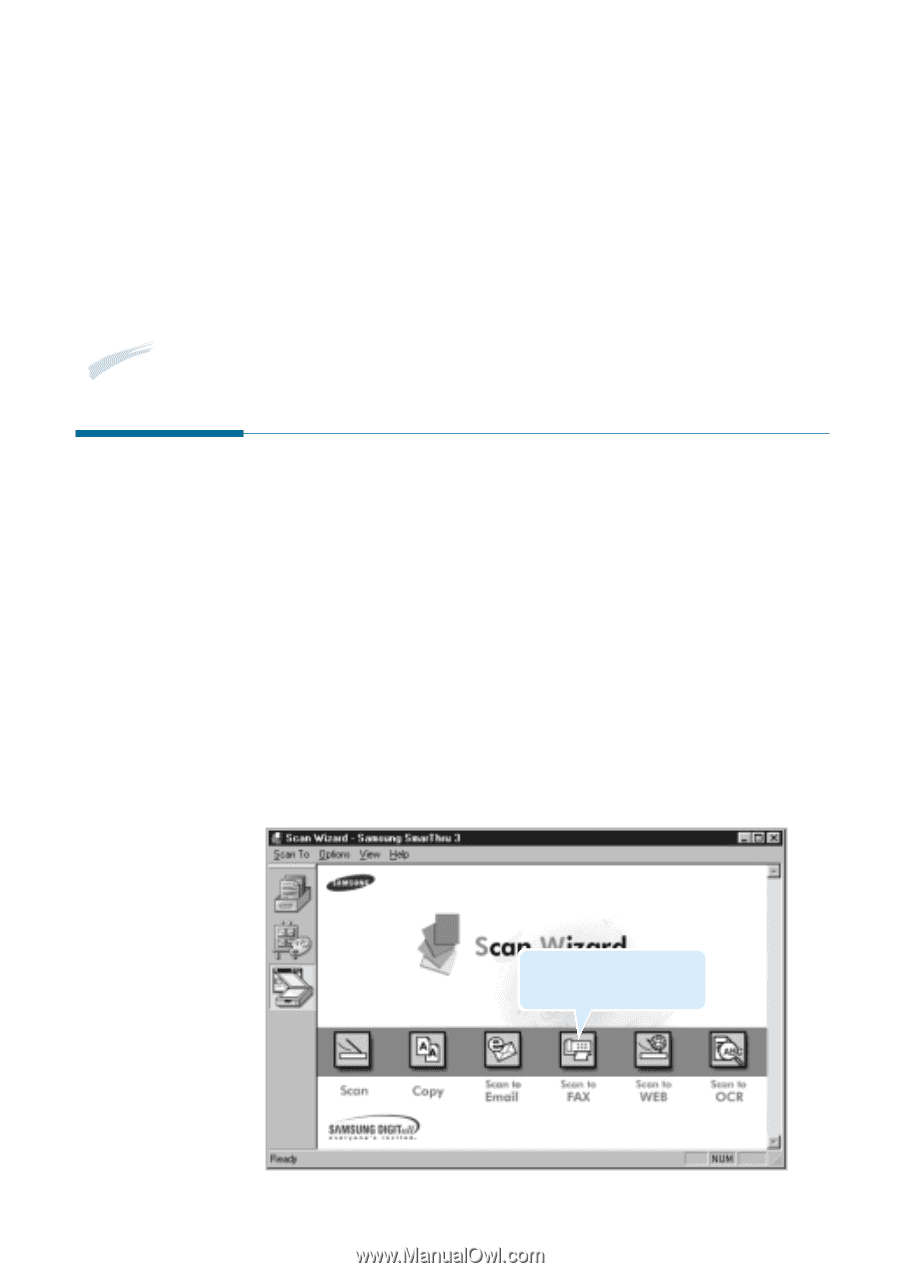
2
.17
Scan Wizard
Scanning a Document to Fax
The Scan Wizard window contains the
Scan to FAX
service which lets
you scan documents, and then launches the Fax Manager for sending
electronic faxes.
To scan to fax, take the following steps:
1. Load a document(s) you want to send into your MFP.
2. Run the SmarThru 3 and then open the Scan Wizard. See page 1.4.
3. Select
Scan to FAX
in the Scan Wizard window.
Scanning to Fax
Note:
To send a fax using the Samsung SmarThru system, you must activate the SmarThru fax
service. See page 4.6.
Click it. This icon appears
only when you activate the
SmarThru fax service.