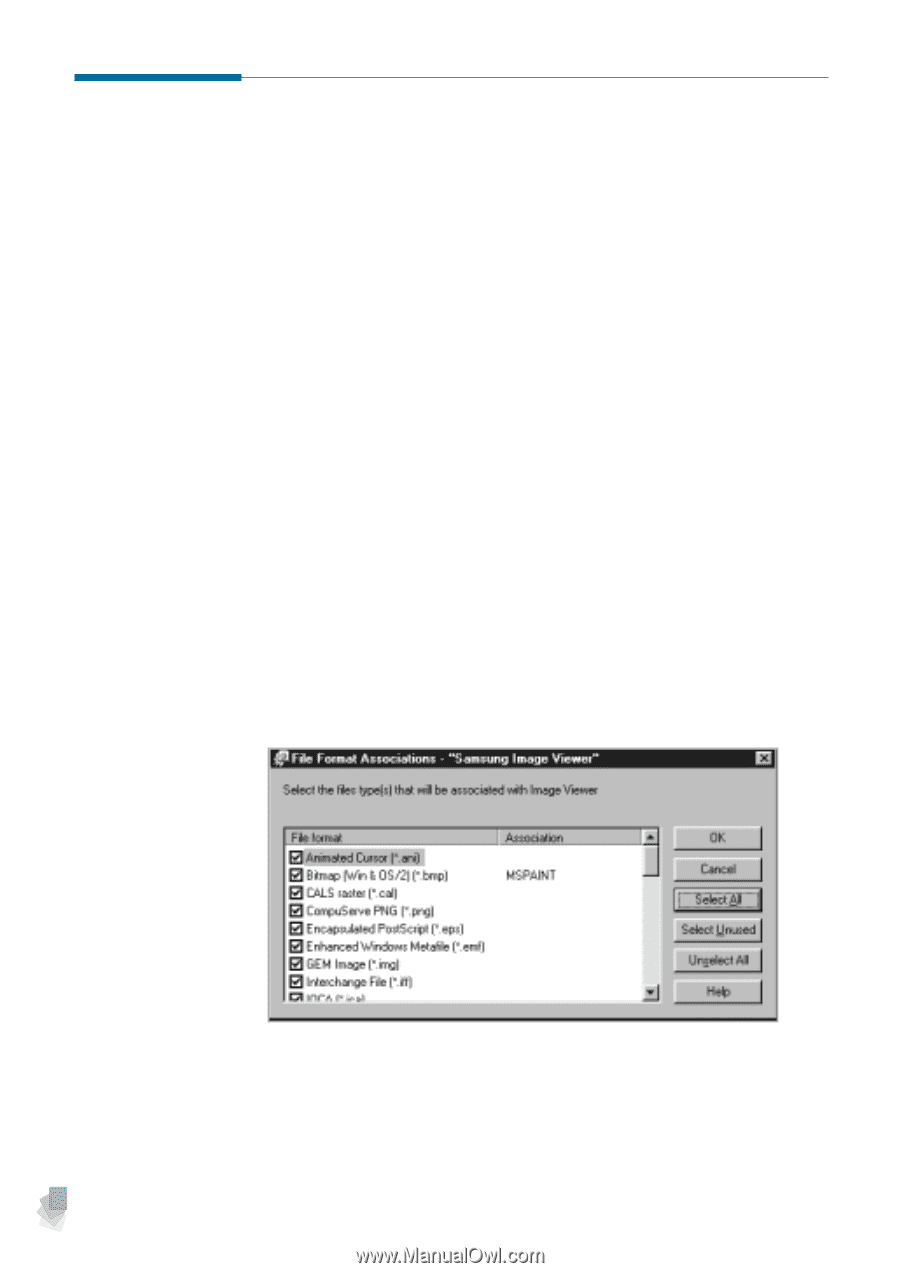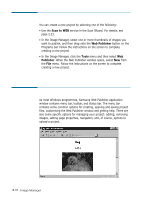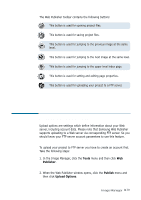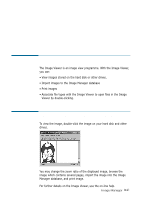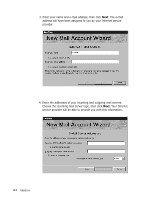Samsung SF-565PR Win 2000/xp/2003/vista/2008/win 7(32,64bit) ( 20.6 - Page 77
Associating File Types with the Image Viewer, Association, Select All, Select Unused
 |
UPC - 635753610277
View all Samsung SF-565PR manuals
Add to My Manuals
Save this manual to your list of manuals |
Page 77 highlights
Associating File Types with the Image Viewer You can associate different file types with the Image Viewer. To open these files in the Image Viewer, double-click in Windows Explorer. The File Format Associations dialogue box is used for establishing these associations. The dialogue box appears when you first bring up the Image Manager window. To bring up this dialogue box manually, take the following steps: 1. Run the SmarThru 3 and open the Image Manager window. See page 1.4. 2. From the File menu, select Association. 3. The File Format Associations dialogue box appears. You will see a list of file types that you may associate with the Image Viewer. 4. Check the boxes alongside of the desired file types to be associated with the Image Viewer. You can also uncheck file types to restore old associations. Click Select All to select all file types for association. Click Select Unused to select the file types that are not registered to any application. Click Unselect All to uncheck all file types. 5. When completed, click OK to perform associating. 3.22 Image Manager