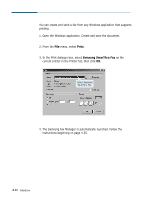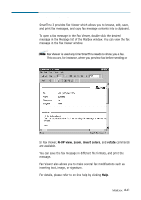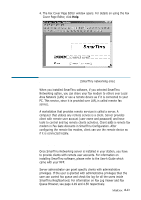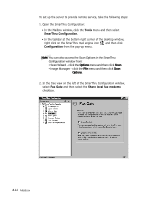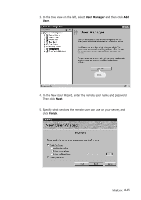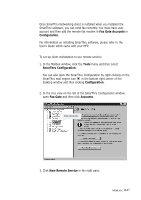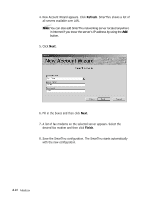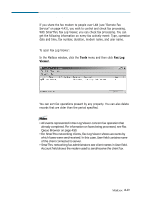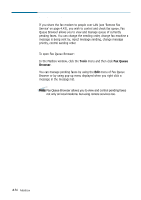Samsung SF-565PR Win 2000/xp/2003/vista/2008/win 7(32,64bit) ( 20.6 - Page 123
User Manager, Finish, Specify what services the remote user can use on your server,
 |
UPC - 635753610277
View all Samsung SF-565PR manuals
Add to My Manuals
Save this manual to your list of manuals |
Page 123 highlights
3. In the tree view on the left, select User Manager and then click Add User. Click. 4. In the New User Wizard, enter the remote user name and password. Then click Next. 5. Specify what services the remote user can use on your server, and click Finish. Mailbox 4.45
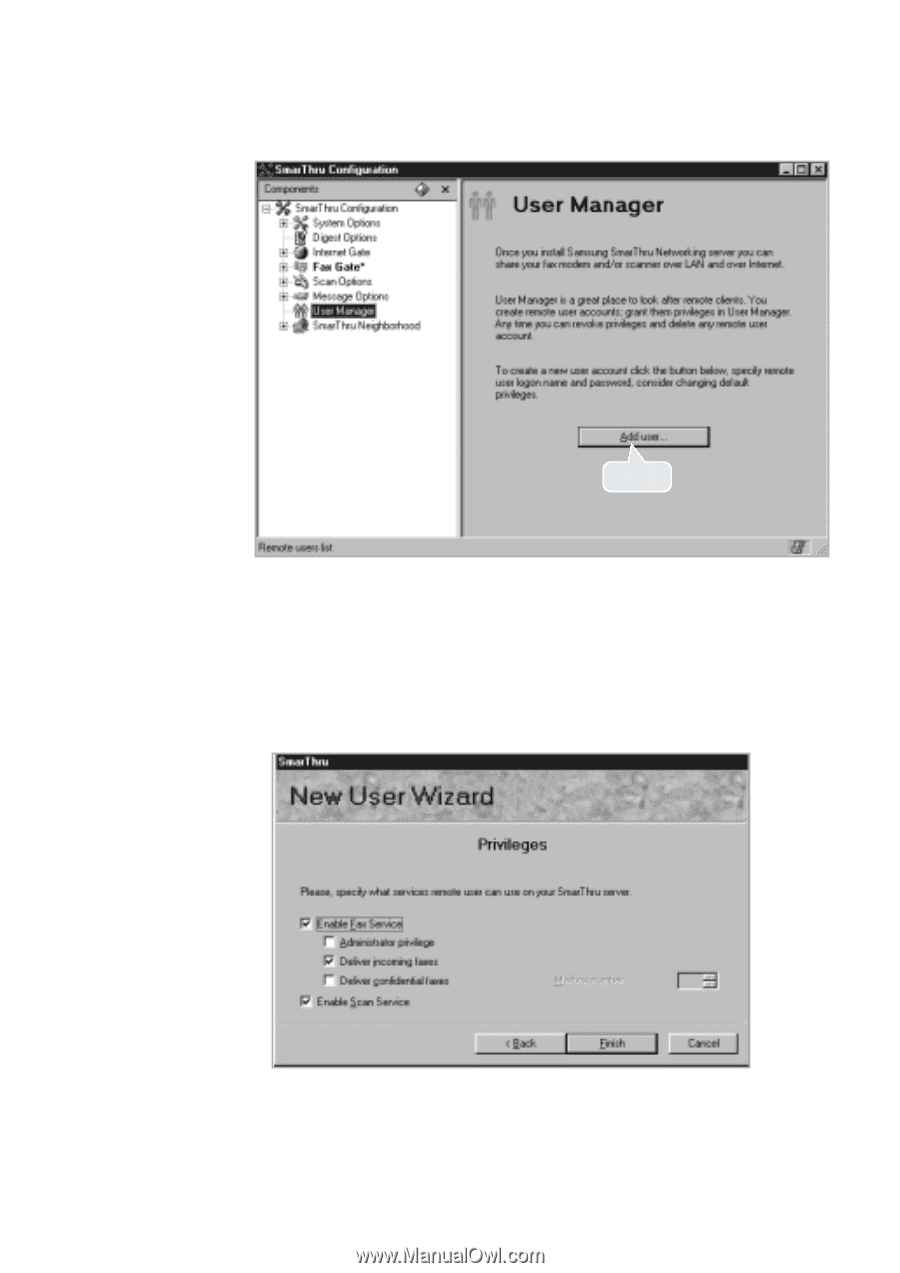
4
.45
Mailbox
3. In the tree view on the left, select
User Manager
and then click
Add
User
.
4. In the New User Wizard, enter the remote user name and password.
Then click
Next
.
5. Specify what services the remote user can use on your server, and
click
Finish
.
Click.