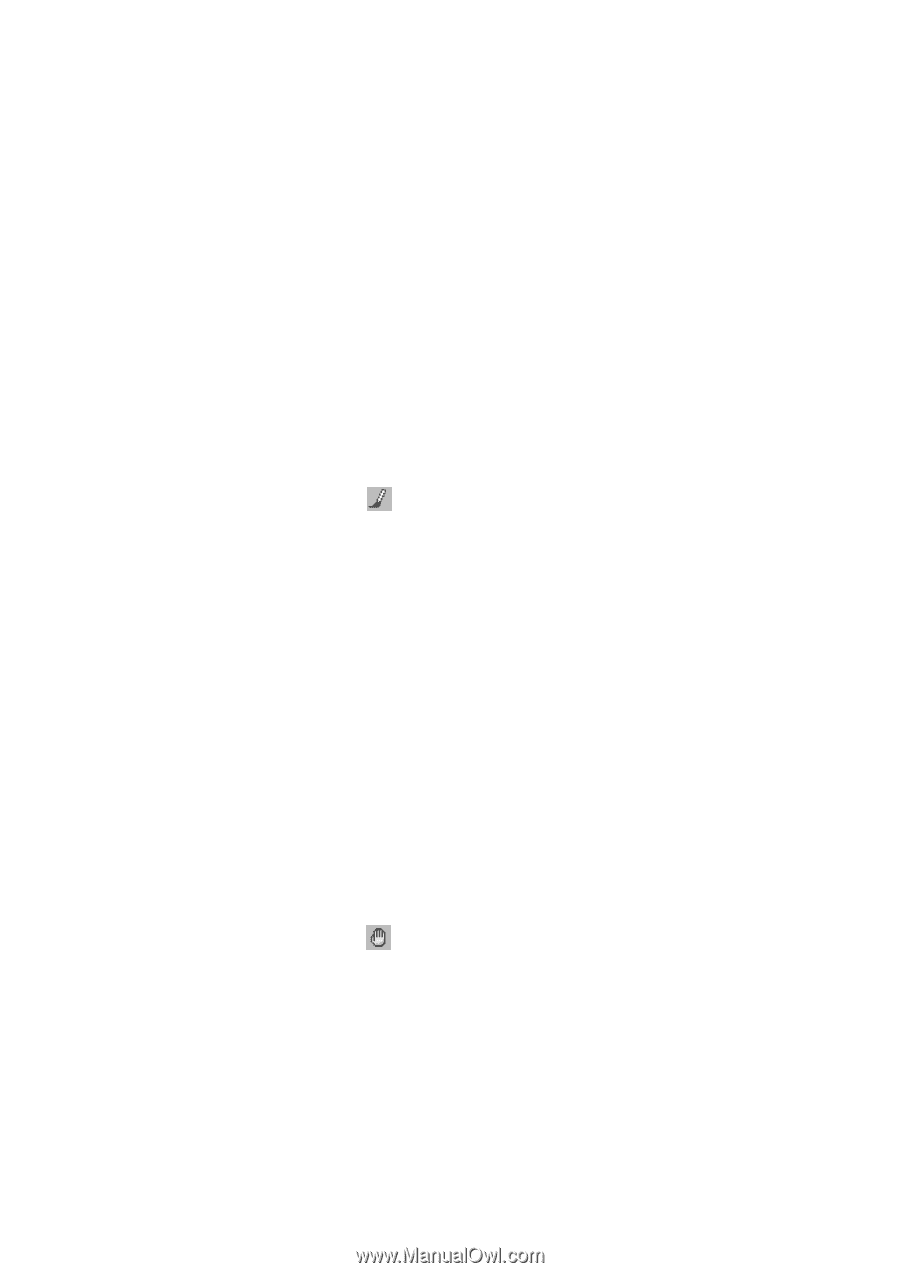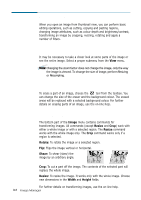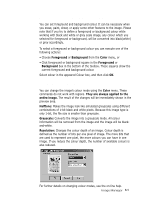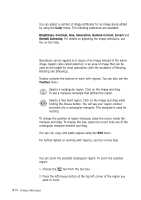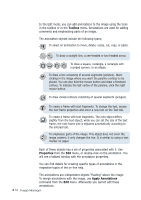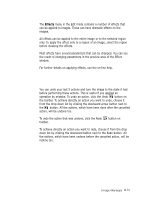Samsung SF-565PR Win 2000/xp/2003/vista/2008/win 7(32,64bit) ( 20.6 - Page 66
Normal, Zoom Out, Foreground, Color, Painting on Image
 |
UPC - 635753610277
View all Samsung SF-565PR manuals
Add to My Manuals
Save this manual to your list of manuals |
Page 66 highlights
3. Move the mouse pointer to the bottom right corner of the region you want to zoom. 4. Release the left mouse button. The selected region will be zoomed to the maximum possible ratio to fit the editor window. To return to the normal mode choose Normal from the View menu. To define another zoom ratio choose Zoom from the View menu and enter zoom ratio in the appeared dialogue box, then click OK. To decrease the zoom ratio choose Zoom Out from the View menu. Painting on Image You can draw over the picture: 1. Choose the tool from the toolbox. The box for selecting the shape of drawing will appear in the bottom of the toolbox. You can also select there a foreground colour for your drawing by clicking the foreground square. This will define colour or your brush trace. Foreground colour can be also selected in the colour dialogue box, which will appear when you choose Foreground from the Color menu. 2. Press the left mouse button to begin drawing. 3. Release the left mouse button to finish. Panning Image In the image editing mode, you can scroll the image by dragging it. To scroll the image: 1. Choose the tool from the toolbox. 2. Place the hand cursor somewhere on the image and press the left mouse button. 3. Move the hand cursor at any direction to scroll the image. 4. Release the left mouse button to finish scrolling. To switch the pan mode off, choose another tool from the toolbox. Image Manager 3.11