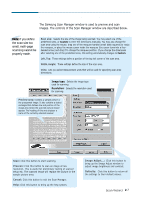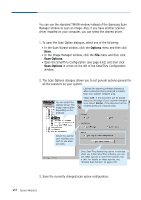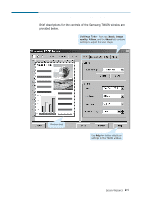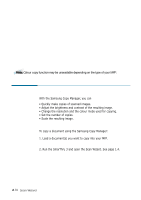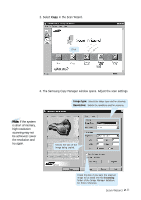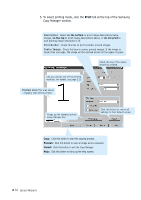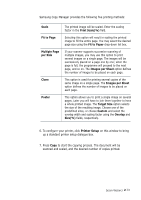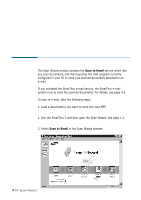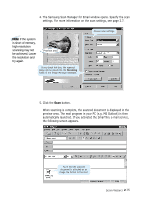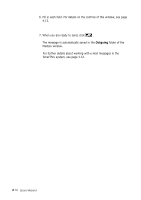Samsung SF-565PR Win 2000/xp/2003/vista/2008/win 7(32,64bit) ( 20.6 - Page 26
Print, To select printing mode, click the, tab at the top of the Samsung, Copy Manager window. - 5 in 1 printer
 |
UPC - 635753610277
View all Samsung SF-565PR manuals
Add to My Manuals
Save this manual to your list of manuals |
Page 26 highlights
5. To select printing mode, click the Print tab at the top of the Samsung Copy Manager window. Description: Select on the bottom to print image descriptions below images, on the top to print image descriptions above, or do not print to turn printing image descriptions off. Print Border: Check this box to print a border around images. Center Image: Check this box to centre printed images. If the image is larger than one page, the image will be centred across all the pages it spans. Check this box if the copies should be collated. Lets you choose one of five printing methods. For details, see page 2.13. Preview area: This area shows image(s) that will be printed. Brings up the standard printer setup dialogue box. Click this button to return all settings to their default values. Copy: Click this button to start the copying process. Prescan: Click this button to scan an image at low resolution. Cancel: Click this button to exit the Copy Manager. Help: Click this button to bring up the help system. 2.12 Scan Wizard