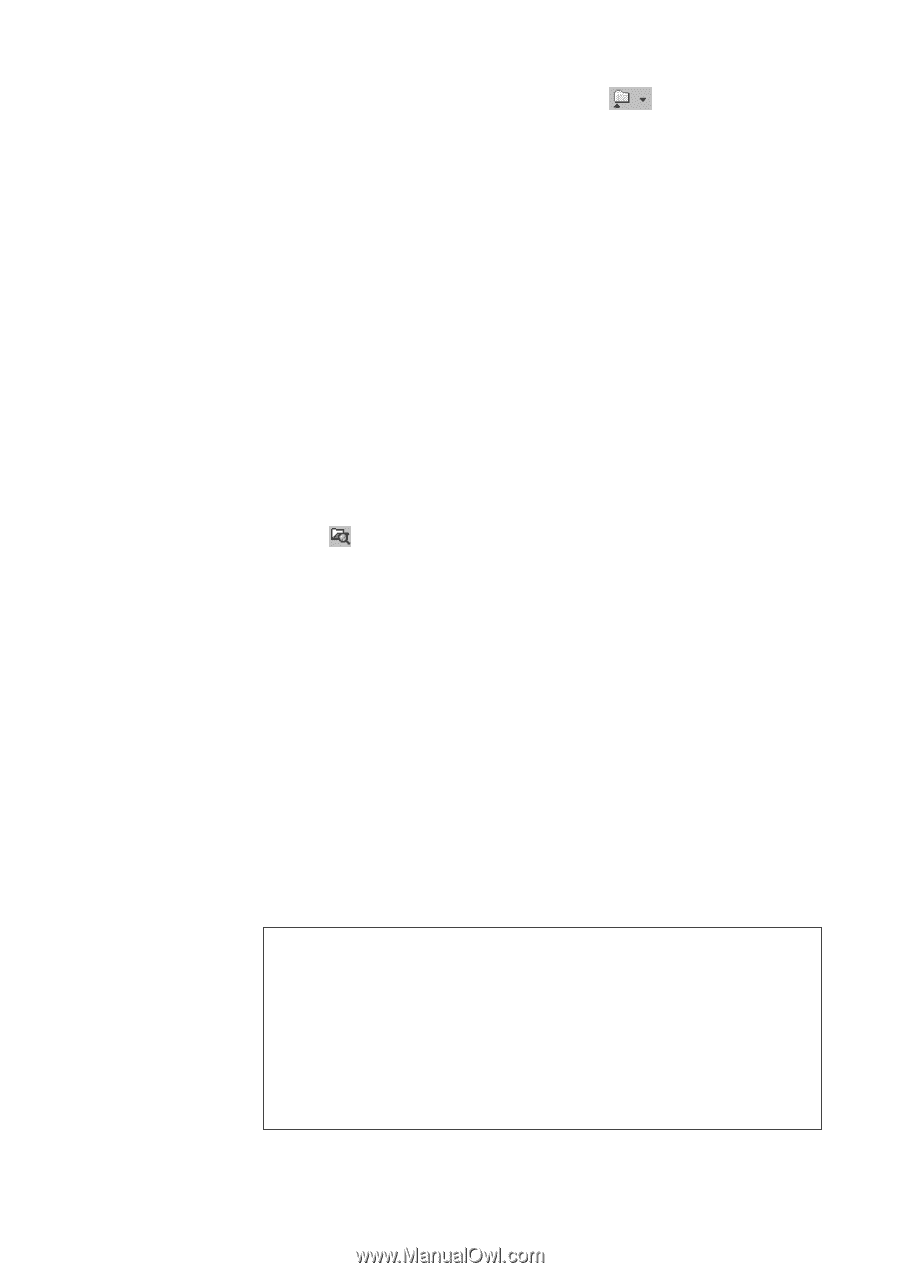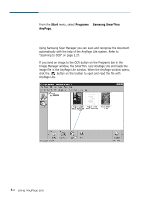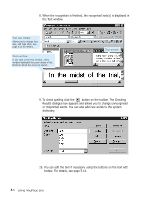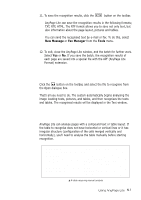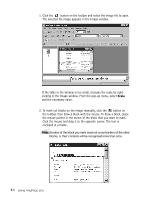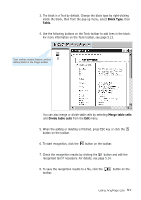Samsung SF-565PR Win 2000/xp/2003/vista/2008/win 7(32,64bit) ( 20.6 - Page 150
New Message, Fax Manager, Tools, To Analyse, then Recognise Automatically, To Analyse Manually
 |
UPC - 635753610277
View all Samsung SF-565PR manuals
Add to My Manuals
Save this manual to your list of manuals |
Page 150 highlights
11. To save the recognition results, click the button on the toolbar. AnyPage Lite can save the recognition results in the following formats; TXT, RTF, HTML. The RTF format allows you to save not only text, but also information about the page layout, pictures and tables. You can send the recognised text by e-mail or fax. To do this, select New Message or Fax Manager from the Tools menu. 12. To exit, close the AnyPage Lite window, and the batch for further work. Select Yes or No. If you save the batch, the recognition results of each page are saved into a special file with the APF (AnyPage Lite Format) extension. To Analyse, then Recognise Automatically Click the button on the toolbar, and select the file to recognise from the Open dialogue box. That's all you need to do. The system automatically begins analysing the image locating texts, pictures, and tables, and then recognises the texts and tables. The recognised results will be displayed in the Text window. To Analyse Manually, then Start Recognise AnyPage Lite can analyse pages with a compound text or table layout. If the table to recognise does not have horizontal or vertical lines or it has irregular structure (configuration of the cells merged vertically and horizontally), you'll need to analyse the table manually before starting recognition. • Modem Speed • Transmission Speed • Resolution Horizontal Vertical • Printing Speed • Scanning Speed 14400, 12000, 9600, 7200 6 sec. 11.8 lines/mm Standard: 3.85 lines/mm Fine: 7.7 lines/mm 8 ppm Standard: 4.5 sec. Fine: 6 sec. œ¤A table requiring manual analysis Using AnyPage Lite 5.7