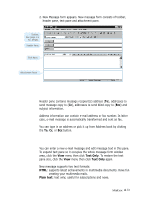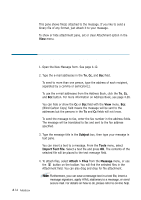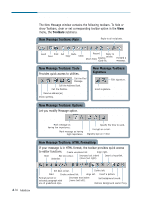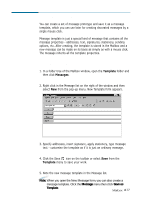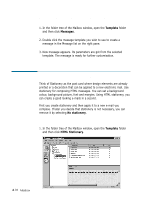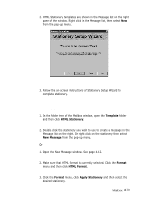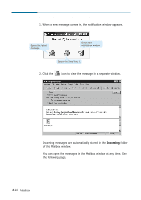Samsung SF-565PR Win 2000/xp/2003/vista/2008/win 7(32,64bit) ( 20.6 - Page 96
Using HTML Stationery Template, No stationery, Template, Messages
 |
UPC - 635753610277
View all Samsung SF-565PR manuals
Add to My Manuals
Save this manual to your list of manuals |
Page 96 highlights
Creating a Message Based on a Selected Message Template 1. In the folder tree of the Mailbox window, open the Template folder and then click Messages. 2. Double click the message template you wish to use to create a message in the Message list on the right pane. 3. New message appears. Its parameters are got from the selected template. The message is ready for further customisation. Using HTML Stationery Template Think of Stationery as the post card where design elements are already printed or a decoration that can be applied to a new electronic mail. Use stationery for composing HTML messages. You can set a background colour, background picture, font and margins. Using HTML stationery, you can create a good looking e-mails in a second. First you create stationery and then apply it to a new e-mail you compose. If later you decide that stationery is not necessary, you can remove it by selecting No stationery. Creating HTML Stationery 1. In the folder tree of the Mailbox window, open the Template folder and then click HTML Stationery. 4.18 Mailbox