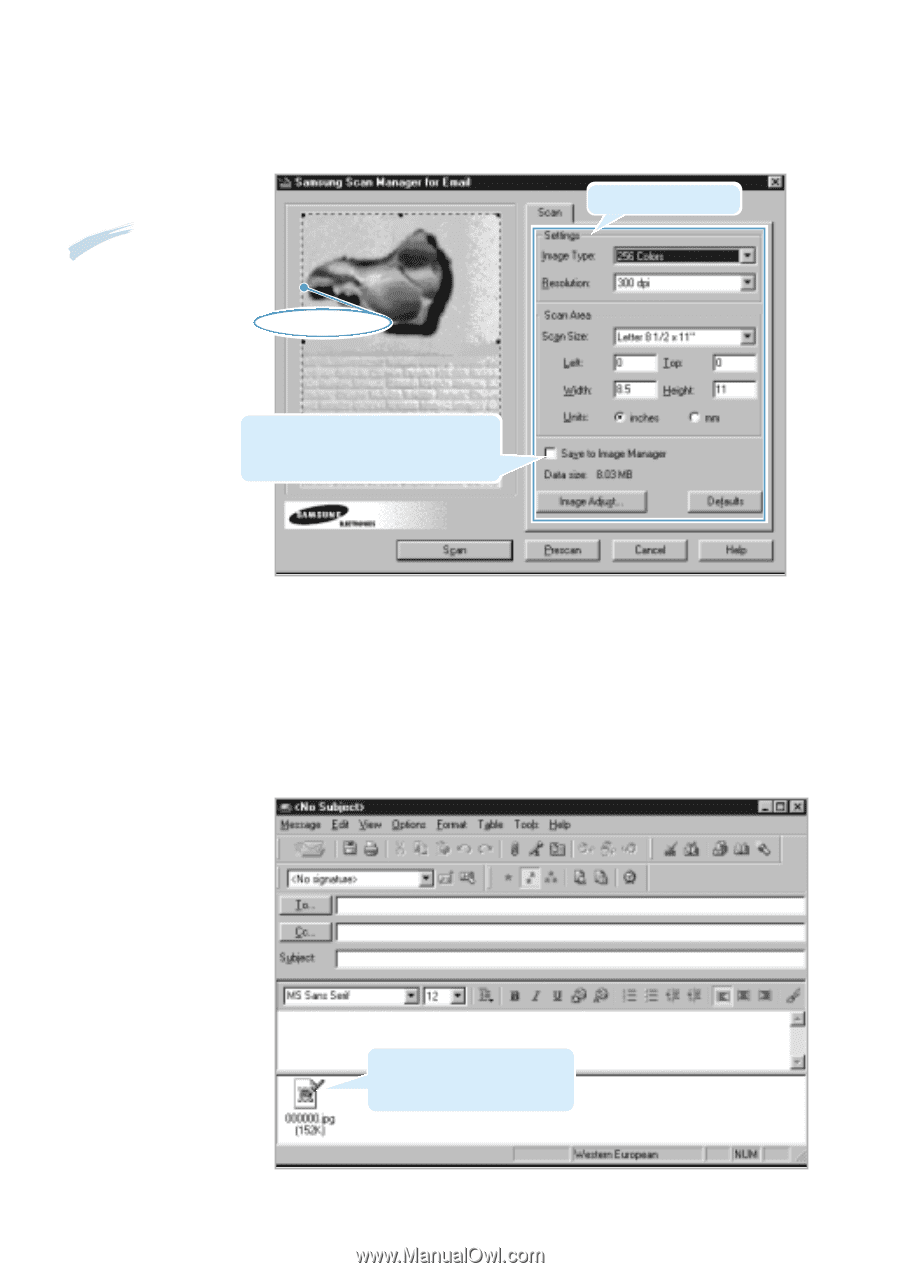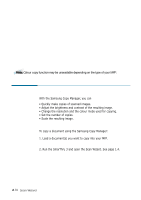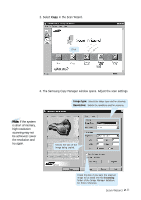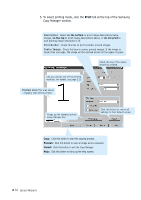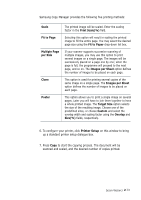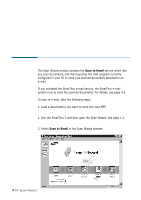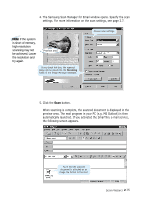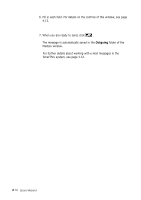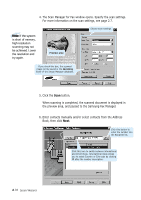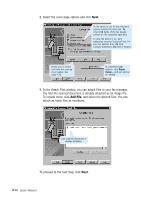Samsung SF-565PR Win 2000/xp/2003/vista/2008/win 7(32,64bit) ( 20.6 - Page 29
The Samsung Scan Manager for Email window opens. Specify the scan, If the system, is short of memory
 |
UPC - 635753610277
View all Samsung SF-565PR manuals
Add to My Manuals
Save this manual to your list of manuals |
Page 29 highlights
4. The Samsung Scan Manager for Email window opens. Specify the scan settings. For more information on the scan settings, see page 2.7. Note: If the system is short of memory, high resolution scanning may not be achieved. Lower the resolution and try again. Preview area If you check this box, the scanned image will be saved into the Incoming folder of the Image Manager database. Choose scan settings. 5. Click the Scan button. When scanning is complete, the scanned document is displayed in the preview area. The mail program in your PC (e.g. MS Outlook) is then automatically launched. If you activated the SmarThru e-mail service, the following screen appears. You'll find the scanned document is attached as an image file format to the mail. Scan Wizard 2.15