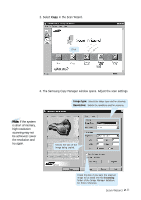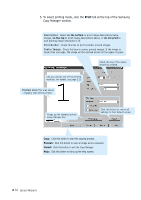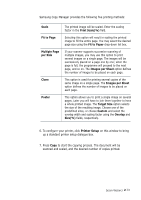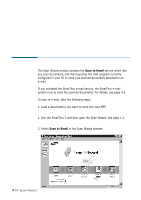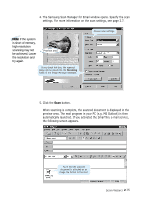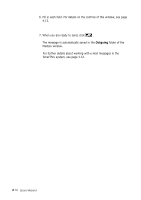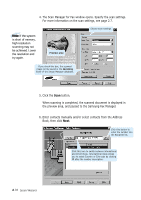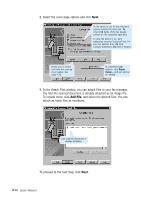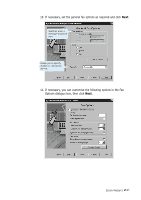Samsung SF-565PR Win 2000/xp/2003/vista/2008/win 7(32,64bit) ( 20.6 - Page 30
Outgoing, The message is automatically saved in
 |
UPC - 635753610277
View all Samsung SF-565PR manuals
Add to My Manuals
Save this manual to your list of manuals |
Page 30 highlights
6. Fill in each field. For details on the controls of this window, see page 4.13. 7. When you are ready to send, click . The message is automatically saved in the Outgoing folder of the Mailbox window. For further details about working with e-mail messages in the SmarThru system, see page 4.12. 2.16 Scan Wizard
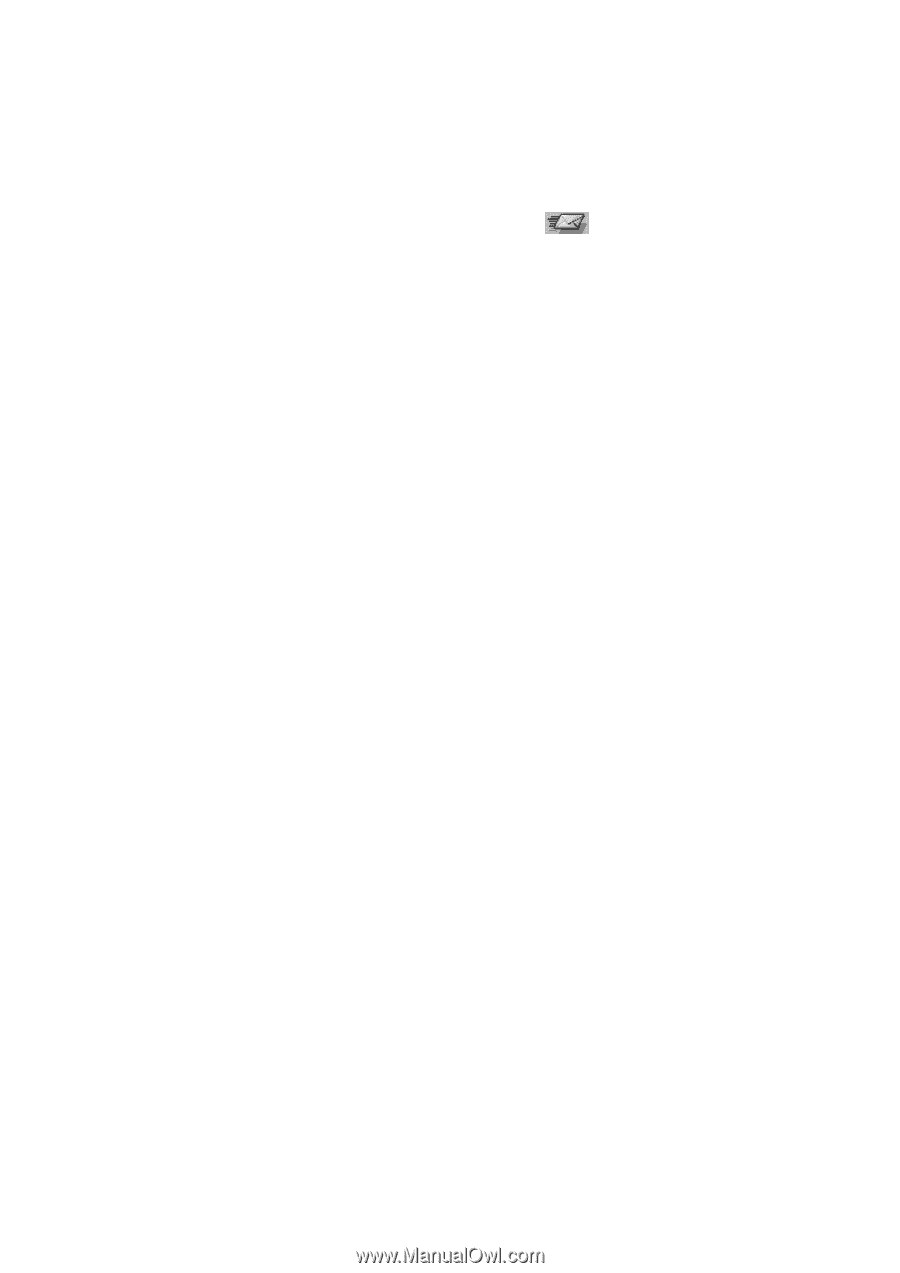
2
.16
Scan Wizard
6. Fill in each field. For details on the controls of this window, see page
4.13.
7. When you are ready to send, click
.
The message is automatically saved in the
Outgoing
folder of the
Mailbox window.
For further details about working with e-mail messages in the
SmarThru system, see page 4.12.