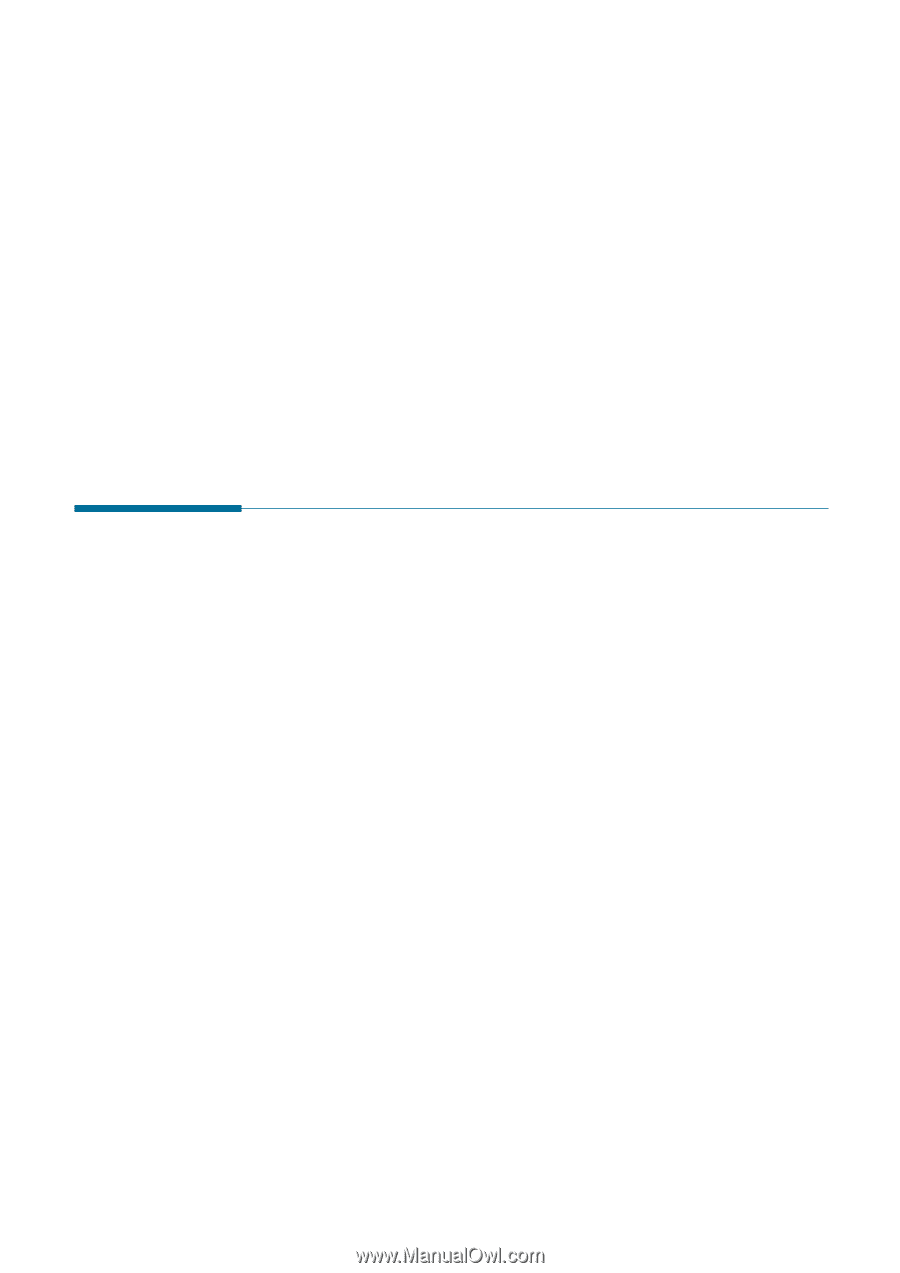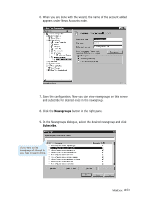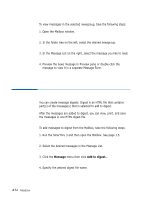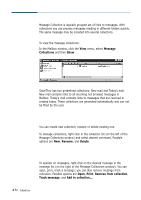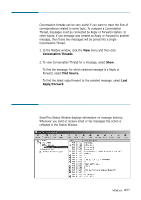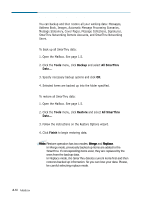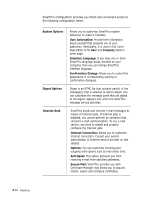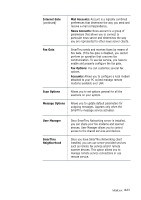Samsung SF-565PR Win 2000/xp/2003/vista/2008/win 7(32,64bit) ( 20.6 - Page 136
Automatic Message Processing, Internet gate accounts, IMAP accounts and Universal Transport Layer
 |
UPC - 635753610277
View all Samsung SF-565PR manuals
Add to My Manuals
Save this manual to your list of manuals |
Page 136 highlights
SmarThru Status Window displays information in two modes: Simple mode and Advanced mode. Simple mode shows internet mail sending/receiving progress and is suitable for most cases. Advanced mode provides you with detailed information on message delivery and make it possible to view additional log nodes (such as Internet gate accounts, IMAP accounts and Universal Transport Layer log). You can customise the Status Window properties by using the Options menu. 4.58 Mailbox Automatic Message Processing When you have large volume of messages, their management becomes a complex task. The SmarThru has a comprehensive tool that helps you to process your messages more efficiently. We called it Automatic message processing. With the SmarThru Automatic message processing, you can surely sort incoming messages into different folders, mark certain messages with flags, automatically reply to or forward certain messages. But the SmarThru is able to do much, much more! You can process not only incoming, but also outgoing messages as well. Be sure to rely upon the SmarThru if you need to sort the messages by different criteria, move and/or delete them all or specific subset of messages. You are now free to convert incoming internet e-mail messages to fax messages and redirect them to fax recipients. Different events are now available that trigger automatic message processing. Message delivery, launch and termination of the SmarThru mail engine are among the events now. It is also allowed to start a message processing on schedule. Automatic message processing is based on scenarios. Scenario is a combination of condition(s) and operation(s). When condition is true, the SmarThru performs specified operation. If multiple conditions are specified, you are free to select if the SmarThru performs operation(s) when All or Any condition is true.