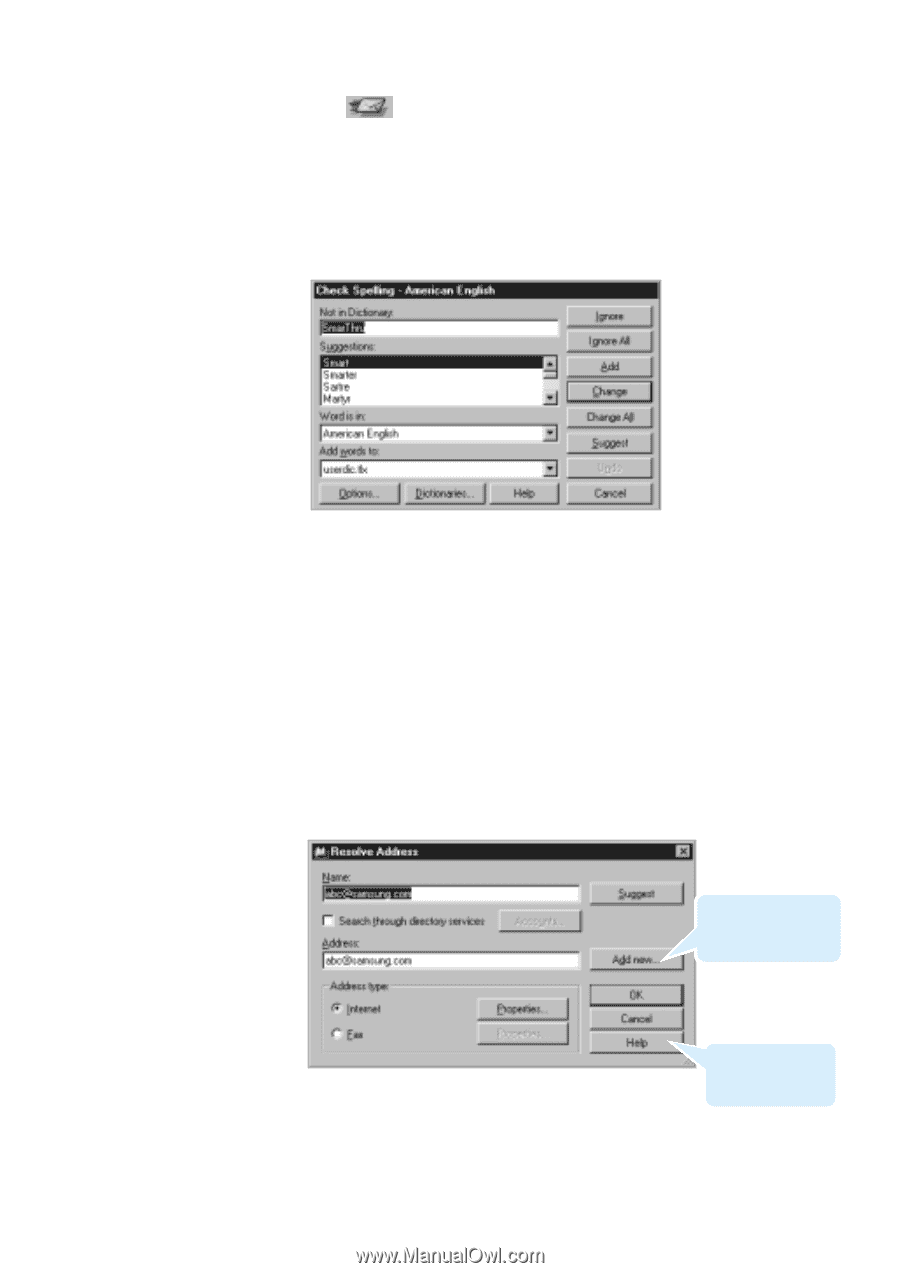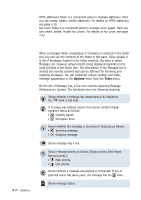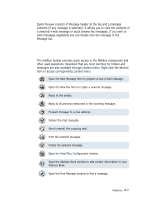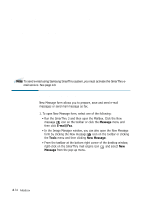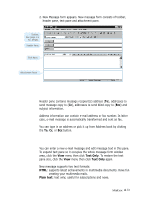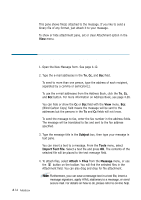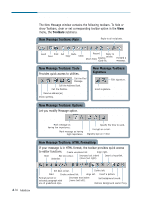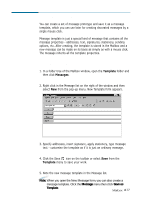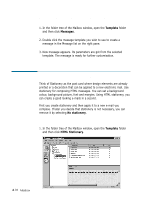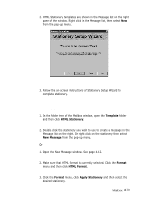Samsung SF-565PR Win 2000/xp/2003/vista/2008/win 7(32,64bit) ( 20.6 - Page 93
Message, Outgoing, To, Cc, Bcc field instead of picking up from Address Book
 |
UPC - 635753610277
View all Samsung SF-565PR manuals
Add to My Manuals
Save this manual to your list of manuals |
Page 93 highlights
5. Click the button on the toolbar or select Send from the Message menu. The outgoing message is automatically saved in the Outgoing folder of the Mailbox window. 6. If the message contains any misspelled words, after saving, the Check Spelling dialogue box will appear. 7. Correct the words if necessary as you would with a general spelling checker. For details on how to do, click Help in the Check Spelling dialogue box. 8. When you finish correcting words, if you directly typed name in the To, Cc, Bcc field instead of picking up from Address Book and SmarThru fails to determine the type of address to deliver a message properly, the Resolve Address dialogue box appears. Select a proper address type, then click OK. Click here to save the address in the Address Book. If necessary, click Help to open the on-line help. 9. The system begins sending. You'll find the result in the Mailbox window. Select the Outgoing folder. Mailbox 4.15