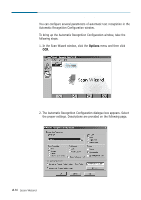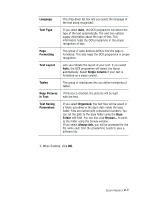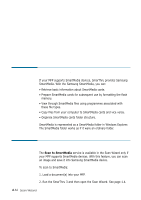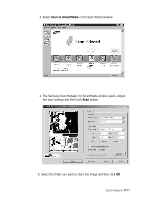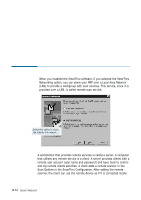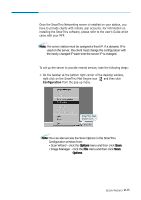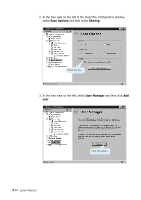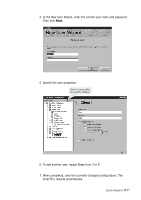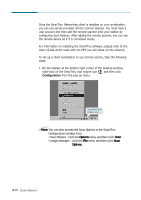Samsung SF-565PR Win 2000/xp/2003/vista/2008/win 7(32,64bit) ( 20.6 - Page 47
Scan to SmartMedia, The Samsung Scan Manager for SmartMedia window opens. Adjust
 |
UPC - 635753610277
View all Samsung SF-565PR manuals
Add to My Manuals
Save this manual to your list of manuals |
Page 47 highlights
3. Select Scan to SmartMedia in the Scan Wizard window. Click. 4. The Samsung Scan Manager for SmartMedia window opens. Adjust the scan settings and then click Scan button. 5. Select the folder you want to store the image and then click OK. Scan Wizard 2.33
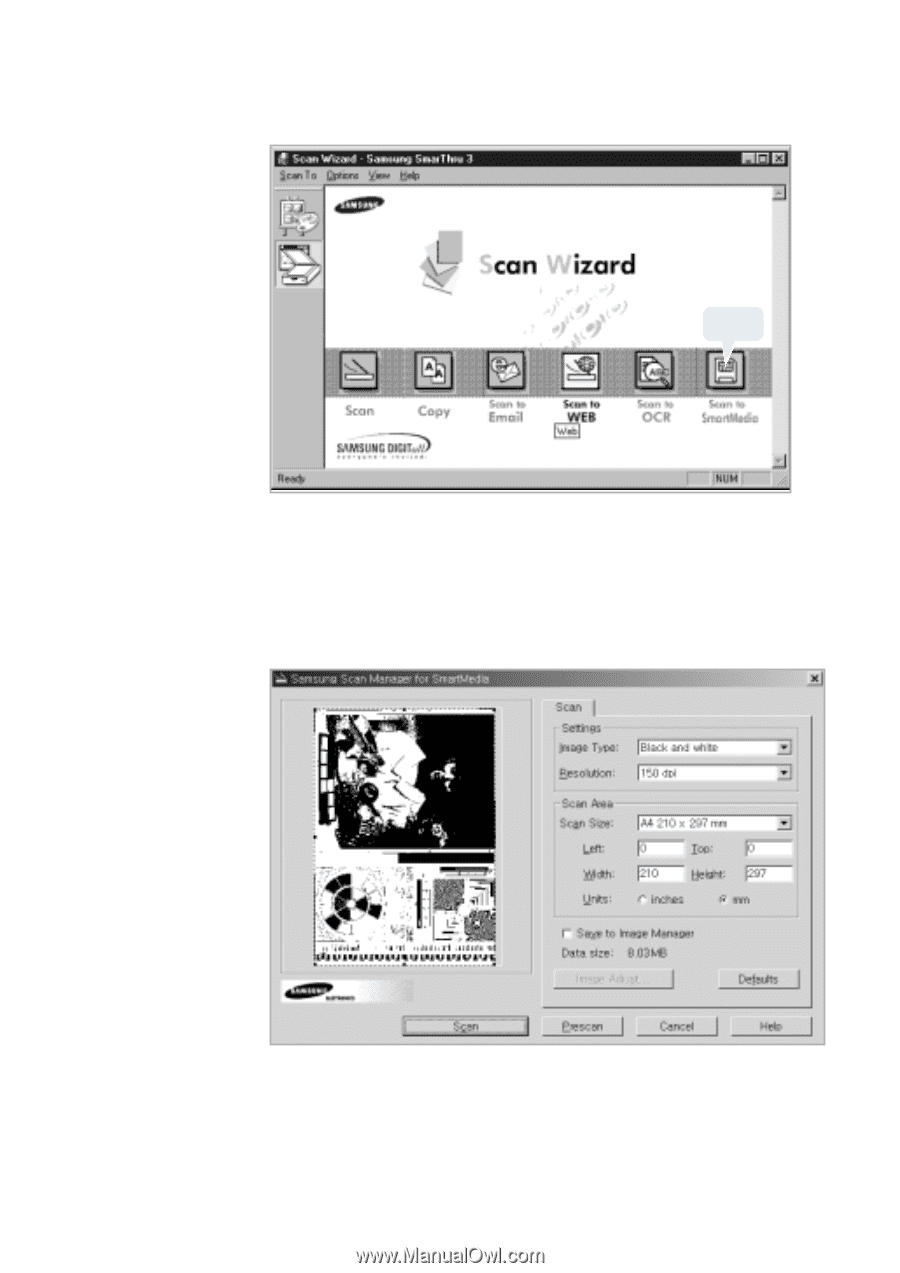
2
.33
Scan Wizard
3. Select
Scan to SmartMedia
in the Scan Wizard window.
4. The Samsung Scan Manager for SmartMedia window opens. Adjust
the scan settings and then click
Scan
button.
5. Select the folder you want to store the image and then click
OK
.
Click.