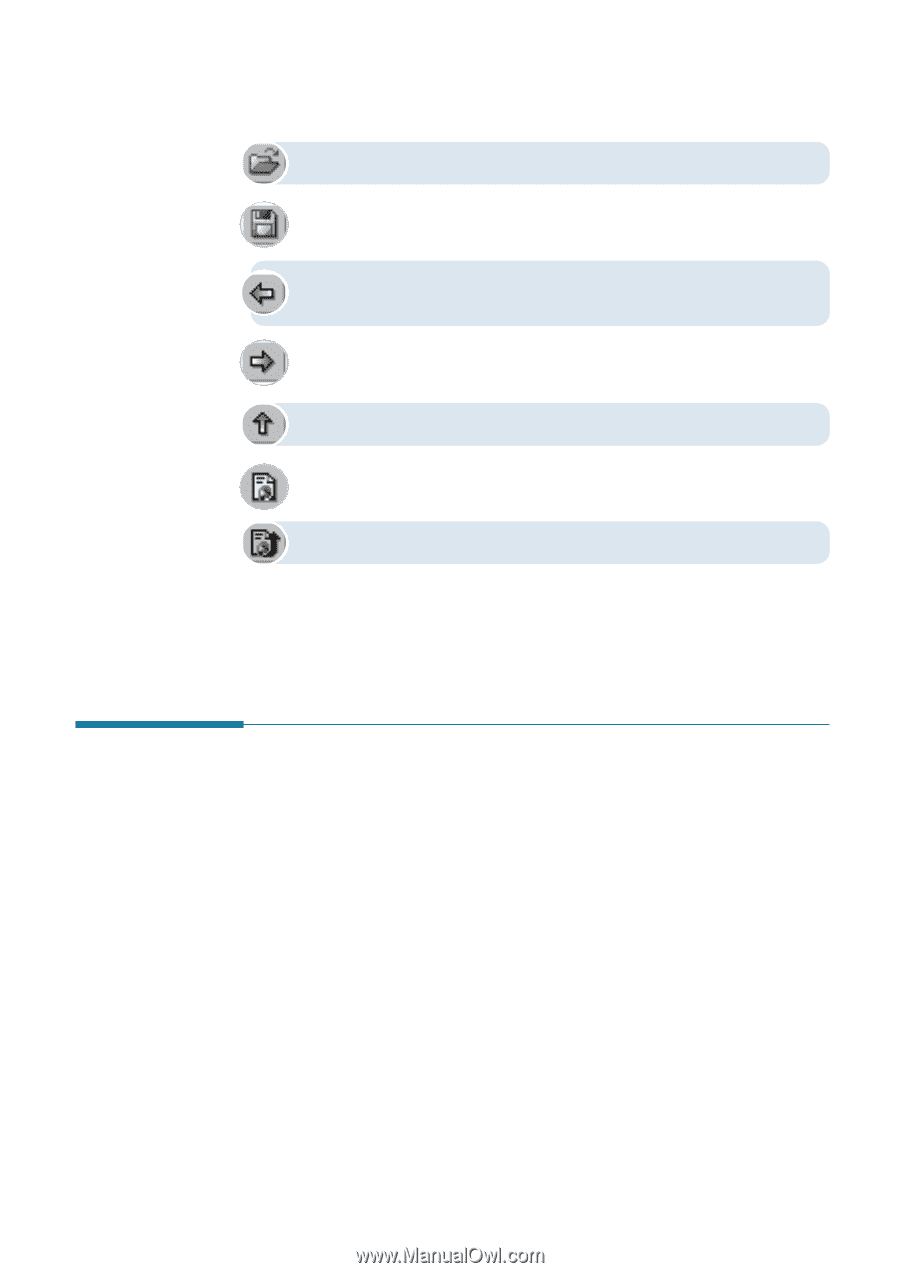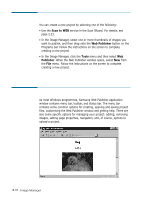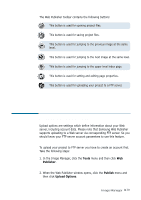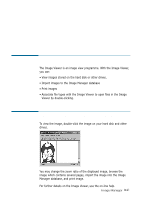Samsung SF-565PR Win 2000/xp/2003/vista/2008/win 7(32,64bit) ( 20.6 - Page 74
Creating Upload Account, Tools, Publisher, Upload Options
 |
UPC - 635753610277
View all Samsung SF-565PR manuals
Add to My Manuals
Save this manual to your list of manuals |
Page 74 highlights
The Web Publisher toolbar contains the following buttons: This button is used for opening project files. This button is used for saving project files. This button is used for jumping to the previous image at the same level. This button is used for jumping to the next image at the same level. This button is used for jumping to the upper level index page. This button is used for setting and editing page properties. This button is used for uploading your project to a FTP server. Creating Upload Account Upload options are settings which define information about your Web server, including account data. Please note that Samsung Web Publisher supports uploading to a Web server via corresponding FTP server. So you should know your FTP server account parameters to use this feature. To upload your project to FTP server you have to create an account first. Take the following steps: 1. In the Image Manager, click the Tools menu and then click Web Publisher. 2. When the Web Publisher window opens, click the Publish menu and then click Upload Options. Image Manager 3.19