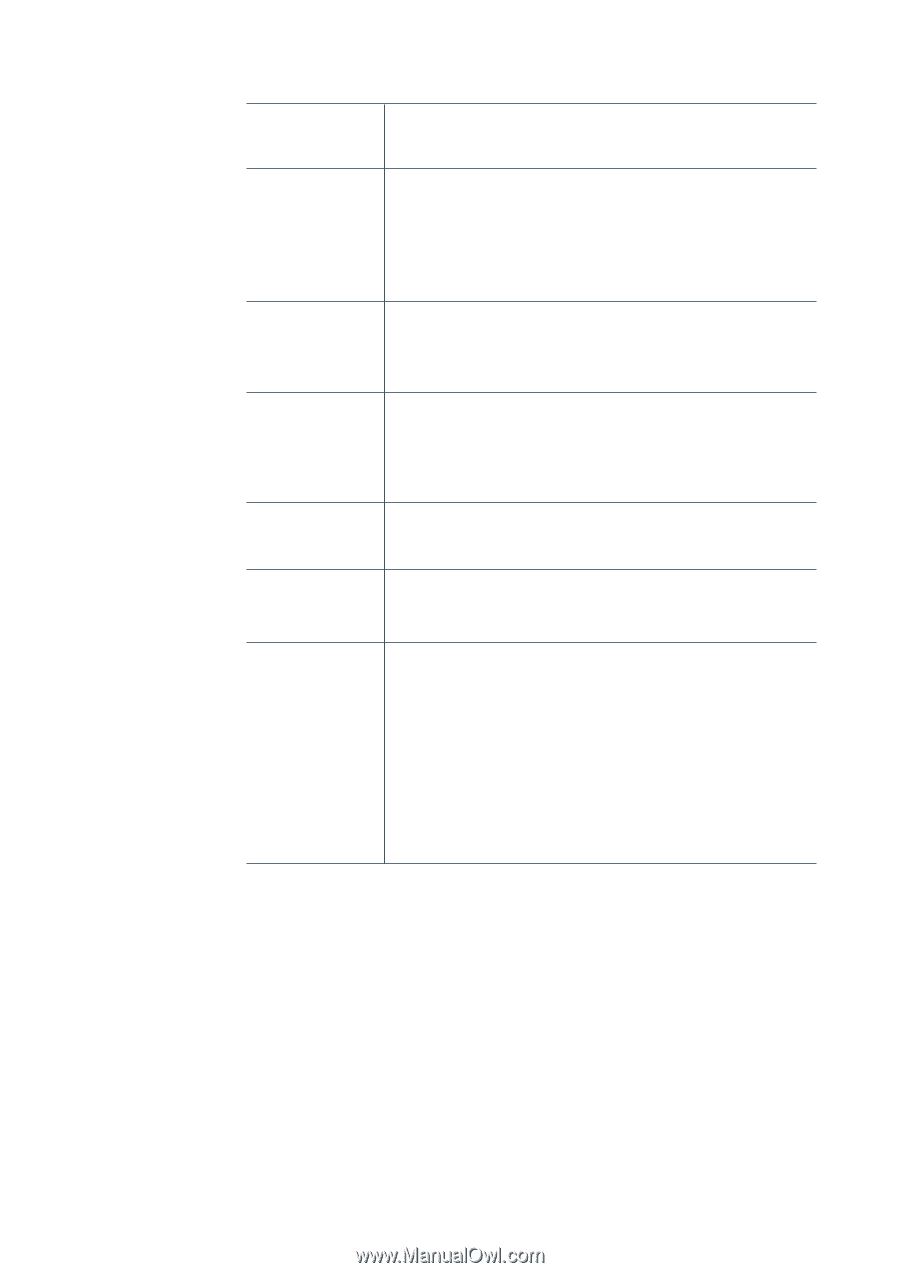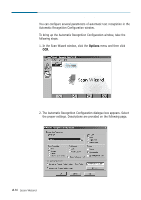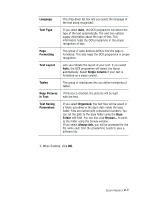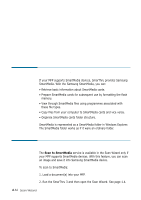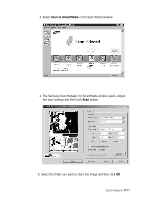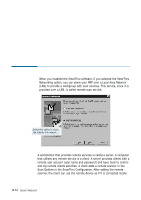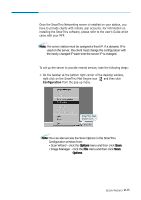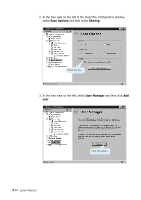Samsung SF-565PR Win 2000/xp/2003/vista/2008/win 7(32,64bit) ( 20.6 - Page 45
Language, Text Type, Formatting, Text Layout, Single Column, Tables, Keep Pictures, in Text
 |
UPC - 635753610277
View all Samsung SF-565PR manuals
Add to My Manuals
Save this manual to your list of manuals |
Page 45 highlights
Language This drop-down list box lets you select the language of the text being recognised. Text Type If you select Auto, the OCR programme will detect the type of the text automatically. The next two options supply information about the type of text. This information helps the OCR programme in the proper recognition of text. Page Formatting This group of radio buttons defines how the page is formatted. This also helps the OCR programme in proper recognition. Text Layout Lets you indicate the layout of your text. If you select Auto, the OCR programme will detect the layout automatically. Select Single Column if your text is formatted as a single column. Tables This group of checkboxes lets you define formatting of tables. Keep Pictures If this box is checked, the pictures will be kept in Text with the text. Text Saving Parameters If you select Organized, the text files will be saved in a folder according to the day's date inside the base folder. Files are named with consecutive numbers. You can set the path to the base folder using the Base Folder edit field. You can also click Browse... to point to the folder using the browse window. If you select Always Ask, you will be prompted for the file name each time the programme needs to save a different file. 3. When finished, click OK. Scan Wizard 2.31