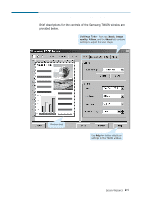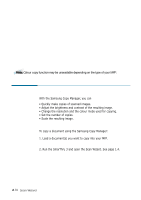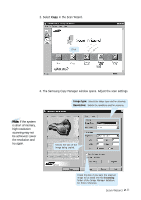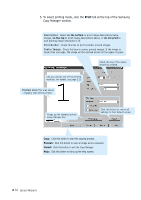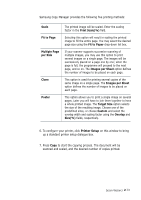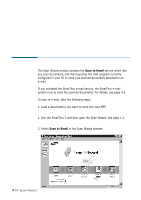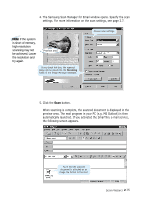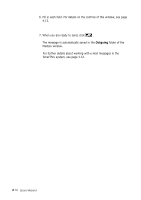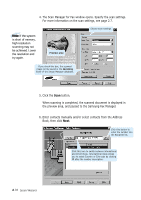Samsung SF-565PR Win 2000/xp/2003/vista/2008/win 7(32,64bit) ( 20.6 - Page 28
Scanning to E-mail, Scanning a Document to E-mail
 |
UPC - 635753610277
View all Samsung SF-565PR manuals
Add to My Manuals
Save this manual to your list of manuals |
Page 28 highlights
Scanning to E-mail Scanning a Document to E-mail The Scan Wizard window contains the Scan to Email service which lets you scan documents, and then launches the mail program currently configured in your PC to send just scanned documents attached to an e-mail. If you activated the SmarThru e-mail service, the SmarThru e-mail system runs to send the scanned documents. For details, see page 4.3. To scan to e-mail, take the following steps: 1. Load a document(s) you want to send into your MFP. 2. Run the SmarThru 3 and then open the Scan Wizard. See page 1.4. 3. Select Scan to Email in the Scan Wizard window. 2.14 Scan Wizard Click.
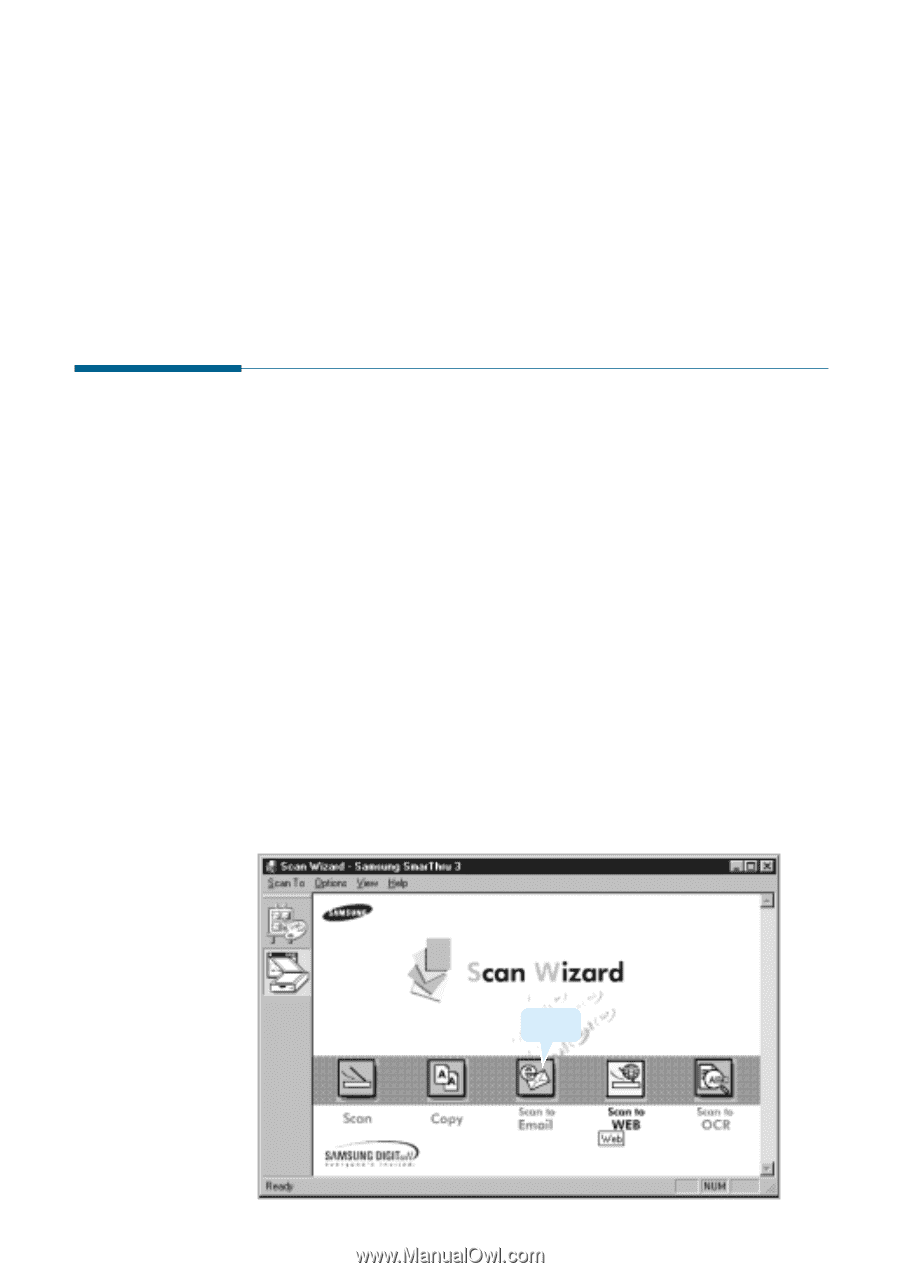
2
.14
Scan Wizard
Scanning a Document to E-mail
The Scan Wizard window contains the
Scan to Email
service which lets
you scan documents, and then launches the mail program currently
configured in your PC to send just scanned documents attached to an
e-mail.
If you activated the SmarThru e-mail service, the SmarThru e-mail
system runs to send the scanned documents. For details, see page 4.3.
To scan to e-mail, take the following steps:
1. Load a document(s) you want to send into your MFP.
2. Run the SmarThru 3 and then open the Scan Wizard. See page 1.4.
3. Select
Scan to Email
in the Scan Wizard window.
Scanning to E-mail
Click.