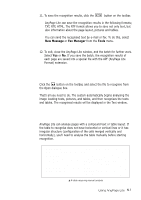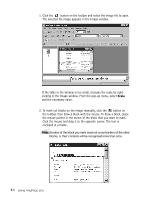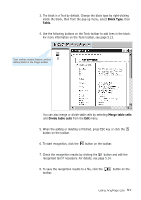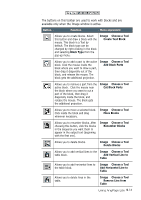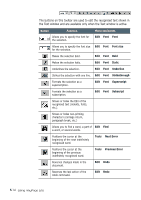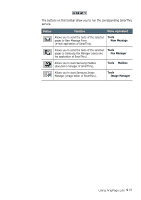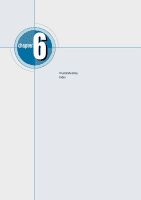Samsung SF-565PR Win 2000/xp/2003/vista/2008/win 7(32,64bit) ( 20.6 - Page 155
Function, Button, Menu equivalent, Rotate Upside Down, Image, Paste, Rotate, Clockwise
 |
UPC - 635753610277
View all Samsung SF-565PR manuals
Add to My Manuals
Save this manual to your list of manuals |
Page 155 highlights
Standard Toolbar The buttons on this toolbar are used to work with an image and are available only when the Image window is active. Button Function Menu equivalent Creates a new batch. File ¡ New Opens an image file or a batch. File ¡ Open Cuts the selection and puts it on the Clipboard. Edit ¡ Cut Copies the selection and puts it on the Clipboard. Inserts the Clipboard contents at the insertion point. Edit ¡ Copy Edit ¡ Paste Rotates the image clockwise by 90 degrees. To rotate the image 180 degrees, select Rotate Upside Down from the Image menu. Image ¡ Rotate Clockwise Rotates the image counter-clockwise by 90 Image ¡ Rotate degrees. Counter-clockwise Removes small black dots from the image. Changes the text and image scale. Image ¡ Clean Image Gives a context Help. Recognize Toolbar Button Function Menu equivalent Specifies the recognition language. 5.12 Using AnyPage Lite Indicates the text type. Text type is set in the system automatically. If you are recognising a typewritten or matrix printed text, set the corresponding text type to increase recognition accuracy. Note: If you were recognising a typewritten or matrix printed text, then when you start recognising typeset texts, you must select the Automatic value again.