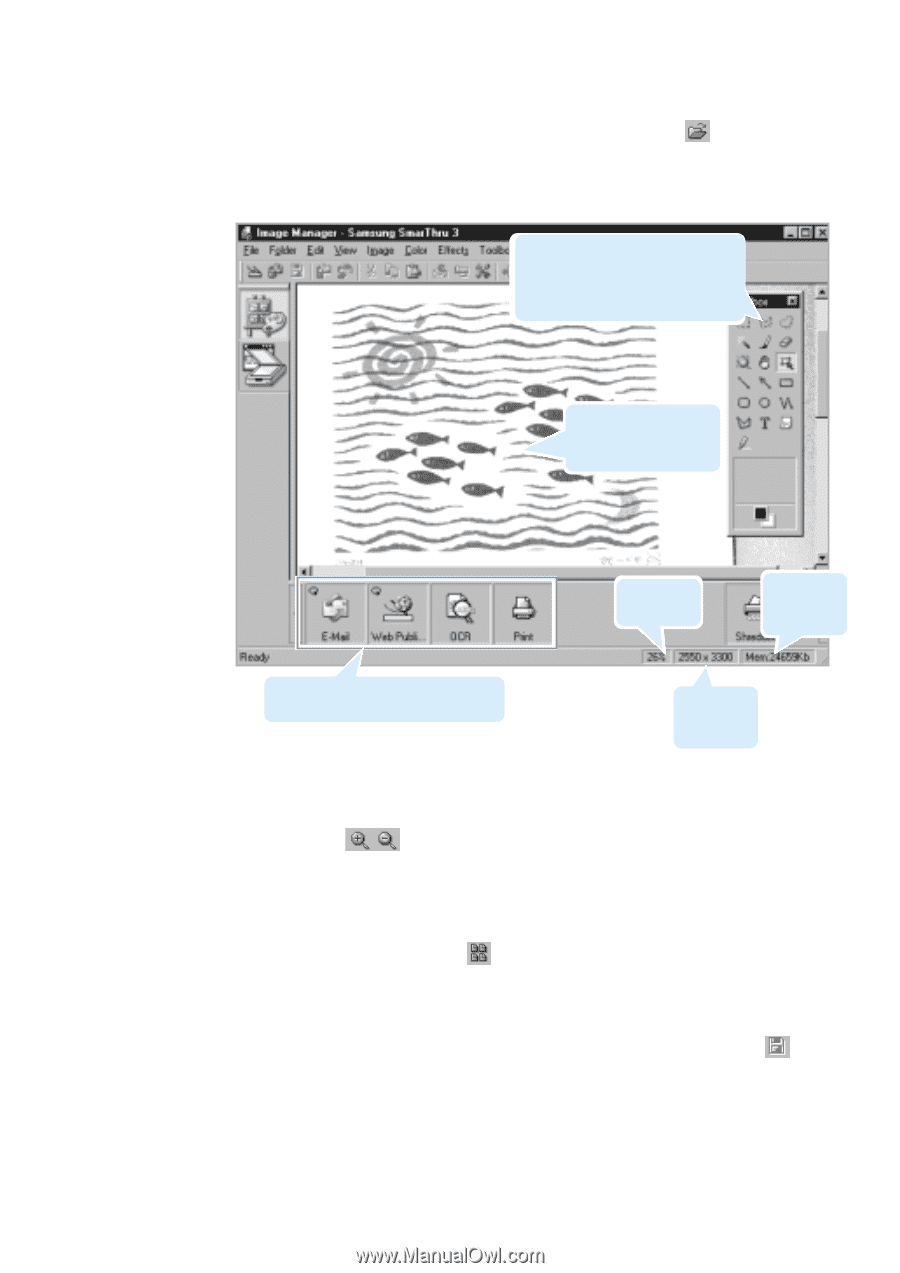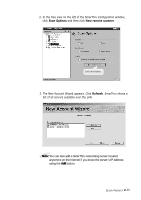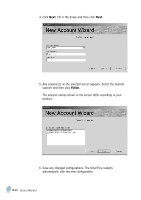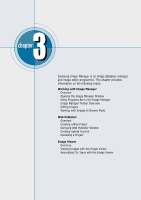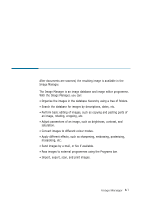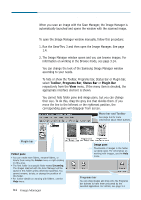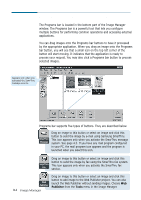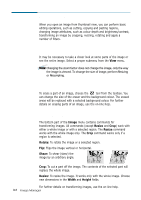Samsung SF-565PR Win 2000/xp/2003/vista/2008/win 7(32,64bit) ( 20.6 - Page 58
Browse, Image,
 |
UPC - 635753610277
View all Samsung SF-565PR manuals
Add to My Manuals
Save this manual to your list of manuals |
Page 58 highlights
3. To open a selected image for editing from the Browse mode, doubleclick on the thumbnail of the desired image, or click on the toolbar. The selected image will replace the thumbnails, taking the entire image area. Toolbox Contains the buttons to select a region and add annotations to the image. Similar to Toolbox menu. The opened image will replace contents of current folder. While working in the editing mode, you can still use the Programs bar. Current zoom factor Memory taken by the image Image dimension (in pixel) 4. You can enlarge or reduce the image displayed by using the View menu or icons on the toolbar. Now you can perform editing. For more information about the editing functions, see 'Editing Images' on page 3.8. 5. To quit editing, click the button on the toolbar or select Browse Mode from the Image menu. You will be prompted to save the changes. To save the image without quitting the editing mode, click the button on the toolbar or select Save from the File menu. Image Manager 3.3