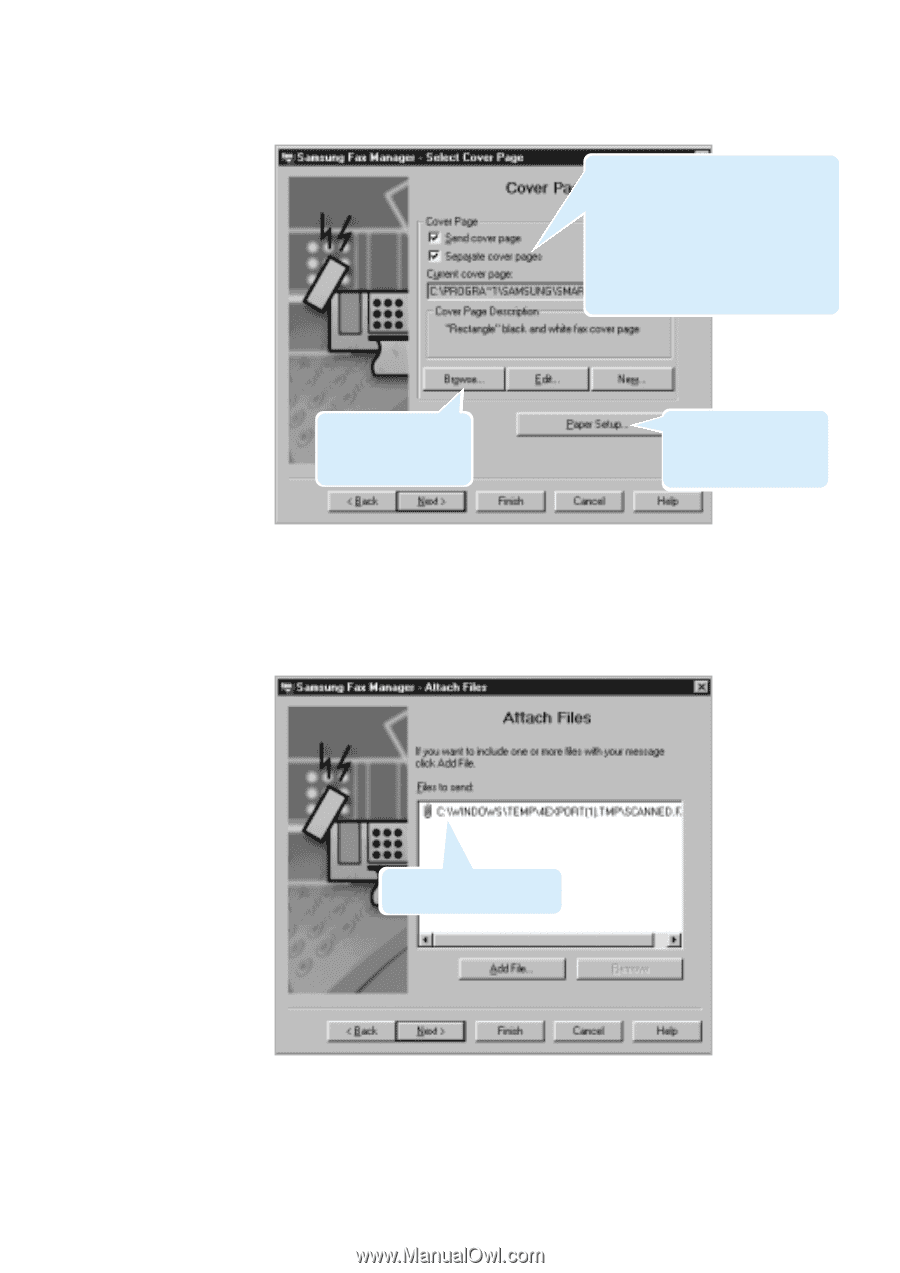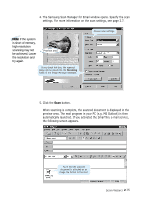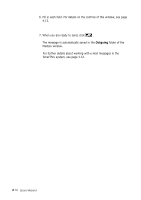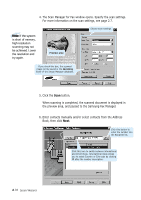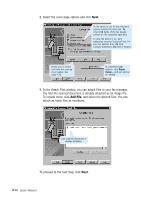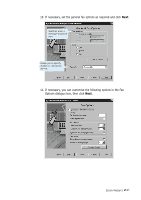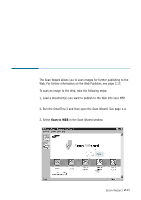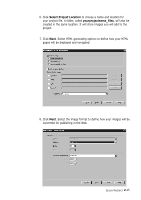Samsung SF-565PR Win 2000/xp/2003/vista/2008/win 7(32,64bit) ( 20.6 - Page 34
Add File, attach as many files as necessary.
 |
UPC - 635753610277
View all Samsung SF-565PR manuals
Add to My Manuals
Save this manual to your list of manuals |
Page 34 highlights
8. Select the cover page options and click Next. If this option is off, all the recipients receive exactly the same fax. To or/and CC fields of the fax header contain all the recipients specified. In case the option is on, each addressee receives "personal" fax: he sees his address only (To field contains addressee, CC field is empty). Allows you to select one from the existing cover pages. See page 4.42. To customise page options, click Paper Setup... and set options as needed. 9. In the Attach Files window, you can attach files to your fax message. You find the scanned document is already attached as an image file. To include more, click Add File, and select the desired files. You can attach as many files as necessary. Just scanned document is already attached. To proceed to the next step, click Next. 2.20 Scan Wizard