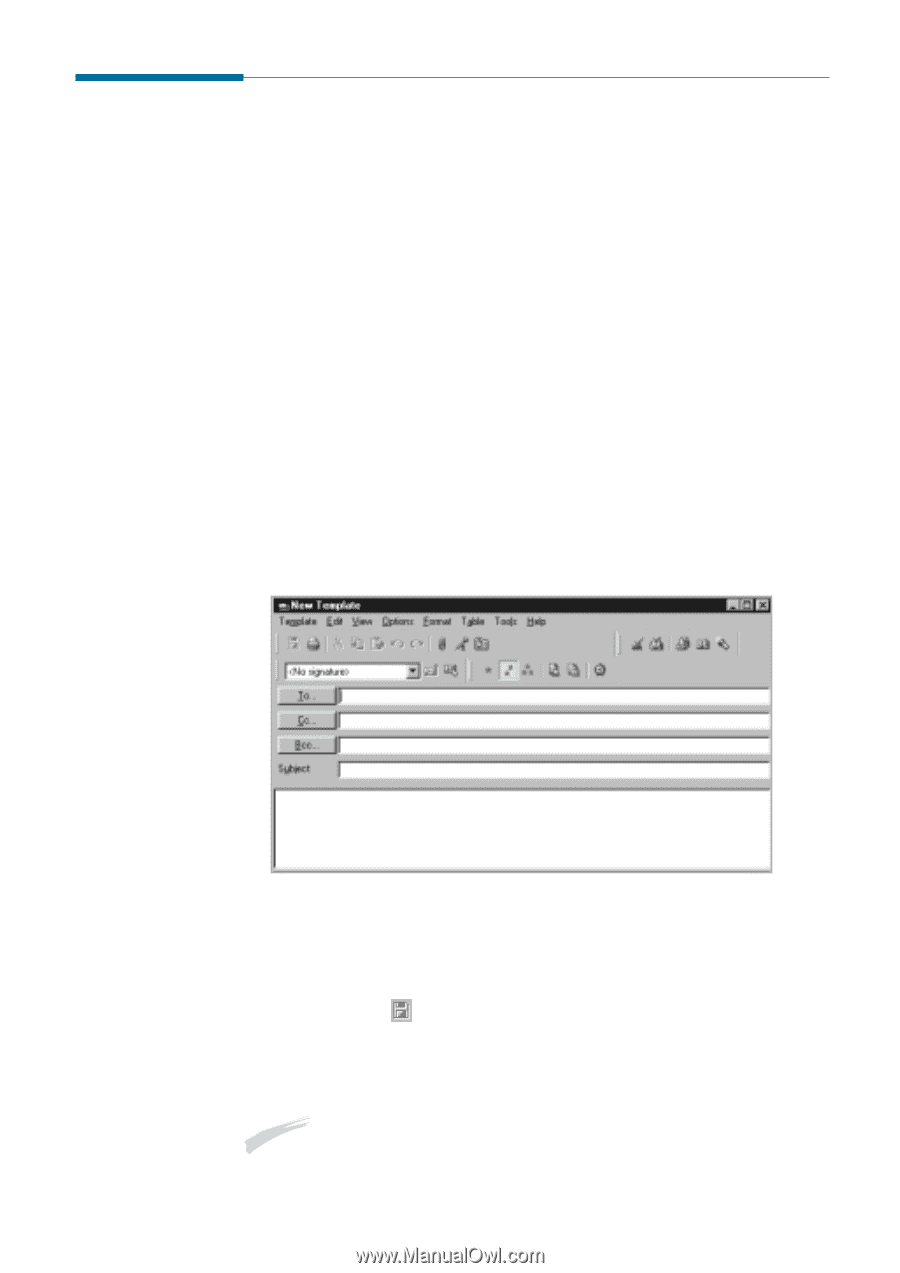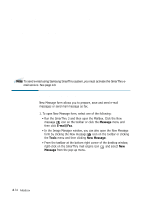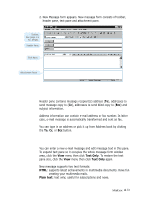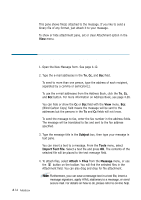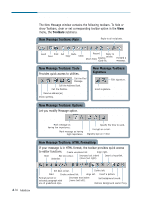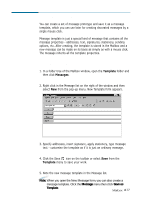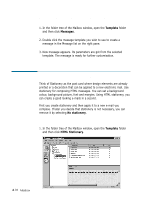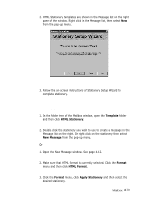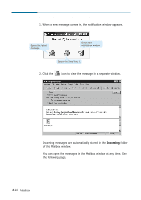Samsung SF-565PR Win 2000/xp/2003/vista/2008/win 7(32,64bit) ( 20.6 - Page 95
Using Message Template, Template, Messages
 |
UPC - 635753610277
View all Samsung SF-565PR manuals
Add to My Manuals
Save this manual to your list of manuals |
Page 95 highlights
Using Message Template You can create a set of message prototype and save it as a message template, which you can use later for creating decorated messages by a single mouse click. Message template is just a special kind of message that contains all the message properties - addresses, text, signatures, stationery, sending options, etc. After creating, the template is stored in the Mailbox and a new message can be made on its basis as simply as with a mouse click. The message inherits all the template properties. Creating a Message Template 1. In a folder tree of the Mailbox window, open the Template folder and then click Messages. 2. Right click in the Message list on the right of the window and then select New from the pop-up menu. New Template form appears. 3. Specify addresses, insert signature, apply stationery, type message text - customise the template as if it is just an ordinary message. 4. Click the Save icon on the toolbar or select Save from the Template menu to save your work. 5. Note the new message template in the Message list. Note: When you open the New Message form, you can also create a message template. Click the Message menu then click Save as Template. Mailbox 4.17