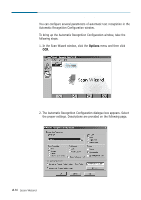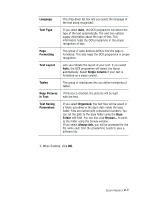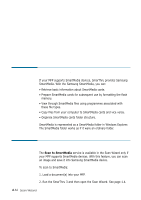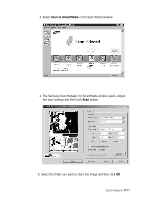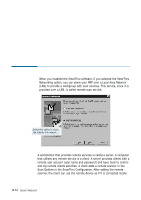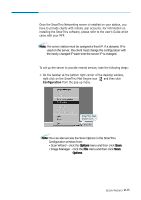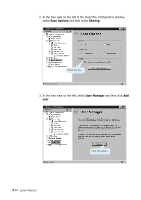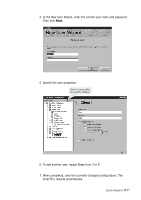Samsung SF-565PR Win 2000/xp/2003/vista/2008/win 7(32,64bit) ( 20.6 - Page 46
Scanning to SmartMedia, Samsung SmartMedia
 |
UPC - 635753610277
View all Samsung SF-565PR manuals
Add to My Manuals
Save this manual to your list of manuals |
Page 46 highlights
Scanning to SmartMedia Samsung SmartMedia If your MFP supports SmartMedia devices, SmarThru provides Samsung SmartMedia. With the Samsung SmartMedia, you can: • Retrieve basic information about SmartMedia cards. • Prepare SmartMedia cards for subsequent use by formatting the flash memory. • View through SmartMedia files using programmes associated with these file types. • Copy files from your computer to SmartMedia cards and vice versa. • Organise SmartMedia cards folder structure. SmartMedia is represented as a SmartMedia folder in Windows Explorer. The SmartMedia folder works as if it were an ordinary folder. Scanning to SmartMedia The Scan to SmartMedia service is available in the Scan Wizard only if your MFP supports SmartMedia devices. With this feature, you can scan an image and save it into Samsung SmartMedia device. To scan to SmartMedia: 1. Load a document(s) into your MFP. 2. Run the SmarThru 3 and then open the Scan Wizard. See page 1.4. 2.32 Scan Wizard