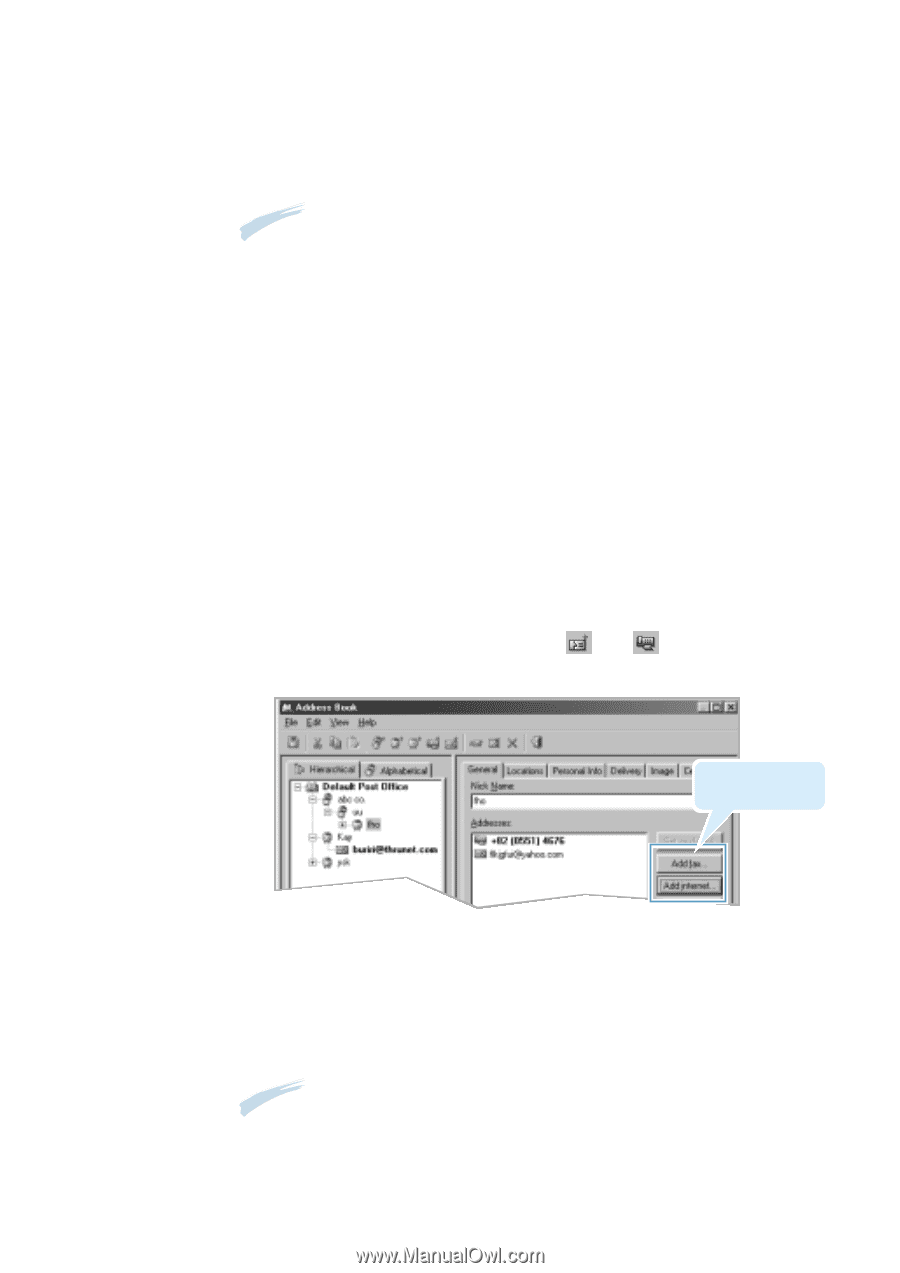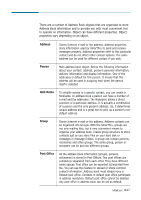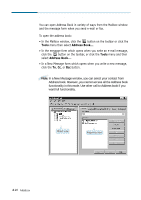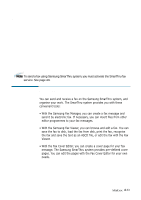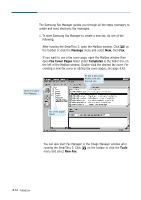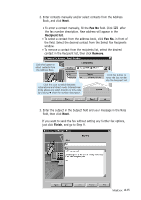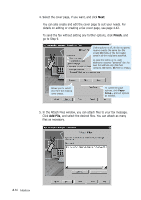Samsung SF-565PR Win 2000/xp/2003/vista/2008/win 7(32,64bit) ( 20.6 - Page 109
Apply, Add New, Internet Address, Fax Address, Open the Address Book window. See
 |
UPC - 635753610277
View all Samsung SF-565PR manuals
Add to My Manuals
Save this manual to your list of manuals |
Page 109 highlights
6. Fill in other desired fields. Note several tabs at the top of the dialogue box. 7. Click Apply. Notes: • Person information you add by an incoming E-mail message is put into Post Office set as the default. • Person name participates in address resolution. • You can leave the address blank. However, SmarThru cannot send the message to the contact. Contact is also excluded from address resolution. To use the contact, add internet e-mail and/or fax addresses to the person. To add Internet e-mail or fax address to an existing person: 1. Open the Address Book window. See page 4.28. 2. Select the desired person on the left pane of the Address Book window. The selected person's information appears in the right pane. 3. Click Add internet... or Add fax.... Or, in the Edit menu, click Add New then click Internet Address or Fax Address. You can also use the or button on the toolbar. Click to add fax or internet addresses. 4. Enter the internet or fax address. 5. Customise the internet e-mail or fax options as necessary. 6. When finished, in the Properties view, click Apply. Notes: • A person can have multiple internet e-mail or fax addresses. • Only one address (internet e-mail or fax) can be set as default. • Default address is displayed in bold and cannot be deleted or moved. Mailbox 4.31