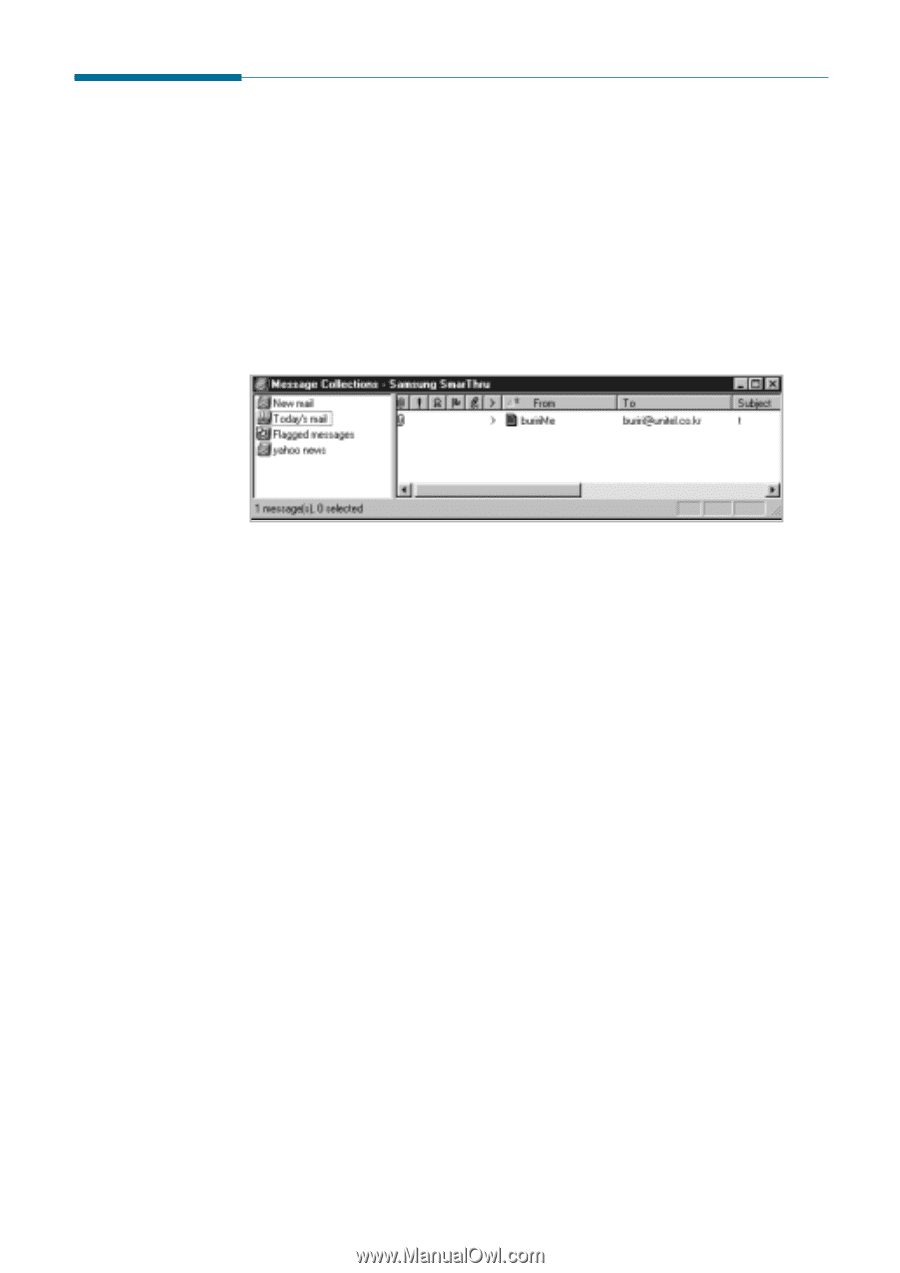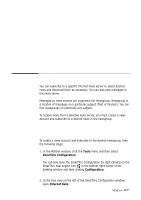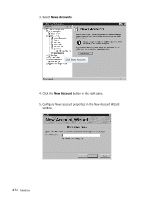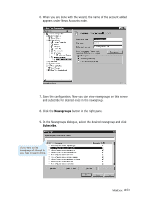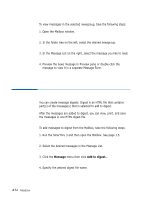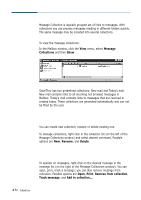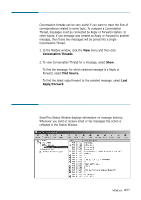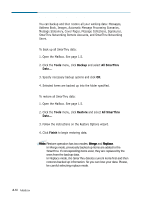Samsung SF-565PR Win 2000/xp/2003/vista/2008/win 7(32,64bit) ( 20.6 - Page 134
Using Message Collections, Message, Collections, Rename, Delete, Print, Remove from collection
 |
UPC - 635753610277
View all Samsung SF-565PR manuals
Add to My Manuals
Save this manual to your list of manuals |
Page 134 highlights
Using Message Collections Message Collection is logically grouped set of links to messages. With collections you can process messages residing in different folders quickly. The same message may be included into several collections. To view the message collections: In the Mailbox window, click the View menu, select Message Collections and then Show. SmarThru has two predefined collections: New mail and Today's mail. New mail contains links to all incoming not browsed messages in Mailbox. Today's mail contains links to messages that are received or created today. These collections are generated automatically and can not be filled by the user. Managing Collections You can create new collection, rename or delete existing one. To manage collections, right click in the collection list (on the left of the Message Collections window) and select desired command. Possible options are New, Rename, and Delete. Managing Messages Collections To operate on messages, right click on the desired message in the message list (on the right of the Message Collections window). You can open, print, track a message; you can also remove message from collection. Possible options are Open, Print, Remove from collection, Track message, and Add to collection.... 4.56 Mailbox