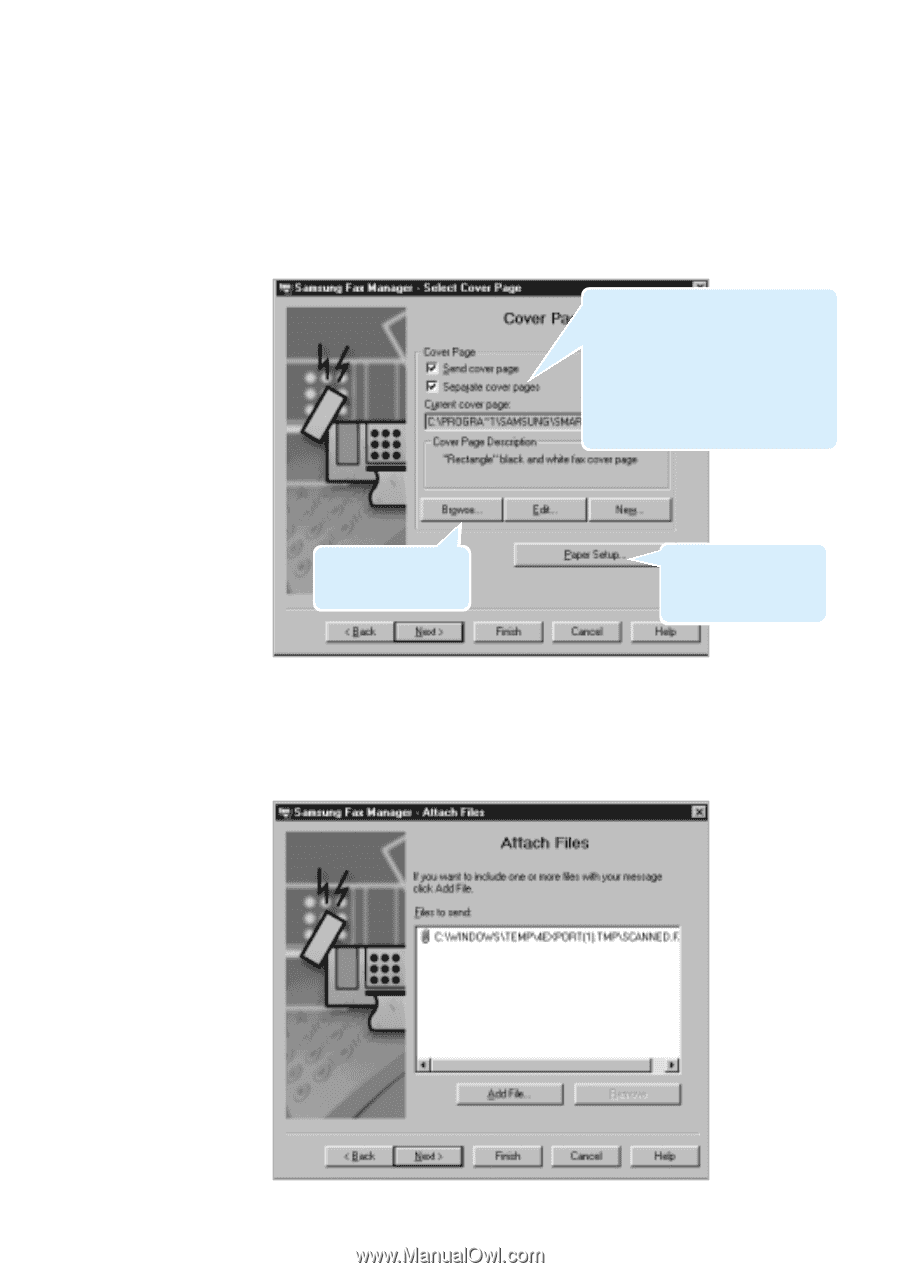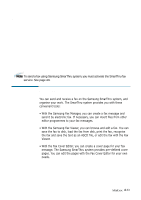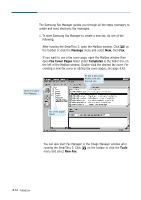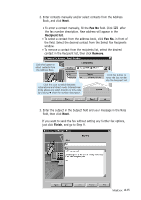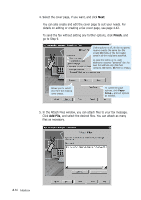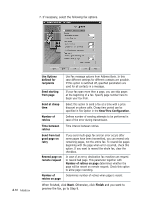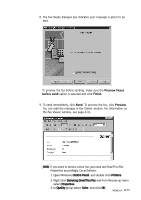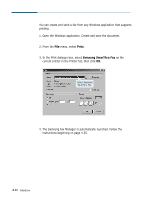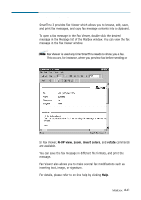Samsung SF-565PR Win 2000/xp/2003/vista/2008/win 7(32,64bit) ( 20.6 - Page 114
Finish, Add File, To send the fax without setting any further options, click
 |
UPC - 635753610277
View all Samsung SF-565PR manuals
Add to My Manuals
Save this manual to your list of manuals |
Page 114 highlights
4. Select the cover page, if you want, and click Next. You can also create and edit the cover page to suit your needs. For details on editing or creating a fax cover page, see page 4.42. To send the fax without setting any further options, click Finish, and go to Step 9. If this options is off, all the recipients receive exactly the same fax. To or/and CC fields of the fax header contain all the recipients specified. In case the option is on, each addressee receives "personal" fax: he sees his address only (To field contains addressee, CC field is empty). Allows you to select one from the existing cover pages. To customise page options, click Paper Setup... and set options as needed. 5. In the Attach Files window, you can attach files to your fax message. Click Add File, and select the desired files. You can attach as many files as necessary. 4.36 Mailbox