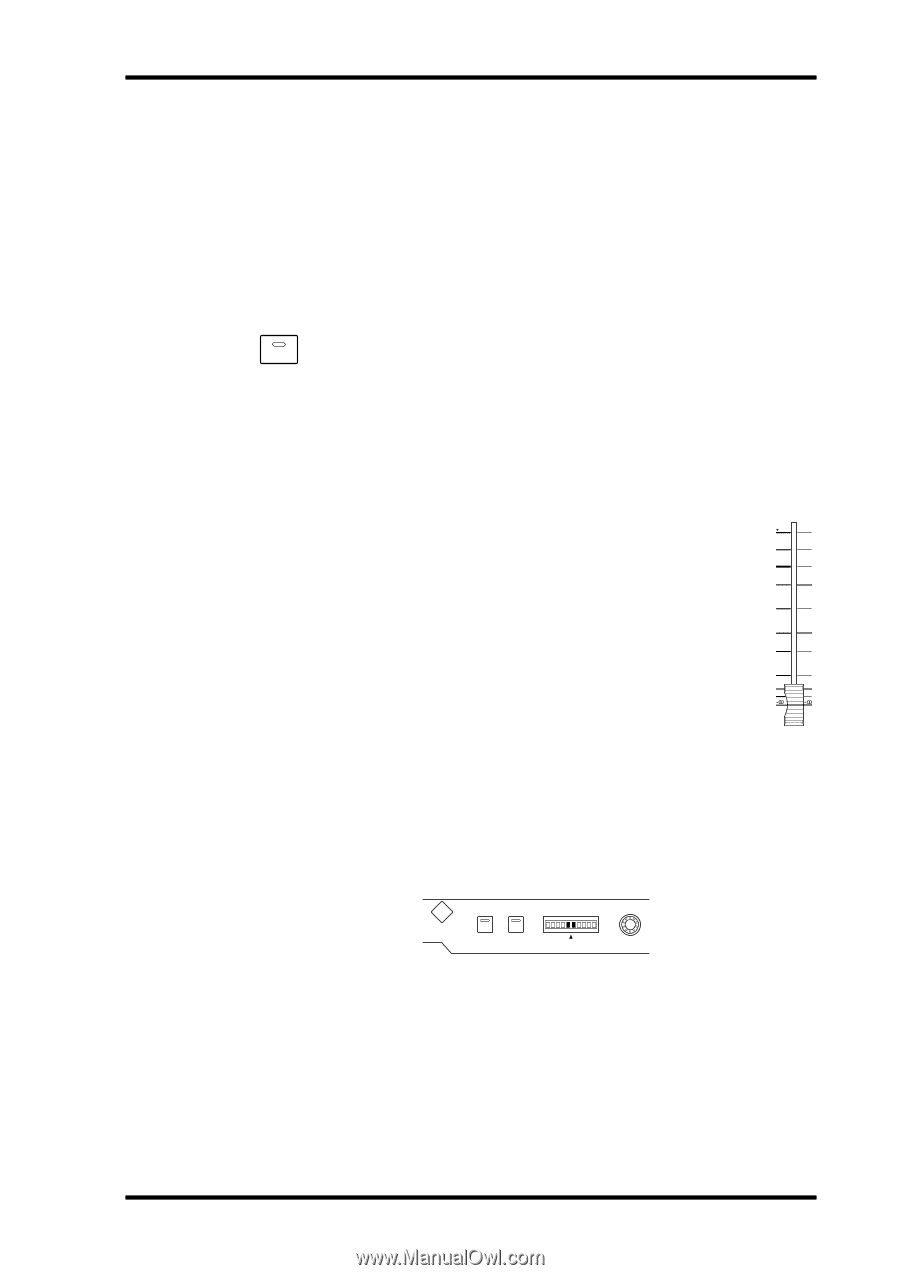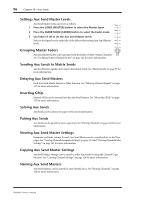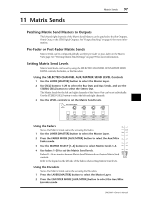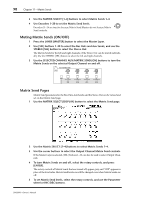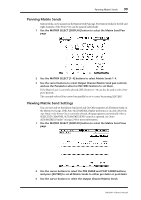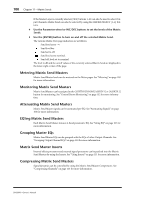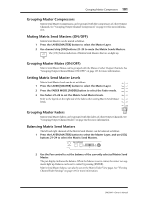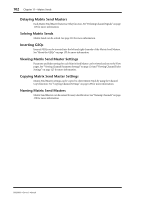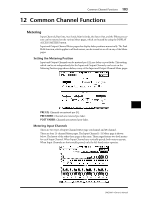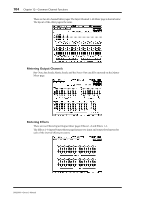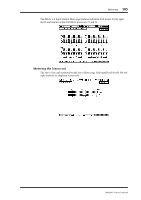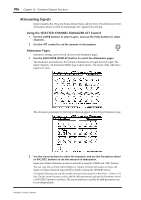Yamaha DM2000 Owner's Manual - Page 115
Grouping Master Compressors, Muting Matrix Send Masters (ON/OFF), Grouping Master Mutes (ON/OFF)
 |
View all Yamaha DM2000 manuals
Add to My Manuals
Save this manual to your list of manuals |
Page 115 highlights
Grouping Master Compressors 101 Grouping Master Compressors Matrix Send Master Compressors can be grouped with the Compressors of other Output Channels. See "Grouping Output Channel Compressors" on page 116 for more information. Muting Matrix Send Masters (ON/OFF) Matrix Send Masters can be muted as follows. 1 Press the LAYER [MASTER] button to select the Master Layer. 2 Use channel strip [ON] buttons 21-24 to mute the Matrix Sends Masters. The [ON] button indicators of Matrix Send Masters that are on light up. ON Grouping Master Mutes (ON/OFF) Matrix Send Master Mutes can be grouped with the Mutes of other Output Channels. See "Grouping Output Channel Mutes (ON/OFF)" on page 123 for more information. Setting Matrix Send Master Levels Matrix Send Master levels can be set as follows. 1 Press the LAYER [MASTER] button to select the Master Layer. 2 Press the FADER MODE [FADER] button to select the Fader mode. 10 0 5 5 0 10 5 15 3 Use faders 21-24 to set the Matrix Send Master levels. 10 20 Refer to the legend on the right side of the faders when setting Matrix Send Master 15 30 levels. 20 40 Grouping Master Faders 30 50 40 60 50 70 Matrix Send Master faders can be grouped with the faders of other Output Channels. See "Grouping Output Channel Faders" on page 122 for more information. Balancing Matrix Send Masters The left and right channels of the Matrix Send Masters can be balanced as follows. 1 Press the LAYER [MASTER] button to select the Master Layer, and use [SEL] buttons 21-24 to select the Matrix Send Masters. PAN / SURROUND DISPLAY L ODD L R R EVEN 2 Use the Pan control to set the balance of the currently selected Matrix Send Master. The pan display indicates the balance. When the balance is set to center, the center two segments light up. Balance can be set to center by pressing [ENTER]. Matrix Send Master balance can also be set on the Matrix Fader View pages. See "Viewing Channel Fader Settings" on page 125 for more information. DM2000-Owner's Manual