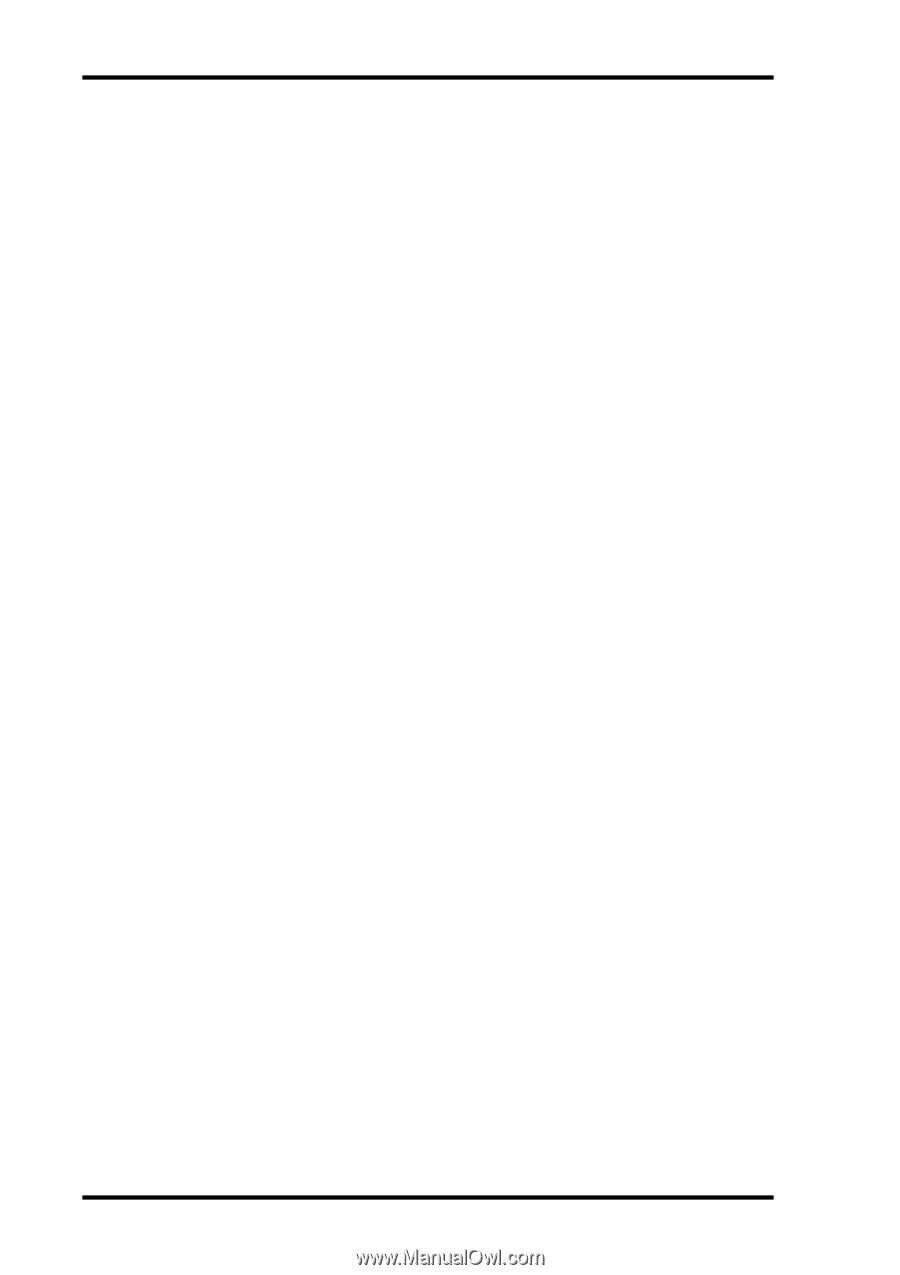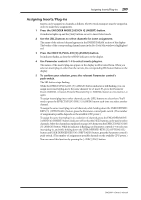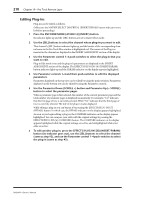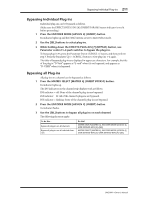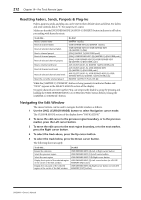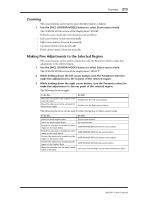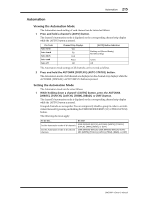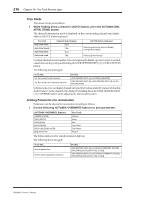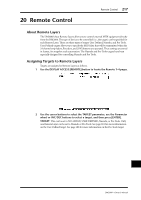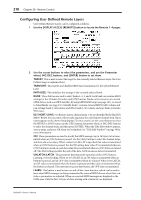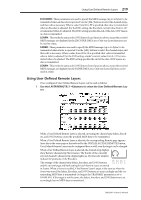Yamaha DM2000 Owner's Manual - Page 228
Scrub & Shuttle, DEFINED KEYS [4] SHIFT/ADD button, rotate the Parameter wheel.
 |
View all Yamaha DM2000 manuals
Add to My Manuals
Save this manual to your list of manuals |
Page 228 highlights
214 Chapter 19-Pro Tools Remote Layer Scrub & Shuttle The Parameter wheel can be used to scrub and shuttle as follows. 1 Make sure that Pro Tools is stopped. 2 Press the [SCRUB] button if you want to scrub, press the [SHUTTLE] button if you want to shuttle. The corresponding button indicator lights up. The [REW] and [FF] button indicators also light up, and the cursor mode is set to Navigation (the CURSOR MODE section of the display shows "NAVIGATION"). 3 Turn the Parameter wheel clockwise to scrub/shuttle forwards. Turn it counterclockwise to scrub/shuttle backwards. Scrub/shuttle starts at the in point of the selected region. If no region is selected, the edit cursor position is used. If you hold down the USER DEFINED KEYS [5] (OPTION/ALL) button when pressing the [SCRUB] or [SHUTTLE] button, scrub/shuttle will start at the out point of the selected region. If the Edit Insertion Follows Scrub/Shuttle preference is turned on in Pro Tools (Setups menu, Preferences command, Operation page), the currently selected region will be cancelled when the [SCRUB] or [SHUTTLE] button is pressed. To maintain the currently selected region, hold down the USER DEFINED KEYS [4] (SHIFT/ADD) button when pressing the [SCRUB] or [SHUTTLE] button. You can toggle between scrub and shuttle by pressing the [SCRUB] and [SHUTTLE] buttons, in which case scrub or shuttle continues from the current position. 4 To expand or shrink the selected region, while holding down the USER DEFINED KEYS [4] (SHIFT/ADD) button, rotate the Parameter wheel. Press the left cursor button when you want to move the in point. Press the right cursor button, to move the out point. To start Scrub/Shuttle from the top of the selected region, while holding down the USER DEFINED KEYS [5] (OPTION/ALL) button, press the left cursor button. Similarly, to start Scrub/Shuttle from the end of the selected region, while holding down the USER DEFINED KEYS [5] (OPTION/ALL) button, press the right cursor button. 5 To stop scrub/shuttle, press the [SCRUB] or [SHUTTLE] button again, or press the [STOP] button. If you press the [REW], [FF], or [PLAY] button, scrub/shuttle operation is stopped before rewind, fast forward, or playback commences. While scrub/ shuttle is active, only the following Pro Tools/DM2000 controls can be used: [SCRUB] and [SHUTTLE] buttons, Parameter wheel, transport buttons, faders, [ON] buttons, and [SOLO] buttons. The current position can be stored as a marker by pressing the [ENTER] button. The scrub resolution depends on the current zoom setting, the more zoomed in you are, the higher the resolution. If you hold down the USER DEFINED KEYS [13] (ALT/FINE) button while scrubbing, you can scrub at the highest resolution regardless of the current zoom setting. DM2000-Owner's Manual