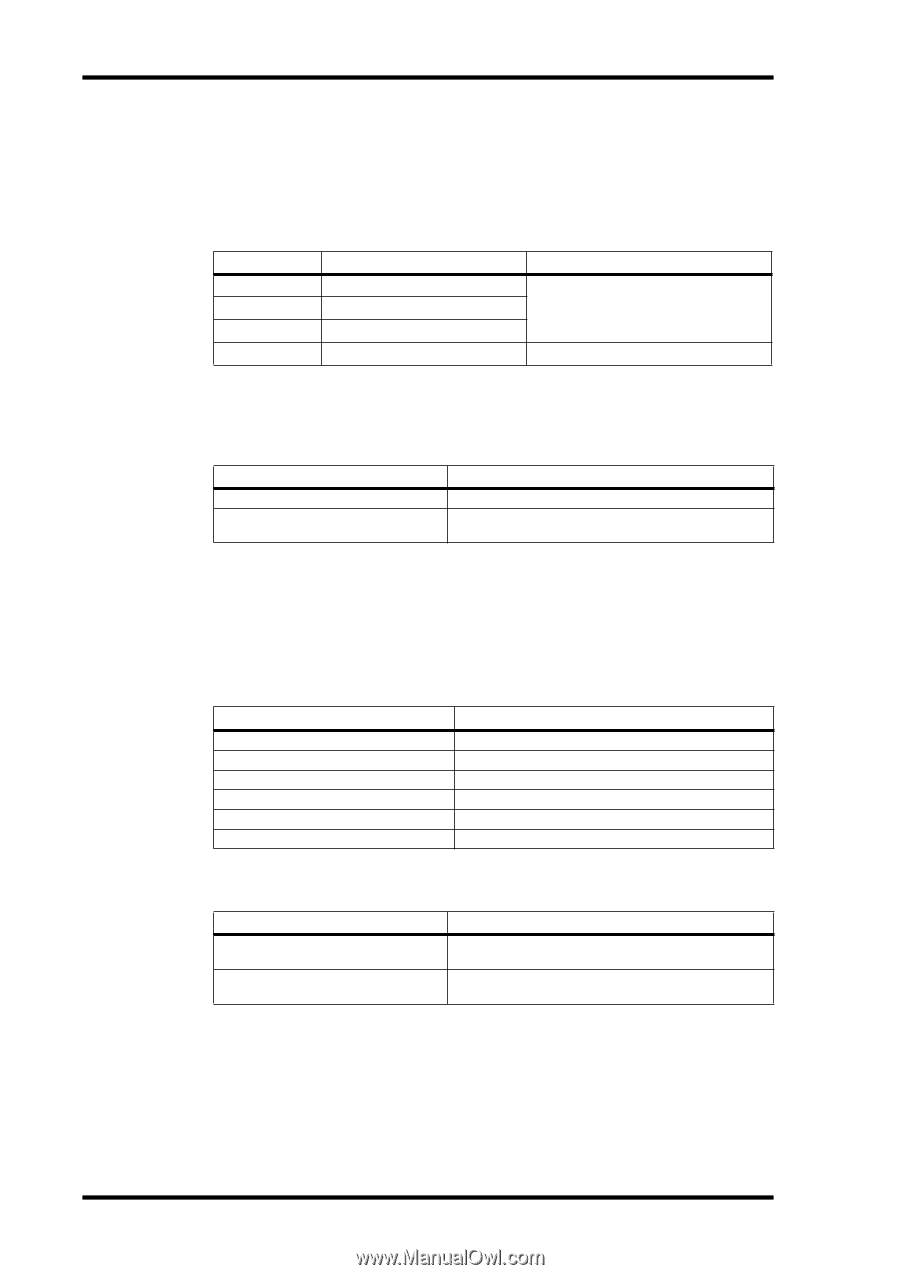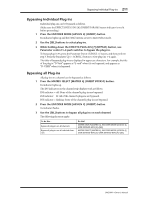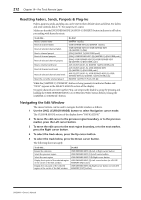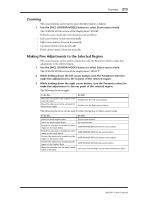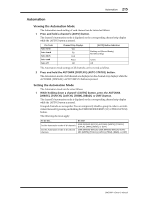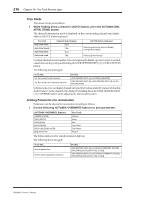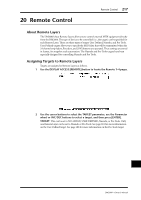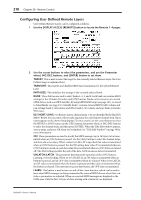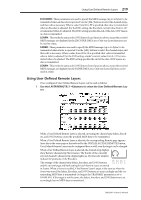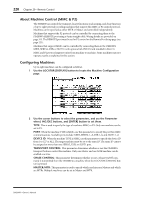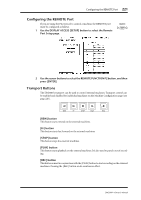Yamaha DM2000 Owner's Manual - Page 230
Trim Mode, Arming Parameters for Automation, buttons to arm parameters.
 |
View all Yamaha DM2000 manuals
Add to My Manuals
Save this manual to your list of manuals |
Page 230 highlights
216 Chapter 19-Pro Tools Remote Layer Trim Mode Trim mode can be set as follows. 1 While holding down a channel's [AUTO] button, press the AUTOMIX [REL- ATIVE] (TRIM) button. The channel's Automation mode is displayed on the corresponding channel strip display while its [AUTO] button is pressed. Pro Tools Auto trim/write Auto trim/touch Auto trim/latch Auto trim/read Channel Strip Displays TWrt TTch TLch TRd [AUTO] Button Indicators Flashing red/orange (Record Ready) Orange (Recording) Flashing green/orange Grouped channels are set together. You can temporarily disable a group in order to set individual channels by pressing and holding the USER DEFINED KEYS [12] (CTRL/CLUTCH) button. The following shortcuts apply. To do this... Set Trim mode for all channels Set Trim mode of all selected channels Do this! USER DEFINED KEYS [5]+AUTOMIX [RELATIVE] USER DEFINED KEYS [5]+USER DEFINED KEYS [4]+AUTOMIX [RELATIVE] In Trim mode, you can display channel and send level values relatively (instead of absolute decibel values) on the channel strip displays by holding down the USER DEFINED KEYS [13] (ALT/FINE) button while adjusting the faders and Encoders. Arming Parameters for Automation Parameters can be selected for automation recording as follows. 1 Use the following AUTOMIX-OVERWRITE buttons to arm parameters. AUTOMIX-OVERWRITE Buttons [FADER] (FADER) [ON] (MUTE) [PAN] (PAN) [AUX] (SEND) [AUX ON] (SEND MUTE) [EQ] (PLUG-IN) Pro Tools Volume Mute Pan Send level Send mute Plug-in The button indicators for armed parameters light up. The following shortcuts apply. To do this... Arm all parameters Inverse armed parameter selection Do this! USER DEFINED KEYS [5]+AUTOMIX-OVERWRITE [FADER], [ON], [PAN], [AUX], [AUX ON], or [EQ] USER DEFINED KEYS [13]+AUTOMIX-OVERWRITE [FADER], [ON], [PAN], [AUX], [AUX ON], or [EQ] DM2000-Owner's Manual