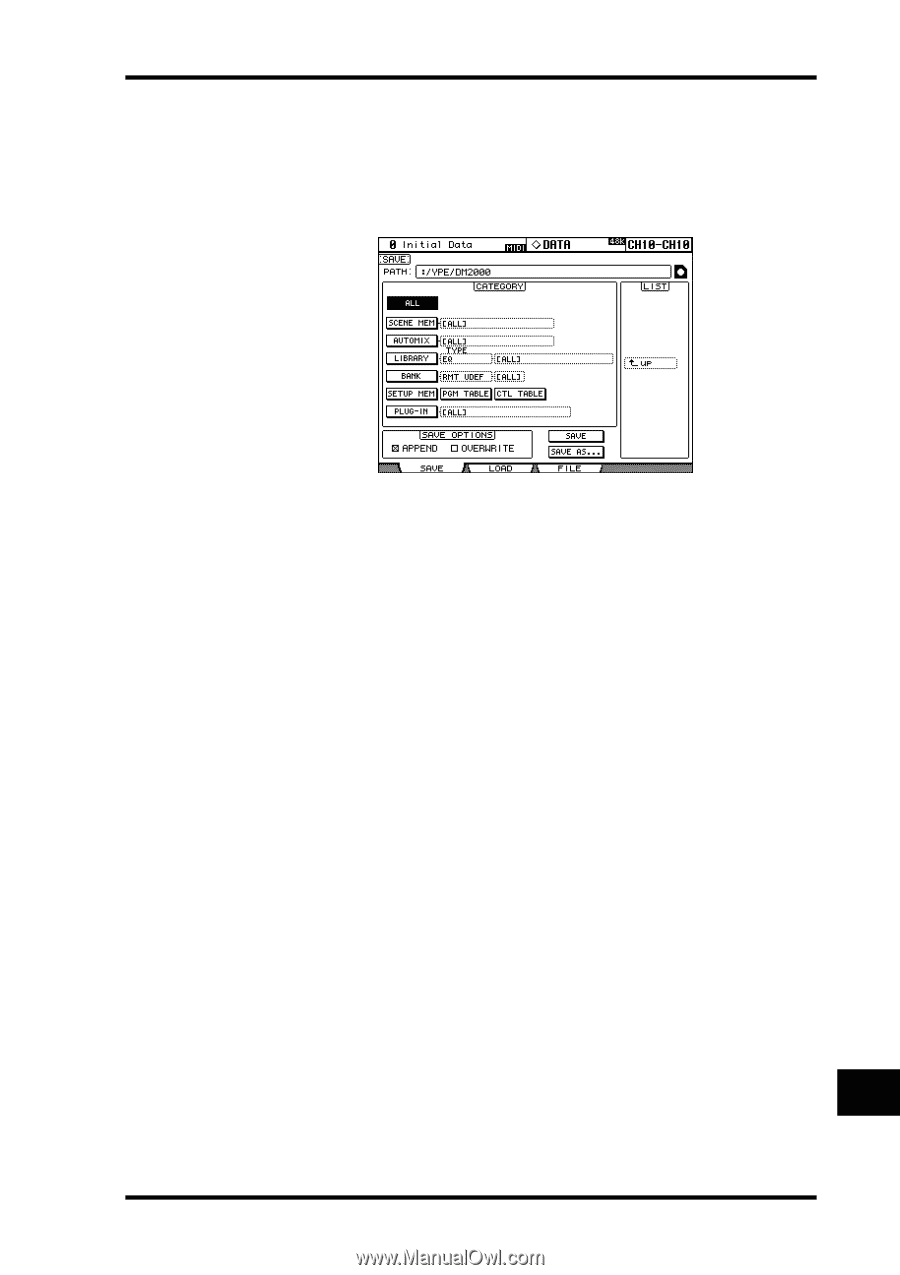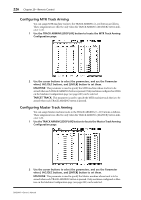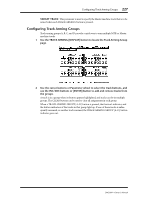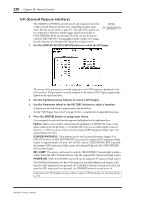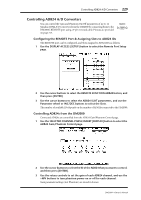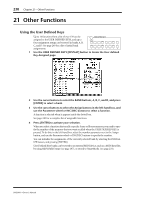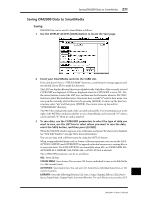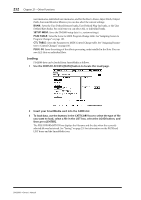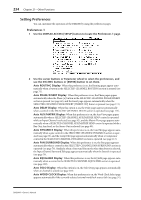Yamaha DM2000 Owner's Manual - Page 245
Saving DM2000 Data to SmartMedia, Saving
 |
View all Yamaha DM2000 manuals
Add to My Manuals
Save this manual to your list of manuals |
Page 245 highlights
Saving DM2000 Data to SmartMedia 231 Saving DM2000 Data to SmartMedia Saving DM2000 Data can be saved to SmartMedia as follows. 1 Use the DISPLAY ACCESS [DATA] button to locate the Save page. 2 Insert your SmartMedia card into the CARD slot. If the card doesn't have a "/YPE/DM2000" directory, a confirmation message appears and you should choose YES to make the directory. The LIST box displays files and directories alphabetically. Only files of the currently selected CATEGORY are displayed. All files are displayed when the CATEGORY is set to ALL. Use the cursor buttons to select the LIST box, and then use the Parameter wheel or INC/DEC buttons to select files and directories. Directories have a small "D" next to their name. You can open the currently selected directory by pressing [ENTER]. To move up the directory structure, select "up," and then press [ENTER]. You cannot move up beyond the "/YPE/DM2000" directory. The PATH box indicates the path of the currently selected file. The SmartMedia icon to the right of the PATH box indicates whether or not a SmartMedia card is inserted: "O" when a card is inserted, "X" when no card is inserted. 3 To save data, use the CATEGORY parameters to select the type of data you want to save, use the LIST box to select where you want to save the data, select the SAVE button, and then press [ENTER]. When the Title Edit window appears, enter a filename, and press OK when you've finished. See "Title Edit Window" on page 38 for more information. You can save data with a different name by using the SAVE AS button. When saving individual items, such as Scenes or library memories, you can use the SAVE OPTIONS APPEND and OVERWRITE to append individual memories to existing files or to overwrite them. The SAVE OPTIONS are unavailable when ALL, or SCENE MEM ALL, AUTOMIX ALL, LIBRARY ALL, BANK ALL, or PLUG IN ALL is selected. The CATEGORY parameters can be set as follows: ALL: Saves all data. SCENE MEM: Saves Scenes. You can save ALL Scenes, individual Scenes, or the Edit Buffer (i.e., the current Scene). AUTOMIX: Saves Automixes. You can save ALL Automixes, individual Automixes, or the current Automix. LIBRARY: Saves the following libraries: EQ, Gate, Comp, Channel, Effects, GEQ, Bus to Stereo, Input Patch, Output Patch, Surround Monitor. For each library you can select ALL DM2000-Owner's Manual