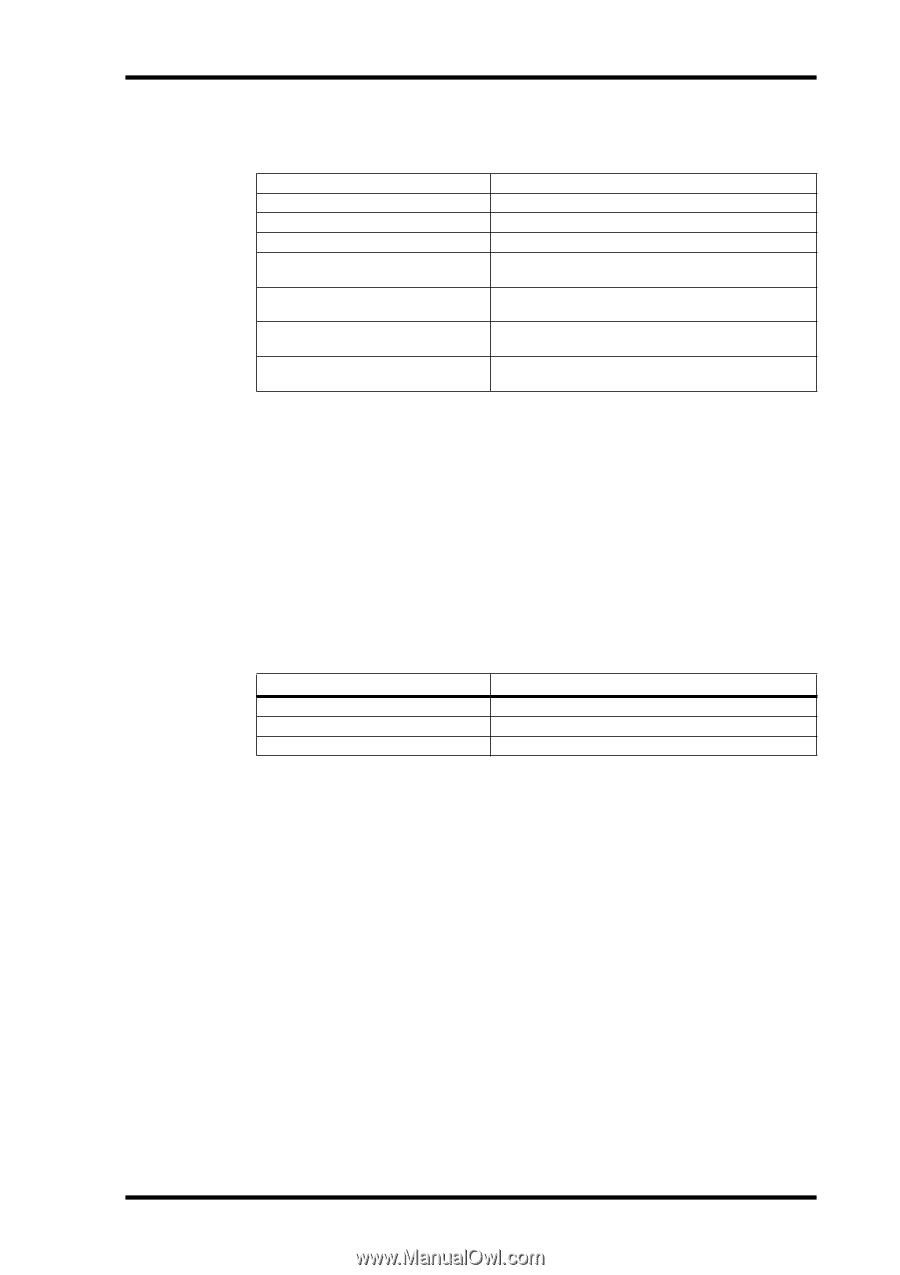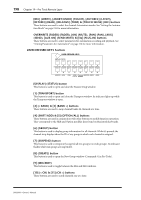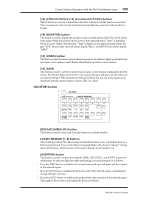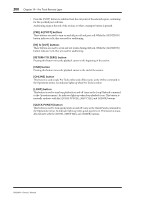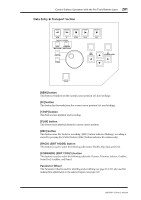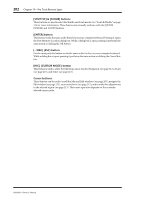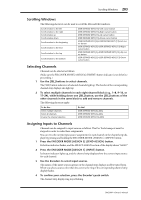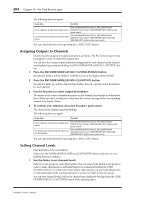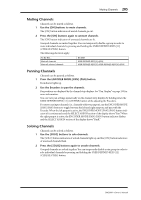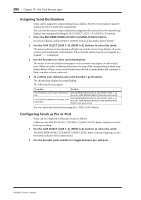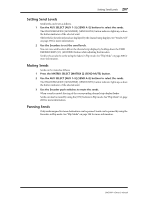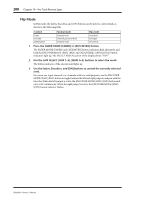Yamaha DM2000 Owner's Manual - Page 217
Scrolling Windows, Selecting Channels, Assigning Inputs to Channels
 |
View all Yamaha DM2000 manuals
Add to My Manuals
Save this manual to your list of manuals |
Page 217 highlights
Scrolling Windows 203 Scrolling Windows The following shortcuts can be used to scroll the Mix and Edit windows. Scroll window to the left Scroll window to the right Scroll window up Scroll window down Scroll window to the beginning Scroll window to the end Scroll window to the top Scroll window to the bottom USER DEFINED KEYS [13]+Left cursor button USER DEFINED KEYS [13]+Right cursor button USER DEFINED KEYS [13]+Up cursor button USER DEFINED KEYS [13]+Down cursor button USER DEFINED KEYS [5]+USER DEFINED KEYS [13]+Left cursor button USER DEFINED KEYS [5]+USER DEFINED KEYS [13]+Right cursor button USER DEFINED KEYS [5]+USER DEFINED KEYS [13]+Up cursor button USER DEFINED KEYS [5]+USER DEFINED KEYS [13]+Down cursor button Selecting Channels Channels can be selected as follows. (Make sure the ENCODER MODE [ASSIGN 4] (INSERT) button indicator is not lit before proceeding.) 1 Use the [SEL] buttons to select channels. The [SEL] button indicators of selected channels light up. The border of the corresponding channel strip displays also light up. 2 To select multiple channels in each eight-channel block (e.g., 1-8, 9-16, or 17-24), while holding down one [SEL] button, use the [SEL] buttons of the other channels in the same block to add and remove channels. The following shortcuts apply. To do this... Select multiple channels Select all channels Inverse the channel selection Do this! USER DEFINED KEYS [4]+[SEL] USER DEFINED KEYS [5]+[SEL] USER DEFINED KEYS [13]+[SEL] Assigning Inputs to Channels Channels can be assigned to input sources as follows. The Pro Tools transport must be stopped in order to make these assignments. You can view the current input source assignment for each channel on the channel strip displays by pressing and holding the ENCODER MODE [ASSIGN 1] (INPUT) button. 1 Press the ENCODER MODE [ASSIGN 3] (SEND ASSIGN) button. Its button indicator flashes, and the SELECT ASSIGN section of the display shows "ASGN." 2 Press the ENCODER MODE [ASSIGN 1] (INPUT) button. Its button indicator lights up, and the channel strip displays show the current input source for each channel. 3 Use the Encoders to select input sources. The names of the input sources appear on the channel strip displays in abbreviated form. When you select a source other than the current, the ring of the corresponding channel strip display flashes. 4 To confirm your selection, press the Encoder's push-switch. The channel strip display ring stops flashing. DM2000-Owner's Manual