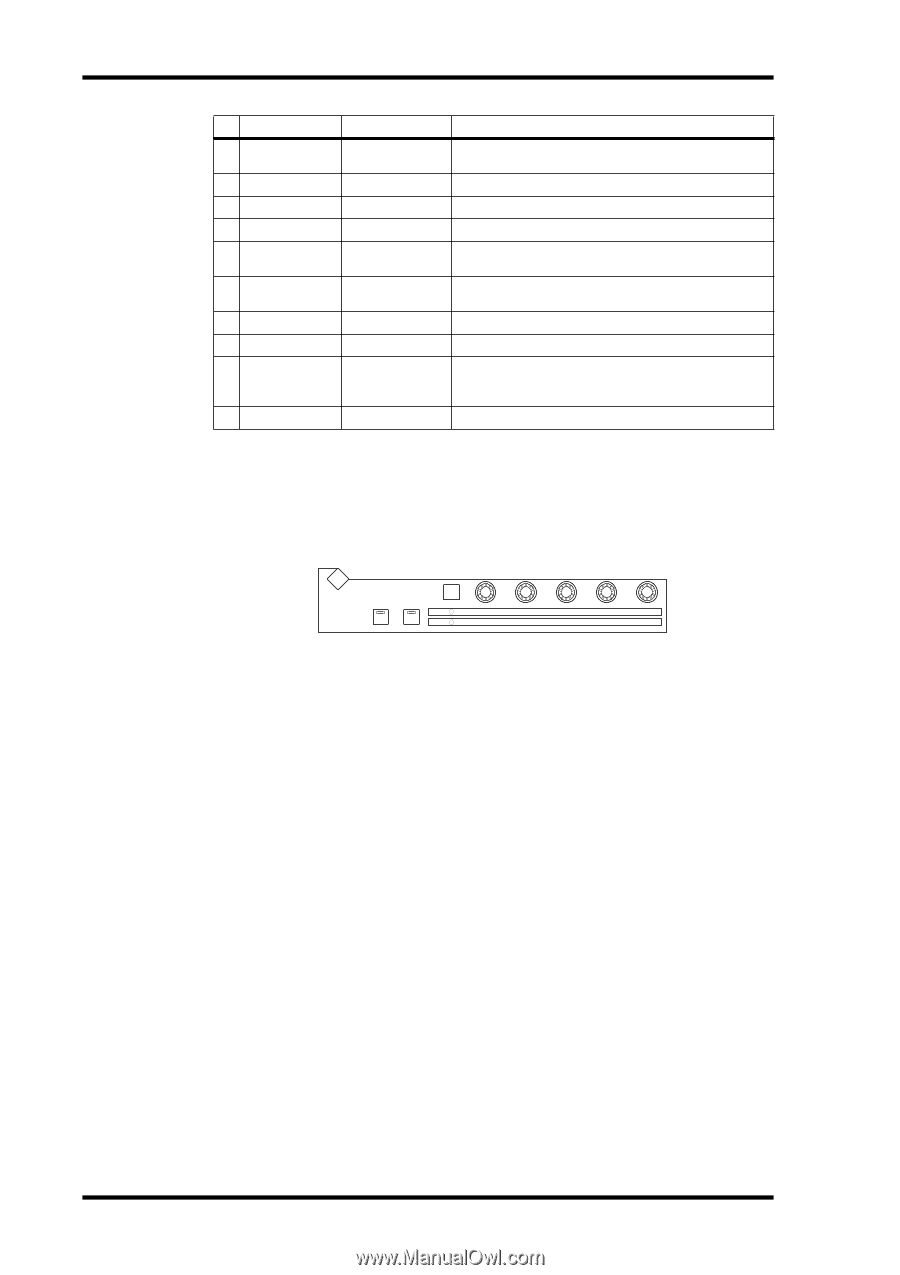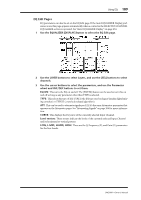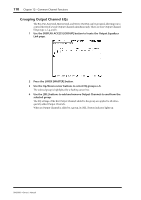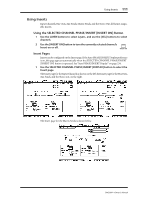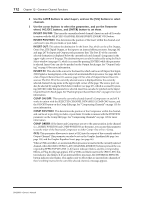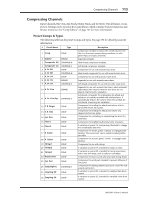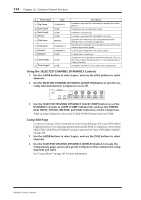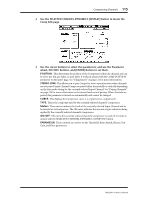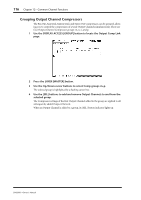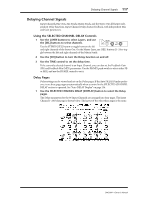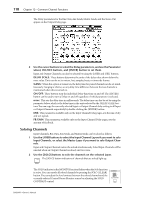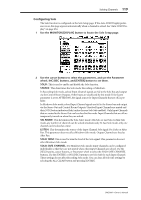Yamaha DM2000 Owner's Manual - Page 128
Using the SELECTED CHANNEL DYNAMICS Controls, Comp Edit OLD, RATIO, ATTACK, RELEASE
 |
View all Yamaha DM2000 manuals
Add to My Manuals
Save this manual to your list of manuals |
Page 128 highlights
114 Chapter 12-Common Channel Functions # Preset Name Type 27 Hip Comp COMPAND-S 28 Solo Vocal1 29 Solo Vocal2 30 Chorus COMP COMP COMP 31 Click Erase EXPAND 32 Announcer 33 Limiter1 34 Limiter2 COMPAND-H COMPAND-S COMP 35 Total Comp1 COMP 36 Total Comp2 COMP Description A variation on preset 26, intended for sampled loops and phrases. Compressor for use with main vocals. A variation on preset 28. A variation on preset 28, intended for choruses. Expander for removing a click track that may bleed through from a musicians headphones. Hard-kneed compander for reducing the level of the music when an announcer speaks. A soft-kneed compander with a slow release. A "peak-stop" compressor. Compressor for reducing the overall volume level. Use it on the stereo output during mixdown, or with paired Input or Output Channels. A variation on preset 35, but with more compression. Using the SELECTED CHANNEL DYNAMICS Controls 1 Use the LAYER buttons to select Layers, and use the [SEL] buttons to select channels. 2 Use the SELECTED CHANNEL DYNAMICS [COMP ON] button to turn the currently selected channel's Compressor on or off. DYNAMICS DISPLAY GATE ON COMP ON GATE / COMP GATE THRESHOLD COMP THRESHOLD RANGE RATIO ATTACK ATTACK DECAY RELEASE HOLD GAIN 3 Use the SELECTED CHANNEL DYNAMICS [GATE/COMP] button to set the DYNAMICS controls to COMP (COMP indicator lit), and use the THRESHOLD, RATIO, ATTACK, RELEASE, and GAIN controls to set the Compressor. While an output Channel is selected, the [GATE/COMP] button is fixed at COMP. Comp Edit Page Compressor settings can be viewed and set on the Comp Edit page. If the Auto DYNAMICS Display preference is on, this page appears automatically when a Compressor control in the SELECTED CHANNEL DYNAMICS section is operated. See "Auto DYNAMICS Display" on page 234. 1 Use the LAYER buttons to select Layers, and use the [SEL] buttons to select channels. 2 Use the SELECTED CHANNEL DYNAMICS [DISPLAY] button to locate the Comp Library page, and recall a preset Compressor that contains the comp type that you want. See "Comp Library" on page 145 for more information. DM2000-Owner's Manual