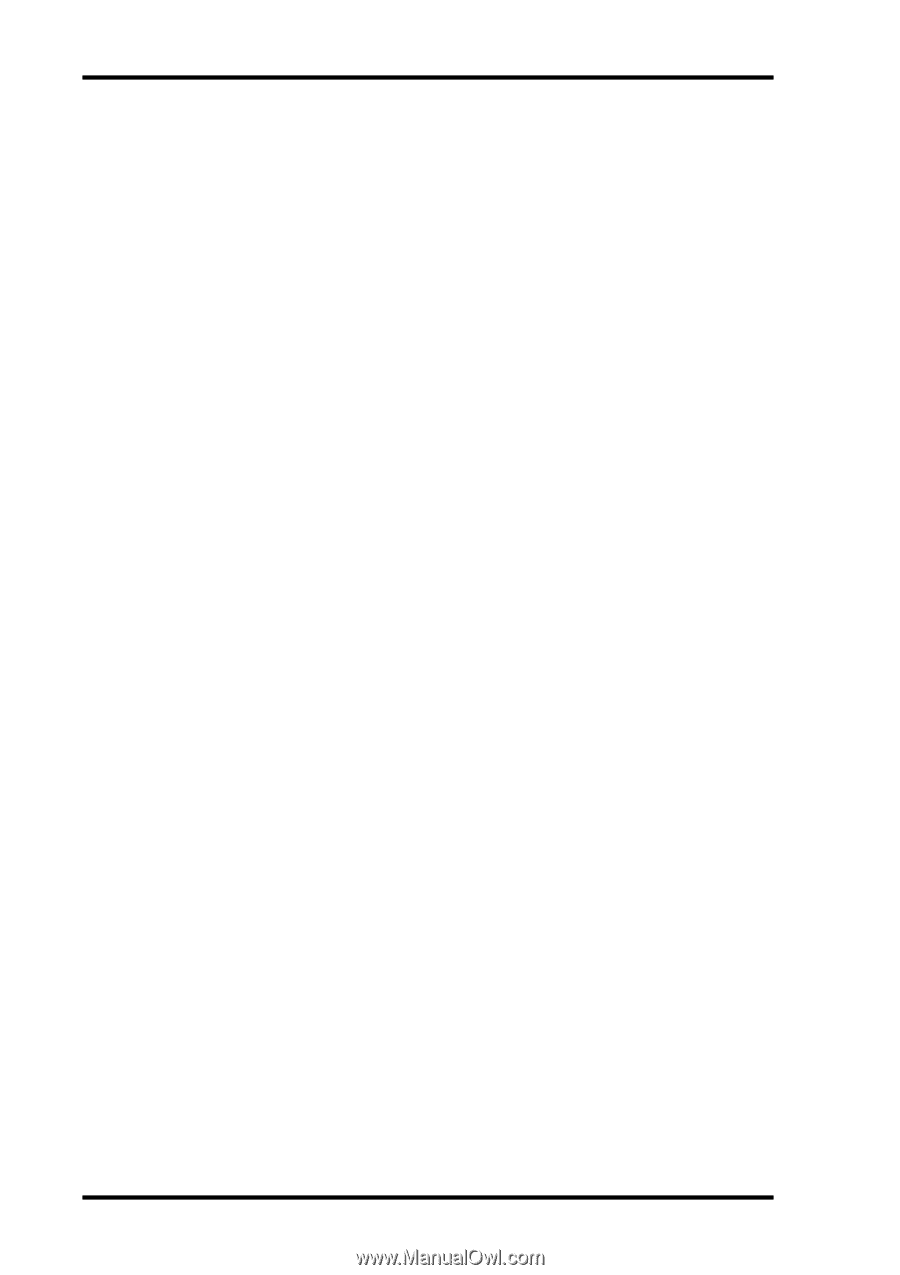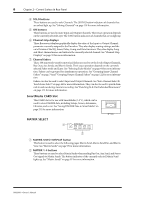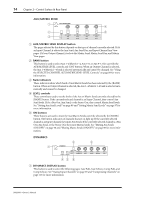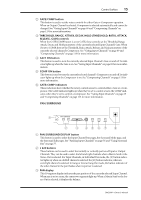Yamaha DM2000 Owner's Manual - Page 24
Yamaha DM2000 Manual
 |
View all Yamaha DM2000 manuals
Add to My Manuals
Save this manual to your list of manuals |
Page 24 highlights
10 Chapter 2-Control Surface & Rear Panel D PLUG-INS button This button is used to select the Plug-Ins in conjunction with the EFFECTS/PLUG-INS [1-8] buttons. Its indicator lights up when it's pressed. See "Editing Plug-Ins" on page 153 for more information. E CHANNEL INSERTS button If an internal effects processor or Y56K card effects chain is inserted in the currently selected channel, the relevant Effects Edit or Plug-In Edit page appears when this button is pressed, and its indicator lights up. In addition, the corresponding EFFECTS/PLUG-INS [1-8] button indicator flashes. If it's a Y56K that is inserted, the [PLUG-INS] button indicator also flashes. If it's an internal effects processor, the [INTERNAL EFFECTS] button indicator flashes. A warning message appears if there's nothing inserted in the currently selected channel. See "Editing Effects" on page 150 and "Editing Plug-Ins" on page 153 for more information. F EFFECTS/PLUG-INS 1-8 buttons These buttons are used to select the internal effects processors, GEQs, and Plug-Ins in conjunction with the EFFECTS/PLUG-INS [INTERNAL EFFECTS], [GRAPHIC EQUALIZERS], and [PLUG-INS] buttons. The button indicator of the currently selected internal effects processor, GEQ, or Plug-In lights up. Since there are six GEQs, buttons [7] and [8] are inactive when the [GRAPHIC EQUALIZERS] button's indicator is lit. When the EFFECTS/PLUG-INS [CHANNEL INSERTS] button indicator is lit, all of these buttons are inactive. G Parameter Up/Down buttons These buttons are used to select the rows of internal effects processor and Plug-In parameters for editing with Parameter controls 1-4. The parameters in the currently selected row appear highlighted. Up to 16 parameters can be displayed at a time. If more are available, an up or down arrow is displayed. See "Editing Effects" on page 150 and "Editing Plug-Ins" on page 153 for more information. H Parameter controls 1-4 These are rotary controls and push switches. The rotary controls are used to edit the parameters of the currently selected internal effects processor, Plug-In, or GEQ. When the Effects Edit page is selected, they control the currently selected row of parameters, rows being selected by the Parameter Up/Down buttons. When the Graphic Equalizer Edit page is selected, Parameter control #1 selects the frequency bands and Parameter control #4 sets the gain of the selected band. Parameter controls #2 and #3 are inactive. See "Editing Effects" on page 150, "Editing Plug-Ins" on page 153, and "Editing GEQs" on page 155 for more information. The push switches are used to punch the Effects or Plug-In parameters currently being controlled by the rotary controls in and out during Automix recording. See "Punching In & Out Individual Parameters" on page 175 for more information. DM2000-Owner's Manual