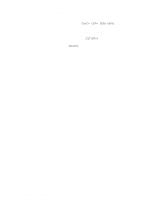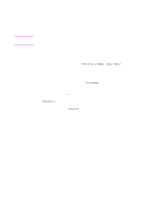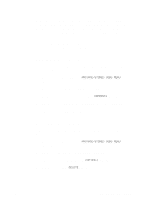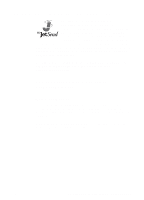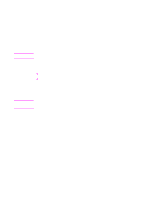HP 8550dn HP Color LaserJet 8550, 8550N, 8550DN, 8550GN, 8550MFP Printer - Use - Page 104
Booklet Printing, Offline Booklet Printing, Custom Order
 |
UPC - 088698946428
View all HP 8550dn manuals
Add to My Manuals
Save this manual to your list of manuals |
Page 104 highlights
Booklet Printing Booklet printing allows the pages of a print job to be arranged so that the document can be folded and stapled or bound into a book. Booklet printing is supported in PostScript and PCL5c in Windows 3.x, 9x, NT 4.0, Windows 2000, and using the Booklet Maker for Macintosh. Note Duplex printing must be selected in order to use the Booklet Printing feature. Offline Booklet Printing delivers the job to the top (face-down) output bin. The user can remove the job from the printer and bind or staple it. (Right and left binding options are provided for Asian languages.) The user may also insert one full blank page (2 booklet pages) at any location in the booklet. Inline Booklet Printing uses a finishing device like a multi-bin mailbox to staple or bind the booklet. (Booklet Printing requires the document be sent to the left (face-up) output bin instead of the top (face-down) output bin.) The user selects the destination of the print job, and the software places the pages in the proper order for binding. Custom Order allows the user to specify the page sequence. EN Booklet Printing 103