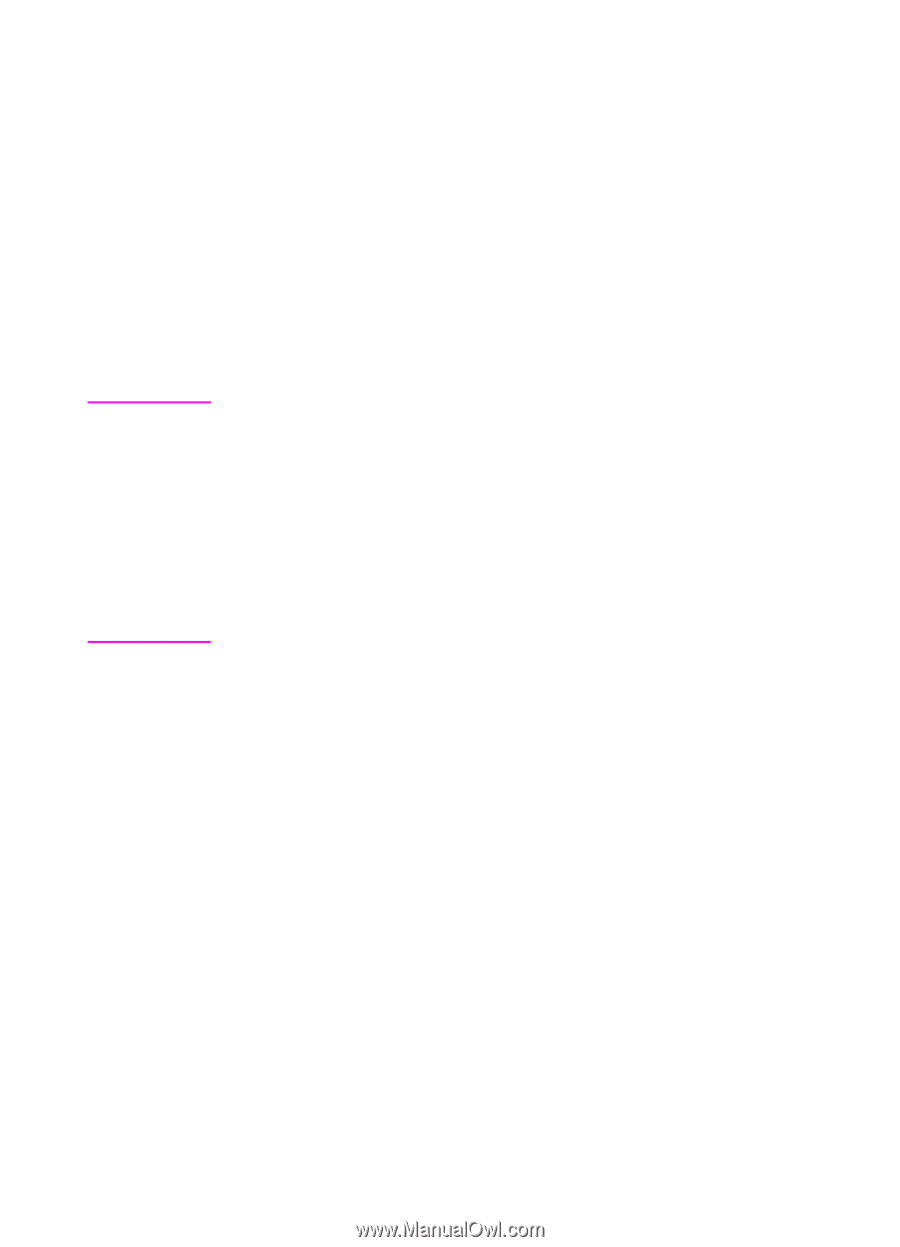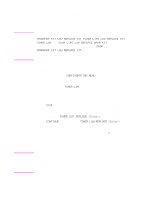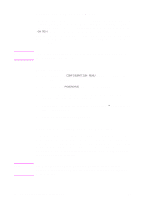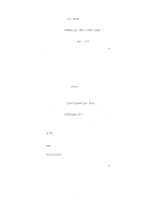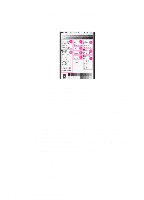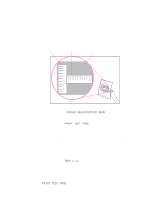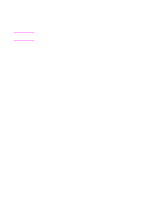HP 8550dn HP Color LaserJet 8550, 8550N, 8550DN, 8550GN, 8550MFP Printer - Use - Page 51
Selecting the Display Language
 |
UPC - 088698946428
View all HP 8550dn manuals
Add to My Manuals
Save this manual to your list of manuals |
Page 51 highlights
Note Selecting the Display Language Using the printer control panel, you can set the printer to display printer messages and print test pages in a variety of supported languages. To select the display language 1 Hold down SELECT while turning the printer off and then on. CONFIG LANGUAGE (in English) appears on the printer control panel display for approximately one second. Once the printer has restarted, LANGUAGE=ENGLISH will appear. Only -VALUE+, SELECT, and GO are active while the display language is being configured. All other keys are ignored. If you press GO without selecting a language, the printer will bring itself online and all subsequent messages will be displayed in English. However, since no display language was selected, the LANGUAGE=ENGLISH message will reappear (after the power-on self test) when the printer is next turned on. This message will be displayed every time the printer is turned on until you select a language through the configure language mode. 2 Press -VALUE+ until the language you want appears on the display. 3 Press SELECT to save the selection. An asterisk (*) appears to the right of the selection. The language selected will be the default language until another selection is made by restarting the printer in the configure language mode. 4 Press GO to bring the printer online. 50 2 Using the Printer Control Panel EN