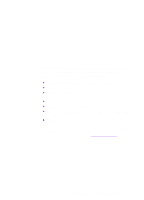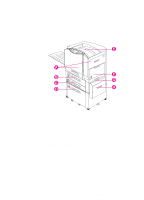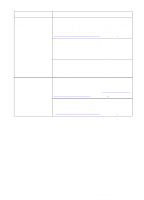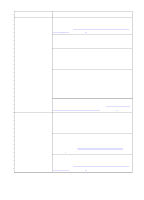HP 8550dn HP Color LaserJet 8550, 8550N, 8550DN, 8550GN, 8550MFP Printer - Use - Page 166
Media Handling Problems, Supported Media, Weights and Sizes for Input Trays, Using the Printer Control
 |
UPC - 088698946428
View all HP 8550dn manuals
Add to My Manuals
Save this manual to your list of manuals |
Page 166 highlights
Media Handling Problems Problem Media jams EN Cause and Solution The media does not meet the specifications for this printer. For media specifications, see "Supported Media Weights and Sizes for Input Trays" in chapter 3. The paper or other media is in poor condition. Replace the media. The media was not stored correctly. Replace the media. Media should be stored in its original packaging in a dry area. The media type is set incorrectly. Select the correct media type in the printer control panel. For more information, see chapter 2, "Using the Printer Control Panel." You are using media that has already passed through the printer or a copier. Do not re-feed media. The input tray is loaded incorrectly. Remove any excess media from the input tray. Press the media down under the tabs in the input tray. For more information on loading media, see chapter 3, "Common Printing Tasks." The media guides are not adjusted correctly. Adjust the media guides so that they are firmly against the media but not bending the media. If you are printing on heavy media and the media is jamming repeatedly in the top output bin, switch to the left output bin. If you are printing from tray 1 and the size set in your application does not match the size of media fed into tray 1, the printer will sense the difference in size and stop printing to prevent damage to the printer. Remove any remaining media, ensure the size set in your application and the size of the media match, and reprint. Print media is binding or sticking together. Remove any remaining media, rotate it 180 degrees or flip it over, and then set it back in the input tray. Media Handling Problems 165