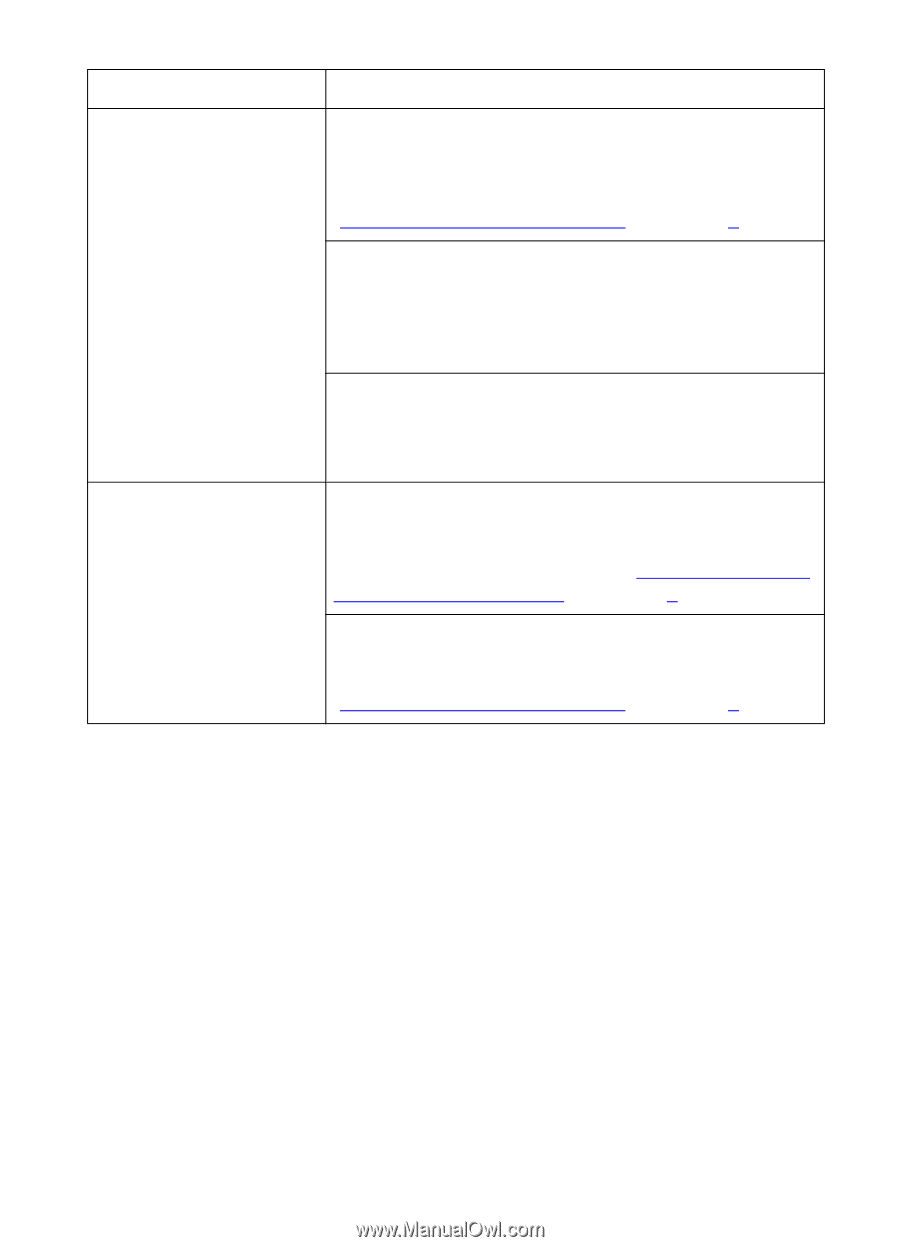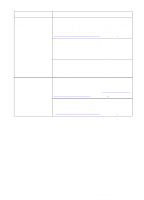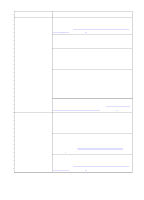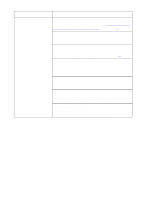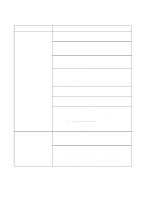HP 8550dn HP Color LaserJet 8550, 8550N, 8550DN, 8550GN, 8550MFP Printer - Use - Page 170
Remove the media and verify the media guides in the, removing media jams
 |
UPC - 088698946428
View all HP 8550dn manuals
Add to My Manuals
Save this manual to your list of manuals |
Page 170 highlights
Problem Cause and Solution Media does not feed from tray 2 or 3 The media type selected from the application has not been configured for the input tray. Configure the media type for the input tray in the printer control panel. For more information on configuring media types, see "Configuring Media Type and Size" in chapter 2. If trays 2 and 3 are configured for the same media type and size, the printer will only feed from a specific input tray if that input tray is selected in your application. For more information on selecting a input tray from your application, see the online help for the application. Media is still in the paper path after removing the previous media jam. Open the printer doors and remove any media from the paper path. For information on removing media jams, see the quick reference guide. Media does not feed from tray 4 Remove the media and verify the media guides in the front, back, and left of the input tray are configured to the correct media size. For more information on configuring the media guides, see "Printing from Tray 4 (some printer models only)" in chapter 3. Verify the media type configured in the printer control panel for tray 4 matches the media loaded in tray 4. For more information on configuring the media type, see "Configuring Media Type and Size" in chapter 2. EN Media Handling Problems 169