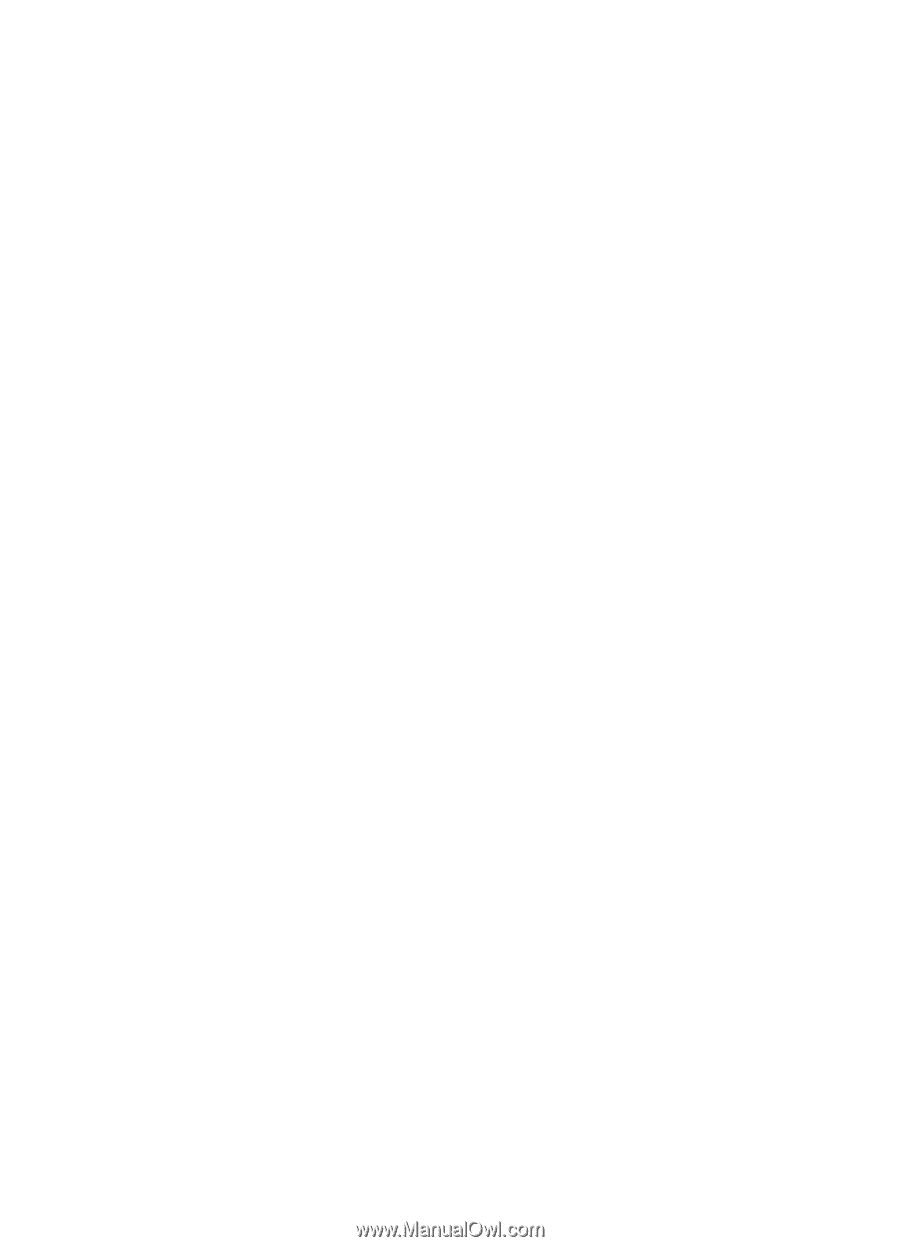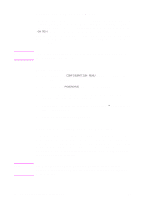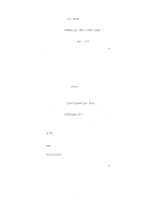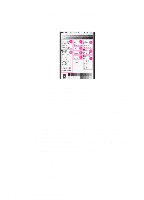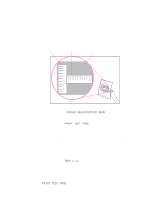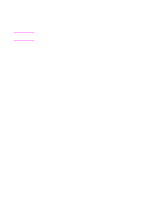HP 8550dn HP Color LaserJet 8550, 8550N, 8550DN, 8550GN, 8550MFP Printer - Use - Page 52
Printing Internal s
 |
UPC - 088698946428
View all HP 8550dn manuals
Add to My Manuals
Save this manual to your list of manuals |
Page 52 highlights
Printing Internal Pages Print a configuration page to verify that the printer is set up correctly or to verify information about the printer's configuration. To print an internal page 1 Press MENU until INFORMATION MENU appears on the printer control panel display. 2 Press ITEM until the option you want appears on the display. The available options include the following: • PRINT MENU MAP • PRINT CONFIG PAGE • PRINT PCL FONT LIST • PRINT PS FONT LIST • PRINT LASERJET DEMONSTRATION • PRINT FILE DIRECTORY PAGE (appears only if the disk is installed) • PRINT CONTINUOUS CONFIG PAGES • PRINT EVENT LOG • PRINT EIO PAGE (appears only if the EIO card is installed) 3 Press SELECT to print the page. The printer will automatically bring itself online. 4 If you want to print another page, repeat steps 1 though 3. EN Printing Internal Pages 51