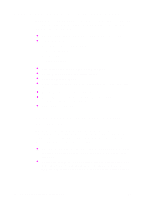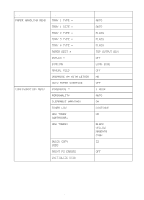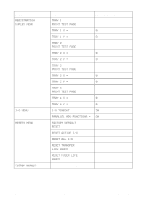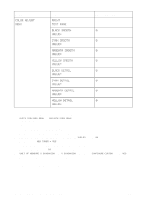HP 8550dn HP Color LaserJet 8550, 8550N, 8550DN, 8550GN, 8550MFP Printer - Use - Page 32
Resetting the Printer, To reset the printer to factory defaults
 |
UPC - 088698946428
View all HP 8550dn manuals
Add to My Manuals
Save this manual to your list of manuals |
Page 32 highlights
Note Resetting the Printer Use the procedures below to reset the printer to the factory defaults listed in the table following this section. To reset the printer to factory defaults 1 Press MENU until INFORMATION MENU appears on the printer control panel display. 2 Press ITEM until PRINT CONFIG PAGE appears on the display. 3 Press SELECT to print the page. 4 Press MENU until RESETS MENU appears on the display. 5 Press ITEM until FACTORY DEFAULT RESET appears on the display. 6 Press SELECT. The printer will reset all factory defaults. Resetting the printer to factory defaults clears all print jobs from the print buffer. After resetting the defaults, reprint any lost print jobs. 7 Reset the EIO type and configure the printer, if necessary. 8 Press GO to bring the printer online. 9 Use the printer configuration page to reconfigure the printer. EN When to Use the Printer Control Panel Menus 31