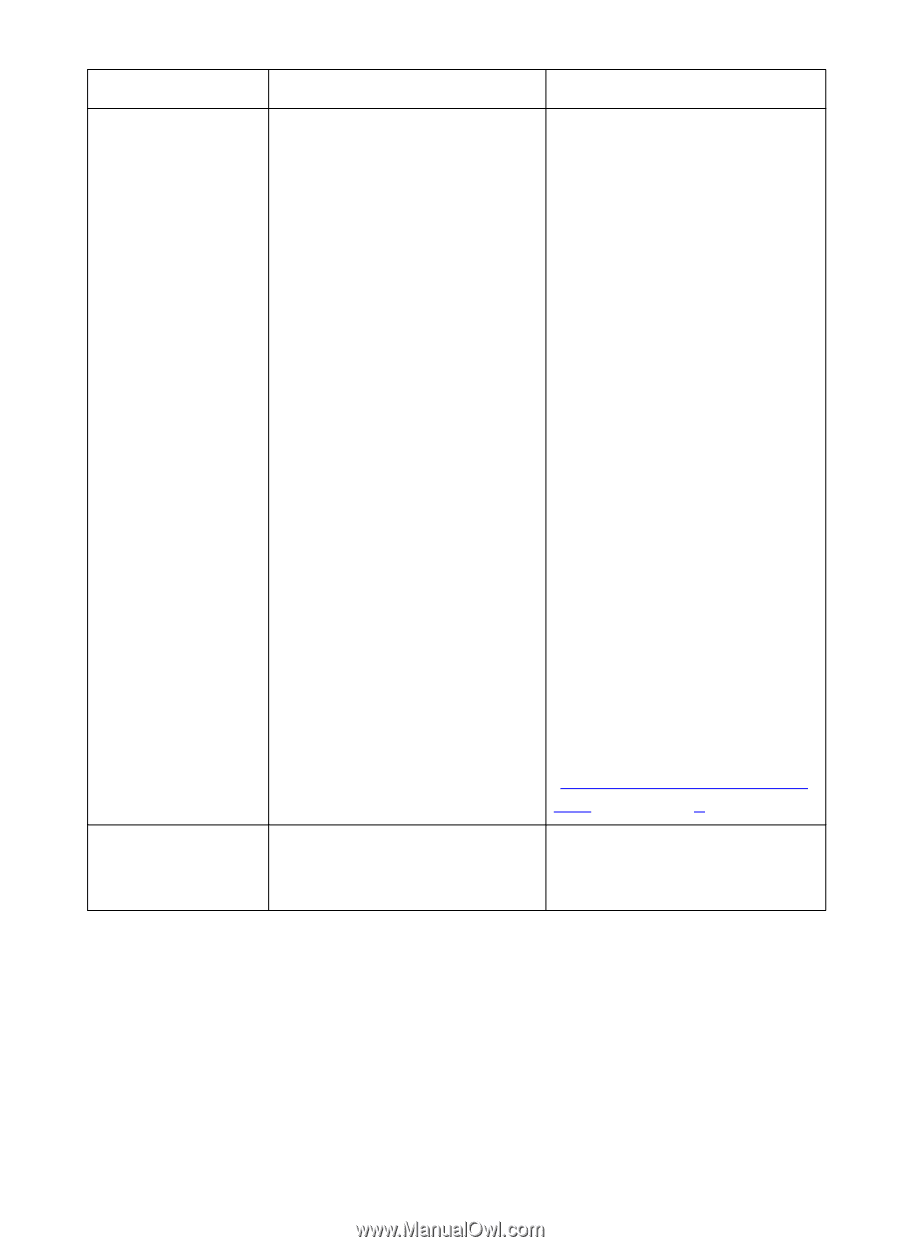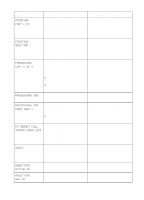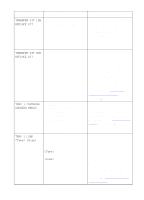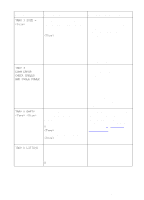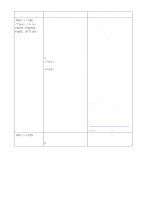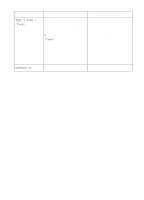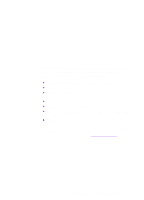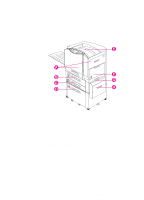HP 8550dn HP Color LaserJet 8550, 8550N, 8550DN, 8550GN, 8550MFP Printer - Use - Page 159
Configuring Media Type and, media type and size might
 |
UPC - 088698946428
View all HP 8550dn manuals
Add to My Manuals
Save this manual to your list of manuals |
Page 159 highlights
Message TRAY X LOAD CHECK CONTROL PANEL SETTING TRAY X OPEN Description Recommended Action A user has requested a media size that is not currently installed or configured in the printer. This message is also generated when the current input tray runs out of media and no other auto-selectable input trays contain that size of media. X is the input tray number. is the last media type configured for the input tray. is the last media size configured for the input tray. Load the media type and size specified on the printer control panel display, and configure the media type in the printer control panel. After the requested input tray is loaded, the printer automatically goes online. Pressing GO will cause the printer to attempt to print the page on the default type and size media. If the condition persists, check the input tray type and size configuration in the printer control panel. The correct media type and size might be loaded in the input tray, but the printer will not recognize that the media is loaded if the printer control panel settings do not match the media type and size requested. An input tray is open. X is the input tray number. For more information on configuring input trays, see "Configuring Media Type and Size" in chapter 2. Close the input tray before resuming printing. 158 7 Printer Control Panel Messages EN